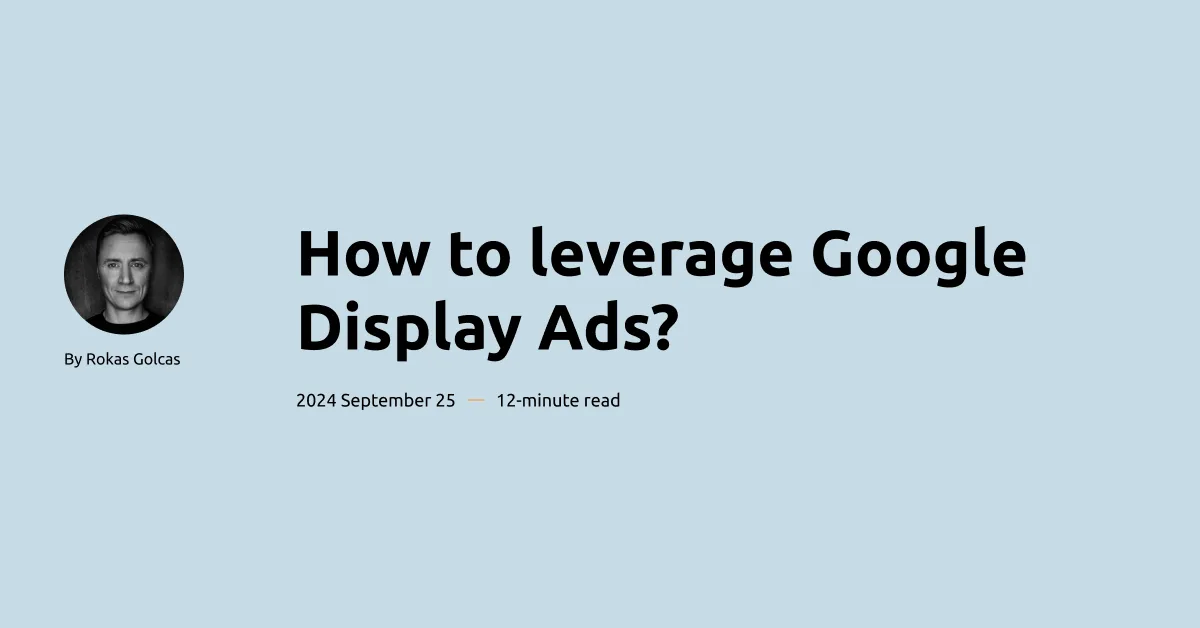
Google Display Ads has been a part of Google Ads as far as I can remember. It was always harder to make them work compared to Search ads. But Display ads can be a powerful tool for reaching your target audience and driving conversions.
Even though Display ads usually are used to increase brand awareness, with the right strategy, they can generate leads and even drive conversions.
In this post, I will cover the basics of setting up and optimizing Google Display Ads campaigns. I’ll walk you through the process of creating a campaign, choosing targeting options, and designing effective ads. We’ll also discuss tracking performance and making adjustments to improve results. And finally, we’ll cover some advanced strategies for getting the most out of your Display Ads.
Setting up a Display Ads campaign
I would not recommend doing Display ads, if you haven’t done Search Ads. It is a lot easier to get sales with Search ads, so your primary focus should be there,
Otherwise, let’s continue.
When you click to create a new campaign, select the last option.
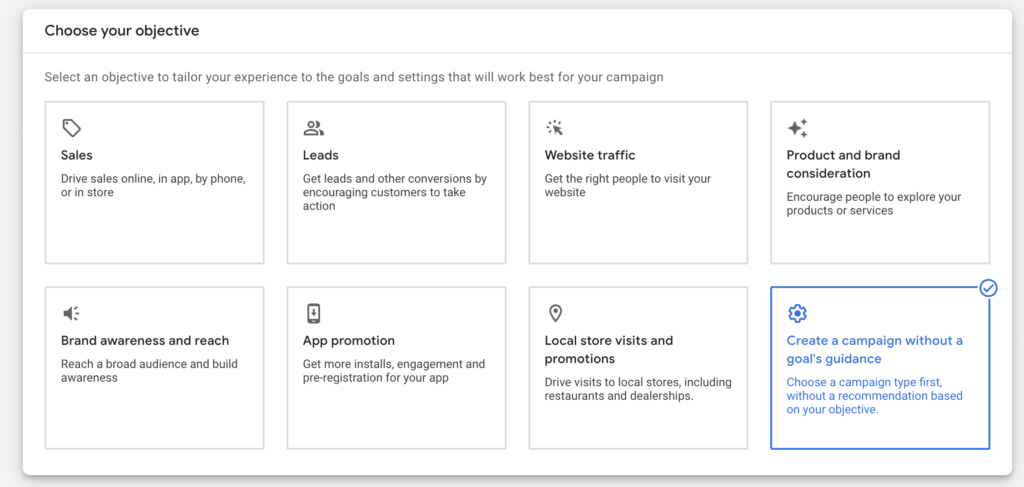
Then select Display.
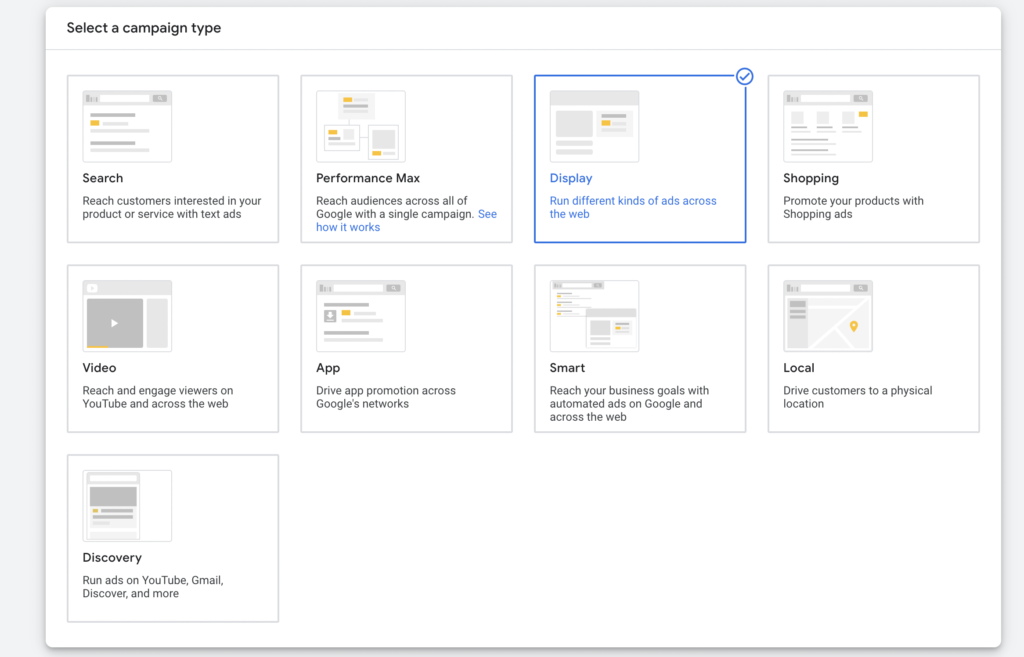
Locations. Choose a country or a city where you want to run your display campaigns. If your country is very big, like the US, maybe focus on one state. I would also recommend choosing the second location option.
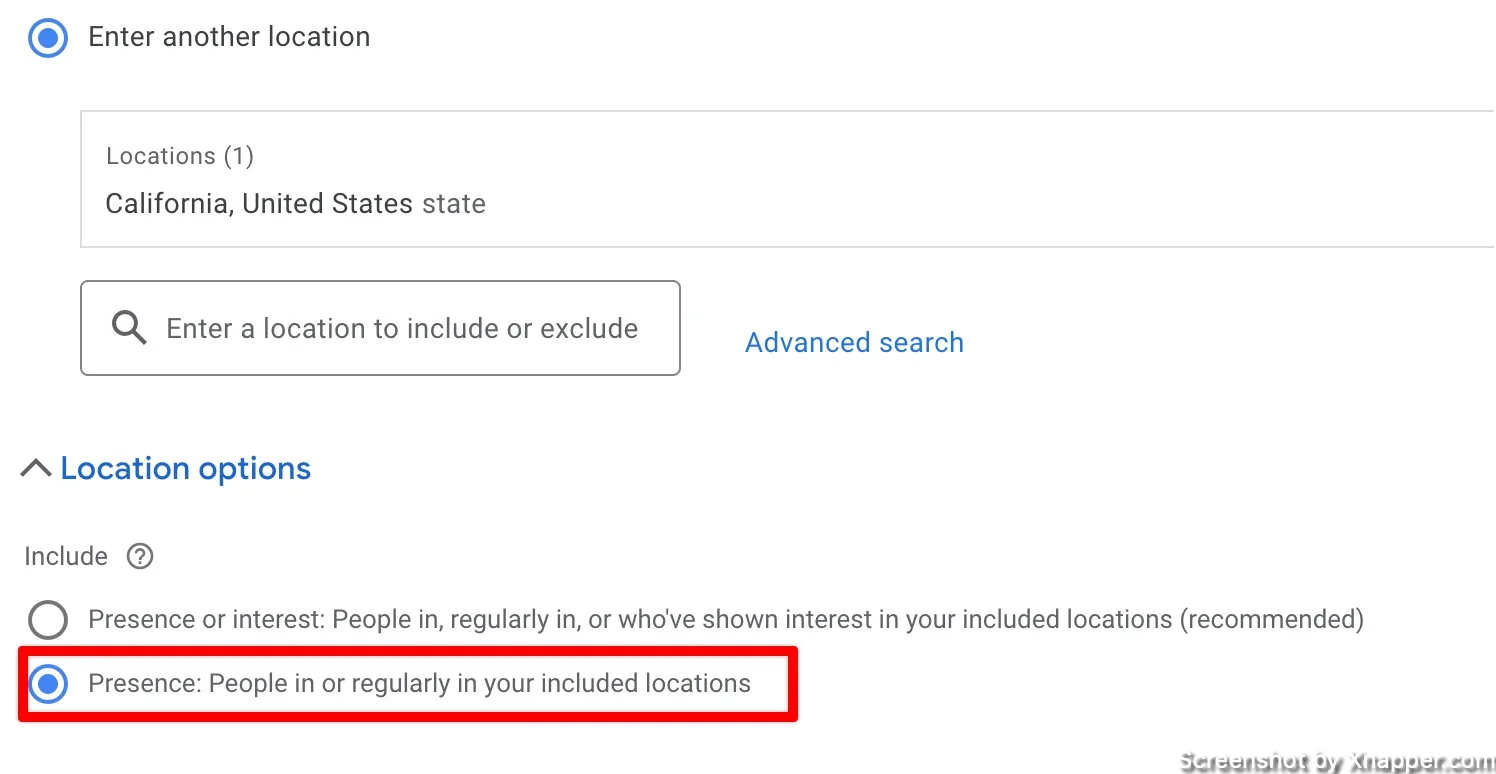
Budget. This is how much you want to spend daily. Remember that Google can go over your daily budget by about 20%. So don’t panic if you see that. It will even out during the month. Read more about Google Ads budget.
Bidding. I strongly recommend starting with manual CPC. Unless you really know what you’re doing or you have a lot of conversions in the account. Then you can start with target CPA and see where this takes you.
Next, you’ll need to choose your targeting options.
When creating your display campaigns you will have several targeting options. You can target each separately or combine them together, which ads even more targeting “recipes”.
This is what you can use to target your ads:

I won’t go into details with demographics as this is a straightforward targeting. You have your gender, age, income (in some countries), and parental status.
Let’s look at the Audience segments.
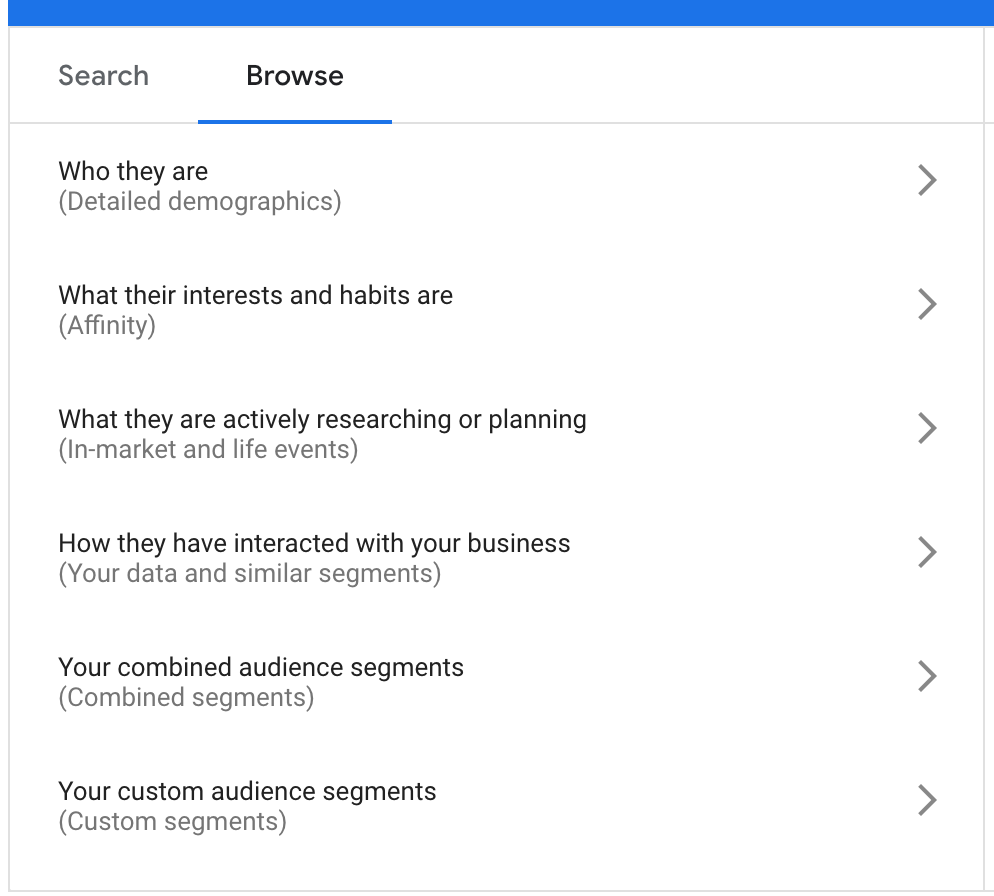
Here, you will have your audience along with in-market and affinity audiences.
Affinity audience is based on users’ interests and habits. It means that Google will try to create some sort of “user profile” for each user it can reach. For example, if I often browse various car-related websites, Google will tag me as an auto enthusiast. And it will show me ads related to cars no matter where I browse. Remember this last part.
The in-market audience is similar but targets people on a specific website that corresponds to your selected audience. Users must be on that website, which is the difference between affinity and in-market audience.
Affinity is based on user’s interests, and ads can be shown on any website, even if the website doesn’t have anything to do with that interest. The in-market audience will see ads only on that particular website. So, if I browse some car-related websites, I will see the ad. But I won’t see it if I go to any other website.
I know it might be pretty confusing. Just remember that the Affinity audience is broader than the in-market audience. So first try targeting an in-market audience and only then expand to affinity.
Your custom audience. If that’s not enough, you can always create your own custom audience. We’ll get to that later in the post.
I know it might be pretty confusing. Just remember that the Affinity audience is broader than the in-market audience. So first try targeting an in-market audience and only then expand to affinity.
Now, let’s examine Content and targeting options. You can target keywords, topics, or placements.
Keywords
You are probably thinking, “What keywords? This is not a Search campaign”. You’re right; it is not. These keywords define websites that have content similar to those keywords. The approach is similar to Search campaigns. However, don’t use keywords that are too specific. Google might not find websites with content related to those keywords. Also, keyword match types don’t apply here.
Topics
Think of these as the old-school in-market audience. Google has categorized all websites it has access to into specific topics. You pick the topic, and your ads appear on any website classified as a part of that topic.
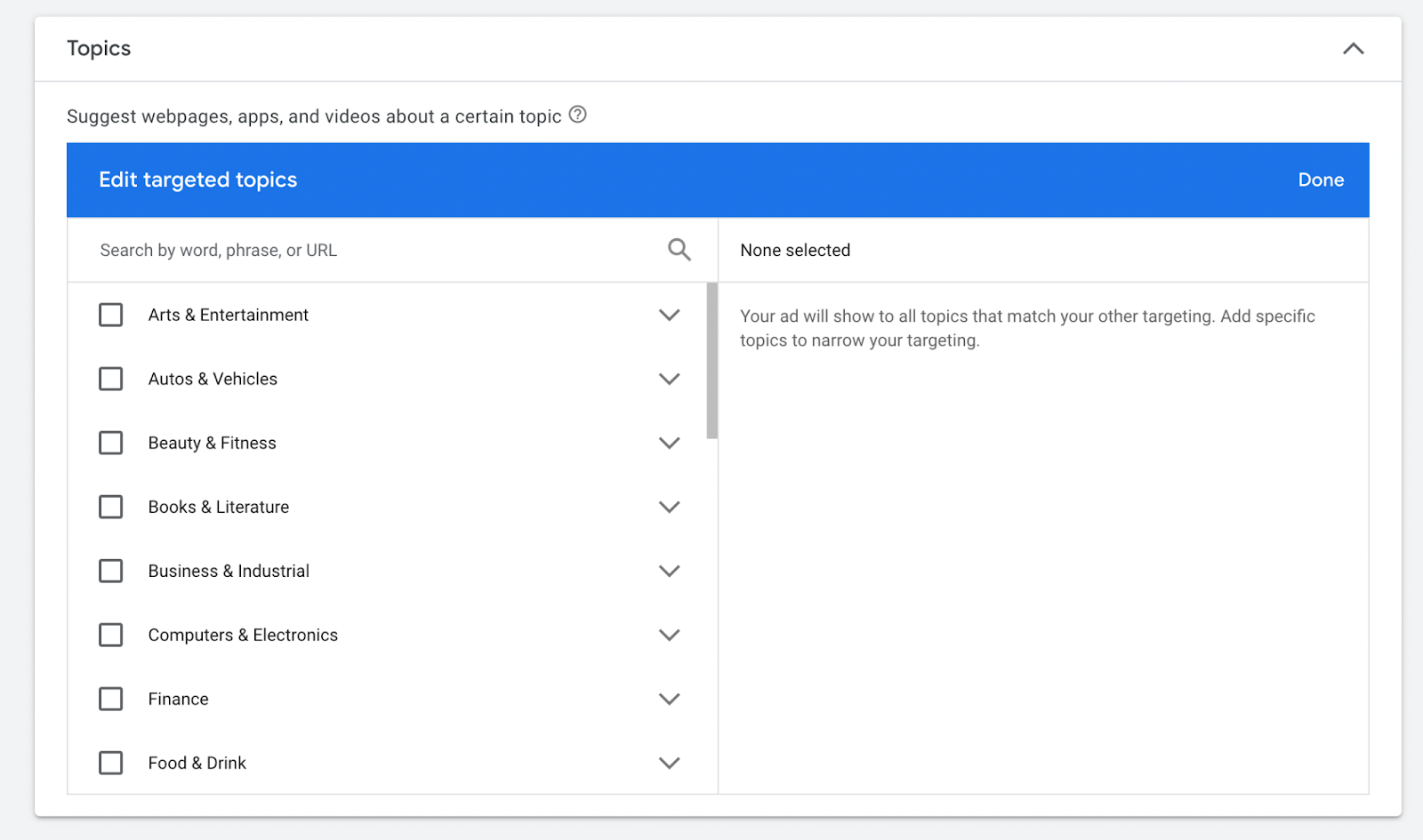
Placements
Placements are just websites where your ads are shown. If any website is a part of the Google network, meaning they agreed to show Google Ads, then these websites can be a placement for your ad. In this targeting setting, you can specify on which websites you want your ads to be shown. You can even select Businessinsider.com. As far as I know, they have Google ads as well. Big websites usually sell out their ad spots (inventory) separately and only fill out unsold impressions with Google ads. This is okay, but you might get fewer impressions, or your ads can be shown in positions that are not visible to users. In any case, it is still worth trying out.
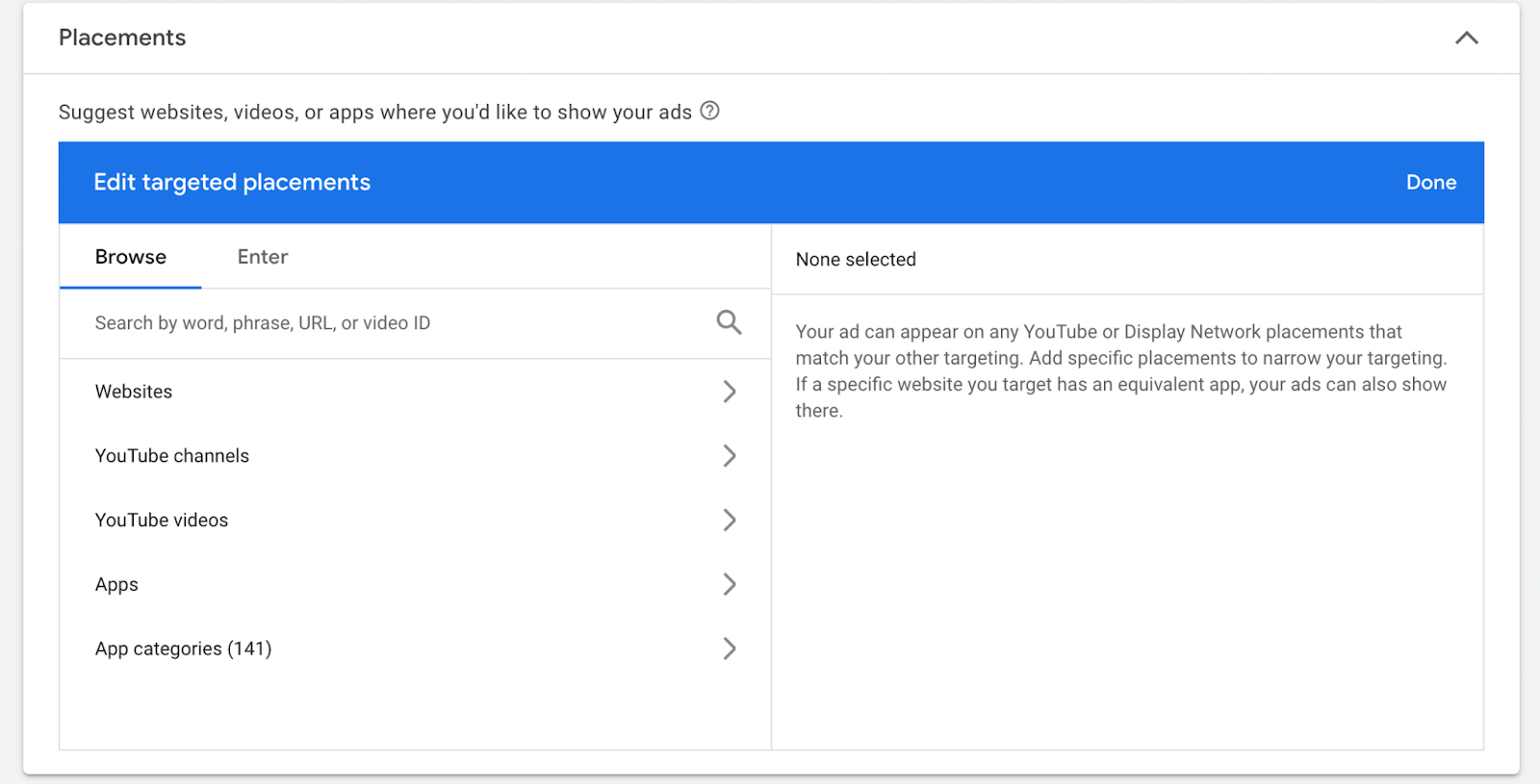
It is very important to think about what audience you want to reach. Focus on people who are most likely to engage with your brand or, ideally, convert.
If you sell car tires, you could start with an in-market audience about vehicles, limiting it only to males. Additionally, you can limit the geo to a state or city.
Start small and then expand.
Once you’re done with your targeting options, you can create ad groups and design your ads. Again, some of the settings are on the campaign level and some on the ad group level.
Country, budget, and bidding are on the campaign level.
Audience targeting and ads are on the ad group level.
You can have one campaign and several ad groups with different targeting options and ads.
Creating display ads from your website
Another cool feature of Display ads is that you can create your ads within the account without a designer. You can, of course, upload your ads if you have them. But if you don’t, you’ll love this.
When you click to create a responsive display ad, you will get a view similar to that of search ads with just more additional fields. For example, let’s say we want to create ads for an eCommerce store.
You input your landing page, the same as with search ads, and then a business name.
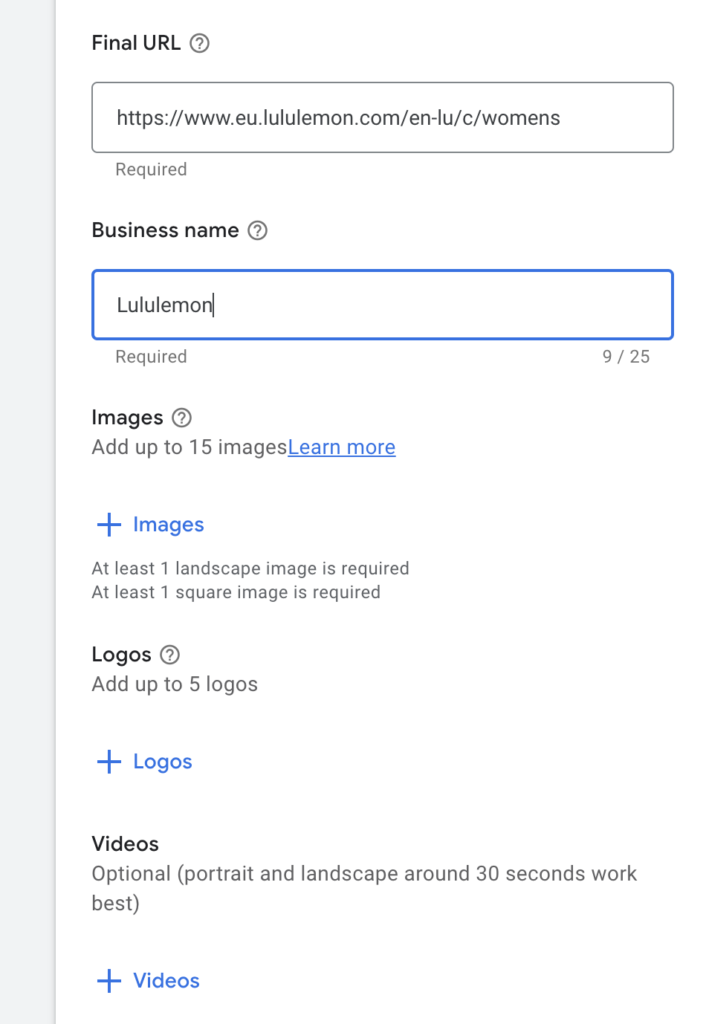
If you have your assets, you can just upload them here. However, you can also use AI-generated images or images from your website.
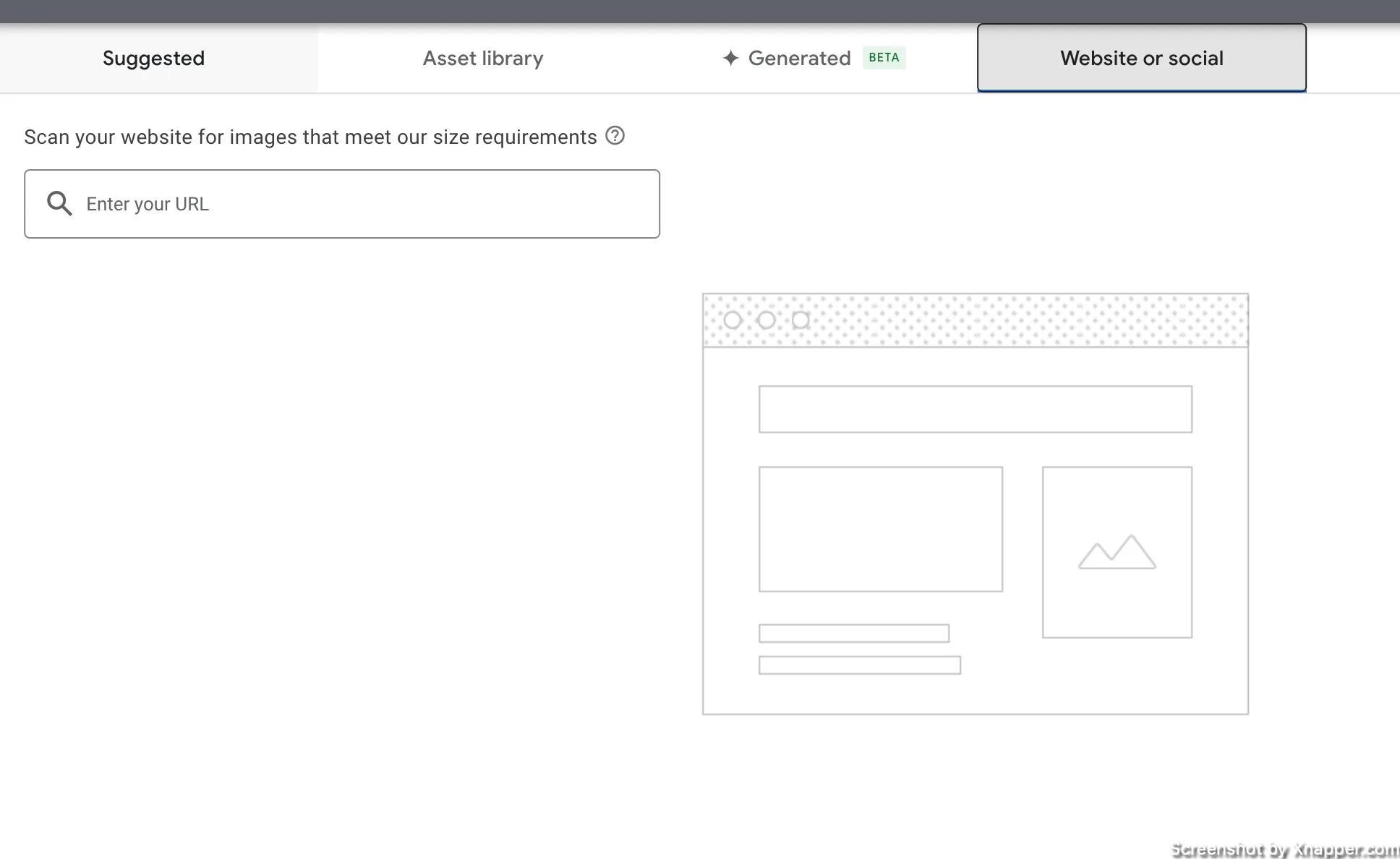
You can input your URL, and Google will scan images from your website to use in the ad. Cool, right?
I’ve added a link with a bunch of products, and Google gives me the pictures I can use in the ad. When I select one or more pictures it will crop to the right size.
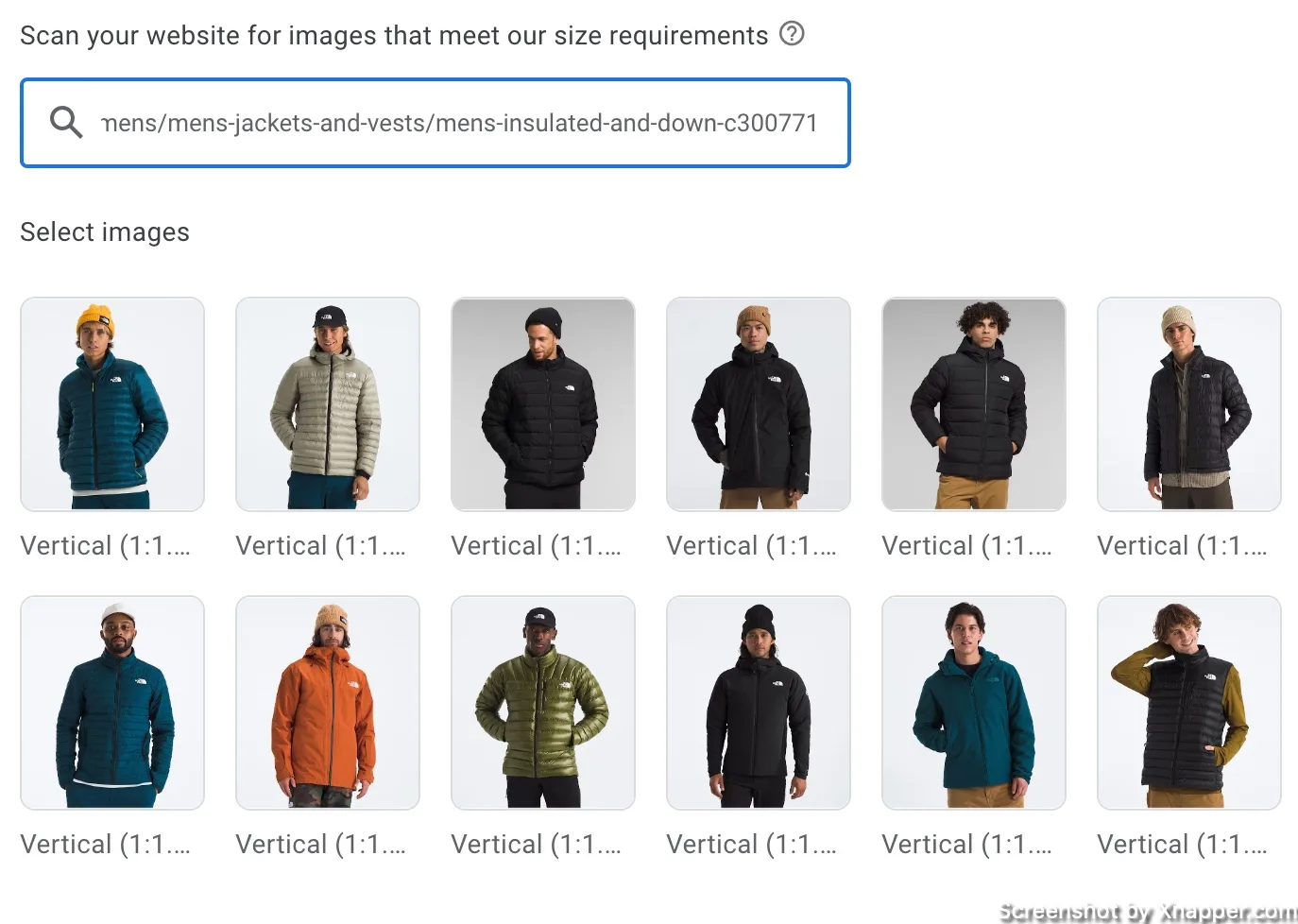
This is a time saver if you don’t have a designer on hand. Sure, the images are not ideal, but in most cases, they will do the job.
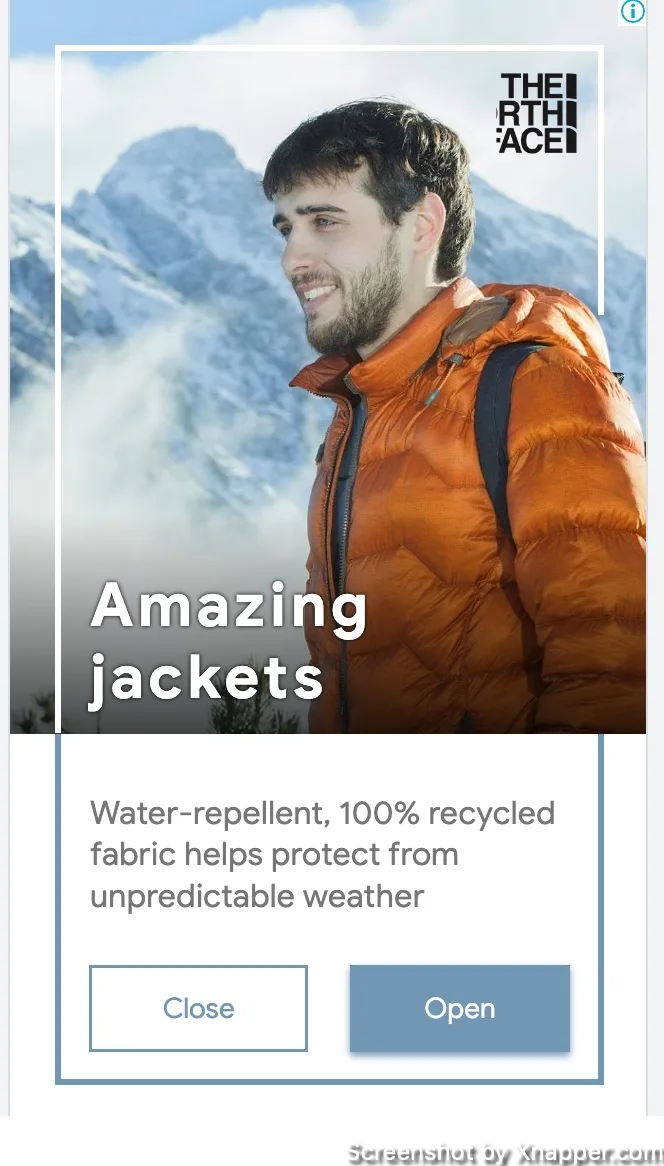
This is a decent ad, considering that it cost me $0, and it looks like 5 minutes.
Creating display ads with AI
Recently, Google added AI image generation for all the campaigns as well. Let’s see what we can create. You will find it in the same screen just different tab.
The problem is that Google is very restrictive in Google Ads. So, you will most likely take a while. This is what I got after my first try:
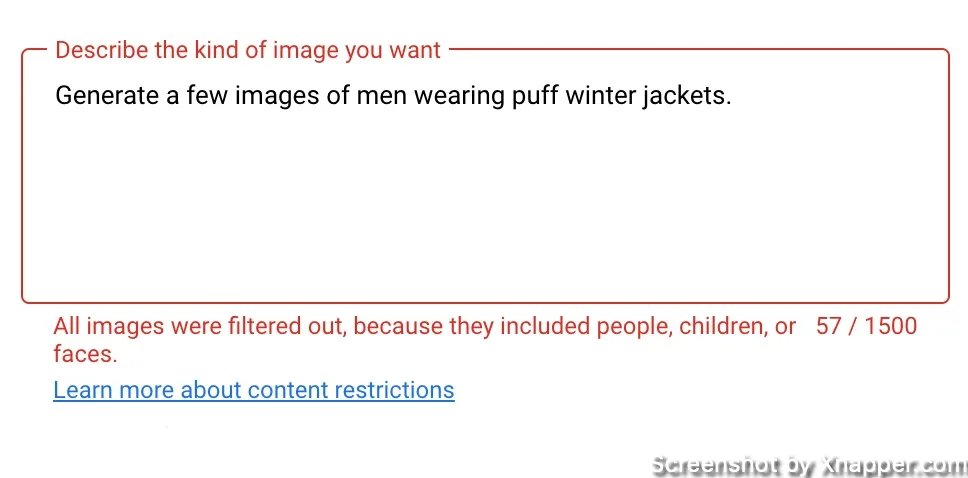
It took me a while, and I even asked chatGPT to adjust the prompt. But in my opinion, it’s very limited when it comes to ads. Eventually, this was the result.
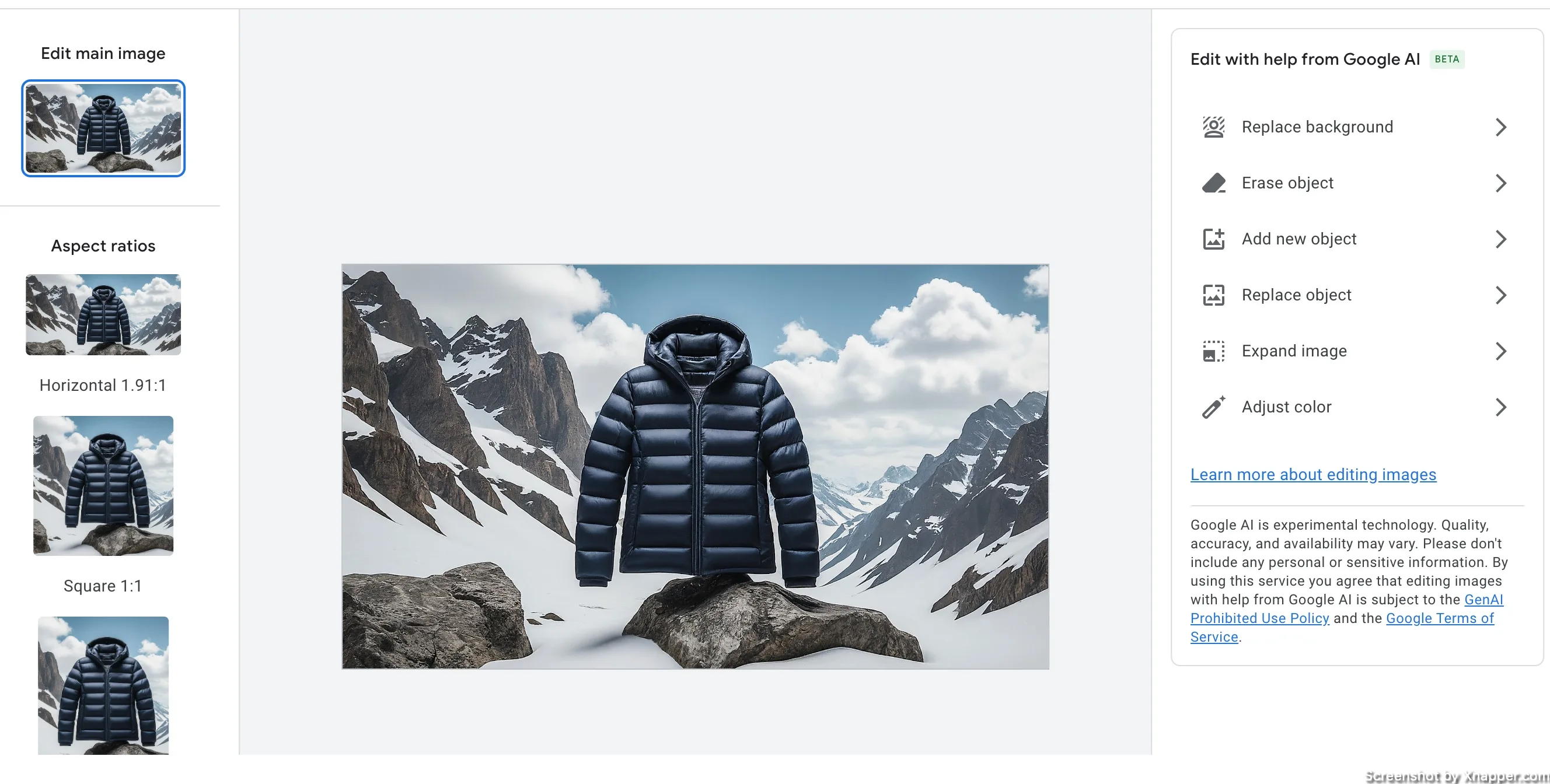
It’s fine—not great, but OK. I would probably use the earlier feature, where I get images from the website, but if that failed, maybe I would use this.
This is the prompt I used:
Generate images of puffy winter jackets in a snowy mountain setting. The jackets should be hanging on natural elements, such as rocks or trees. The background should highlight a rugged, snowy mountain landscape, evoking a sense of winter adventure and outdoor exploration.
At least they give you some editing tools. I like the option to remove the background altogether.
I’m sure it will get better with time. But for now, you might be better off using other image-generation tools.
This is what I got with chatGPT:

Judge it for yourself.
Optimizing Display Ads campaigns
After you launch your campaign, it’s essential to track performance and make adjustments if needed. First, you should see clicks coming in, meaning people are clicking on your ad. That’s good.
Are you getting impressions?
If so, great, wait for clicks. If your ads are not getting any impressions or the numbers are really low (like less than 50), then do this:
- Check if the ads are approved and there are no violations
- Check the targeting. Maybe it’s too narrow.
- Check the budget and the bid. Both may be too low.
Little or no clicks?
This is indicated by a low CTR (click-through rate). The higher the CTR, the better the ad resonates with your audience.
Usually, Display ads have a low CTR, with about 0,5% considered good. Anything above that is excellent. If it’s below 0,5% it’s not bad. But I would say you need to look at your ads or targeting options. If your ads are being shown to the wrong people, it’s unlikely that they will be effective. So another strategy is to change your ad design. Test different images and headlines to see what resonates with your target audience.
But don’t get hung up on the CTR. It’s good to work on it, but if you’re getting a lot of clicks, you should also look at your conversions (purchase, lead sign up, or any other important action).
Focus on conversions
If you want to increase your brand visibility, you may want impressions or clicks. But most of us want the money we spent on ads back. Look at the number of conversions and how much it costs.
When you are getting impressions, your ad resonates with your target audience, and they are clicking through, then it’s the job of your landing page to convert people into customers.
If you have (and you should) Search campaigns that already drive conversions, use those landing pages in Display campaigns as well. At least, you know they are working.
Otherwise, you will have to work on your landing page. I’ve written two posts about landing pages. This one explains how to create landing pages, and this one discusses what not to do.
Landing page optimization is a separate universe and should be approached by those who know what they’re doing.
Placements
Placements are the websites on which your ads appear and possibly get clicked.
You can see which website your ads appeared on and if they were clicked. This means you can remove those placements that don’t work for you. Click on your display campaign and then go to Insights and reports > When and where ads showed > Where ads showed.
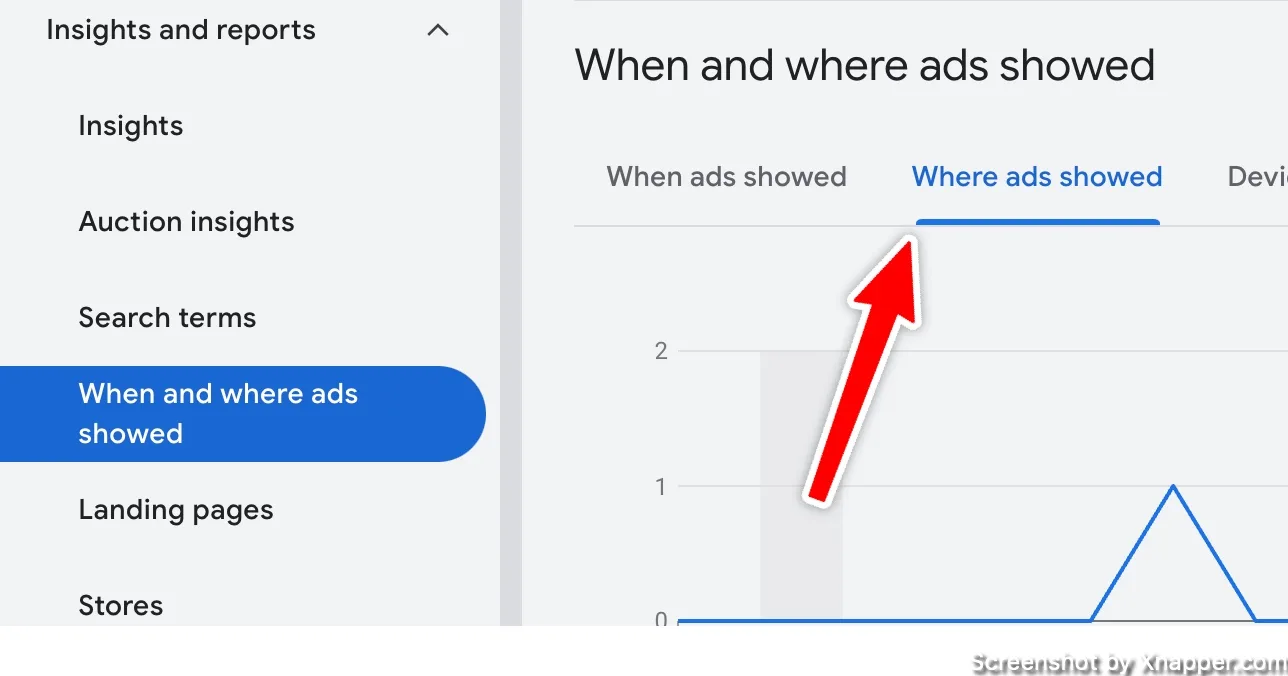
This will give you a long list of all the websites (placements). You will see impressions, clicks, conversions, and other metrics that will help you to decide if that placement needs to be excluded.
For example, I see that YouTube had many clicks. I spent 52€, and there were no conversions. Compared to other placements, YouTube does not perform great. So, I can select and exclude it for this ad group or the whole campaign.
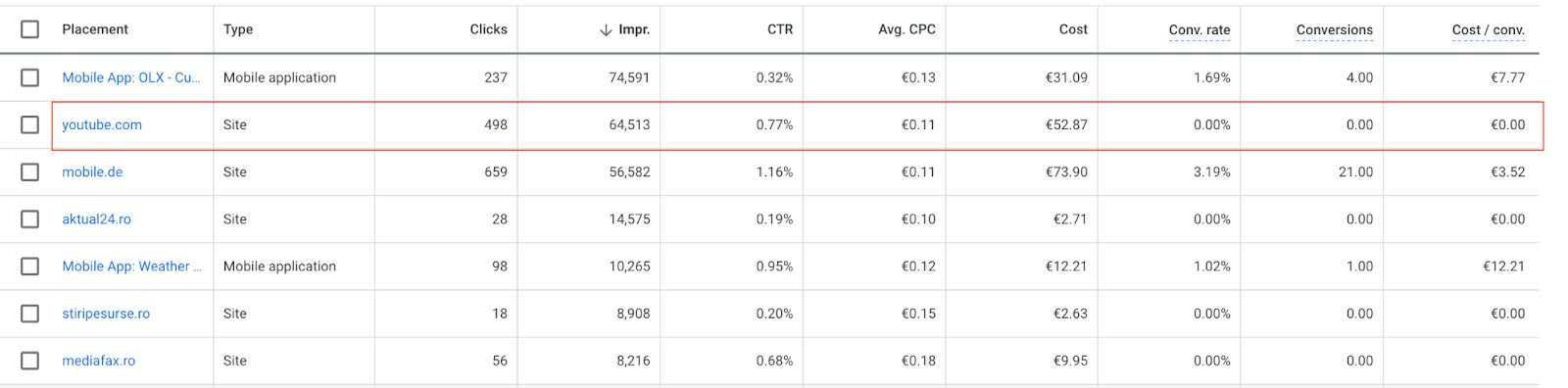
This way, Google will not show my ads on YouTube, and the money saved will go towards a better-performing website.
Similar to keywords, you comb through every placement to make sure that there are no websites that just drain your money.
Sometimes, you just want to exclude the website because of its content, which means you don’t want your ads (your brand) to be displayed there.
You should do it at least weekly if you have a lot of traffic. Otherwise, monthly might be enough. Don’t forget to check the placement report, as you might waste your budget.
Frequency capping
Since Google’s display network is extensive, billions of available impressions exist. This also means your ad might be shown to the same audience more often.
But what if you don’t want to show your ads to a specific audience repeatedly? Especially if they don’t convert. At the very least, it isn’t very pleasant.
Google has the option to limit that by capping frequency. In other words, you can limit how many times the same users see your ads in a given period.
The question is, how often do users have to see your ad before clicking? It’s a tricky question and depends on a product or service.
When you don’t have any data to help you out, start with any number; for example, you can ask yourself, “If a user sees my ad five times a day, is that enough to get the message through?”. Then start here. Limit to 5 views per day.
What happens when you do that? Your ads now start showing for a larger audience. Not broader, just larger. Your targeting options still limit Google. Unless you choose a particular audience, you will only show your ads to some within your target audience. Most likely due to a limited budget.
Frequency capping helps you reach other people. As soon as people see your ad five times, if any budget is left, Google will continue showing it to other people. Thus reaching a larger audience.
If you limit to just one view, the audience gets even larger. But you risk people not noticing your ad. One impression in the vast ocean of banners might not be enough.
Click on your display campaign and find settings. Then click again on additional settings to show more options.
Devices
Check the device performance of your campaign, and if you see a difference reduce or increase the bid for that device category. This will help you save some budget.
I usually exclude TV and Tablets right off the bat. Those perform badly in most cases. Then look at the other device categories to adjust my bid.
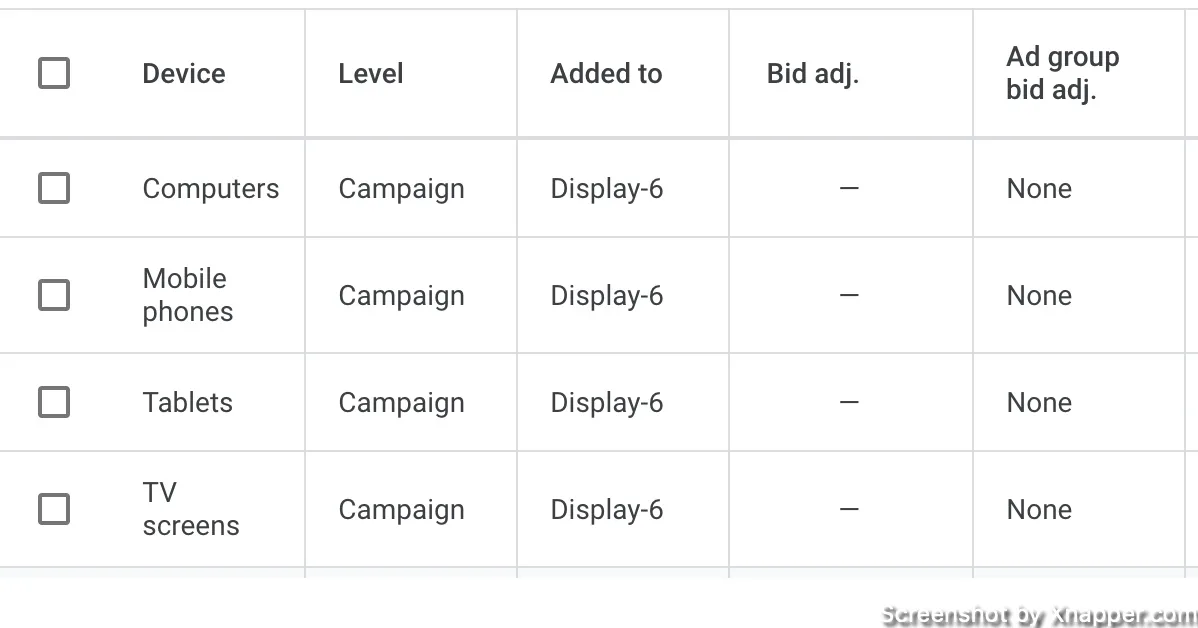
Bidding strategies
As I mentioned, I’d like you to start with manual CPC. You can switch to CPA bidding or try any other strategy if you get enough conversions. Just keep an eye on the metric you’re optimizing for.
Ideally, you would run an experiment to see the impact of the bidding strategy on your results. Don’t just blindly change it.
Plenty of people advise using “the best” bidding strategy. Don’t listen to them. People who lack experience tend to promote “the best of anything.”
Content exclusions
You can exclude some of the sensitive content either on account or campaign level. These are the websites that most businesses won’t want to be on anyway. But if you think it’s OK you can leave it included.
This is what I usually exclude:
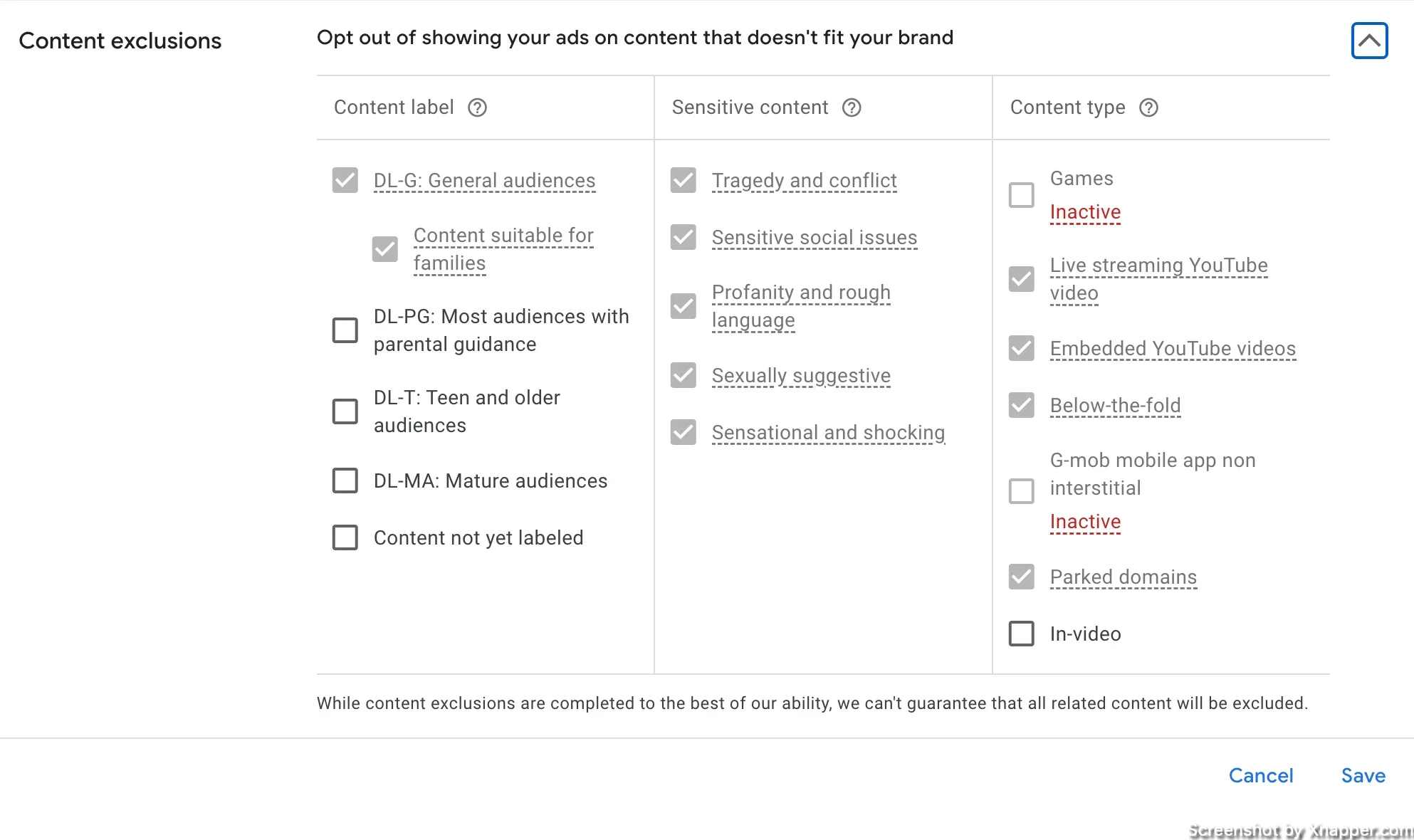
Additionally, you want to exclude App and YouTube placements.
Exclude all App placements.
Go into placement exclusions, where we excluded all apps before. But now select Enter instead of Browse. Enter mobileappcategory::69500, and click Add 1 placement.
You will see that it excludes All Apps.
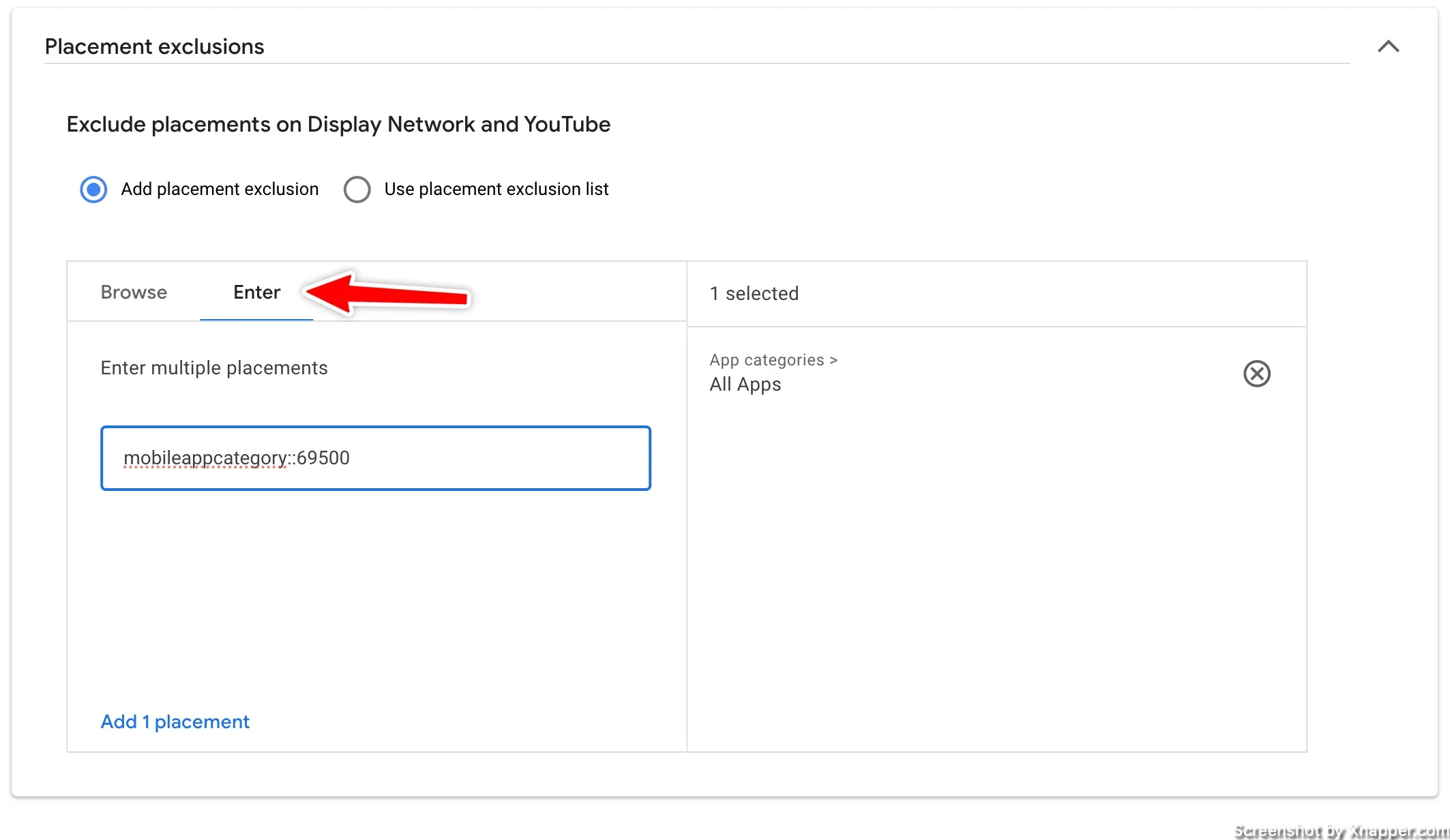
Exclude YouTube placement
YouTube placements can drain your money as well. This is how to exclude youtube.com as a domain. In the same way we excluded app placement above, you can enter YouTube.com and add placement, as shown here:
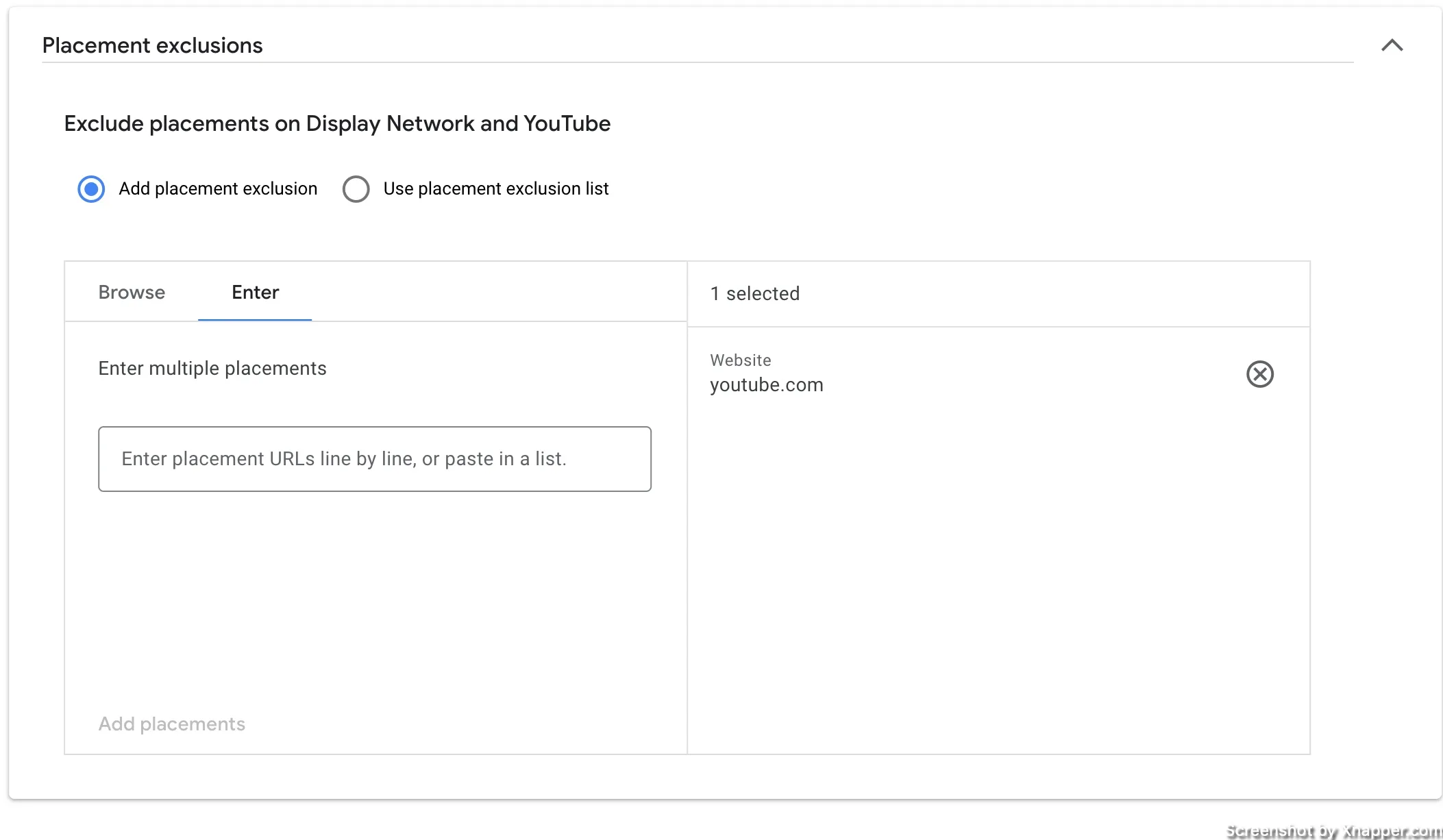
Should you do Display campaigns?
It is hard to make the display work, but if successful, you can open the floodgates of new conversions. The main reason is that you target people not necessarily interested in your product or looking for one. And it takes a lot of effort to convert that traffic.
That does not mean you should ignore it. If you can’t expand on your Search Ads and you’ve hit a ceiling, you can always try to expand your audience with Display ads. You will have to try harder, but the rewards could be huge. You might find an audience that otherwise would not have found you.
Besides, all your visual ads will have your logo, so you can always consider them your brand awareness campaign.
Experiment with different strategies to see what works best for your unique audience and goals. All advanced strategies can help you optimize your digital marketing efforts and drive better results for your business.
But remember, Display ads are not as effective as Search ads and are much more expensive. It’s easy to get hung up on getting clicks, especially if your Search Ads are not getting many of them or your CPC is high.
I see many advertisers making the mistake of entering display campaigns because they see lower CPCs and think they can outsmart Google.
The CPC is not the main metric.
So, should you do display campaigns?
Usually, no. Unless you have mastered search, you’re generating ROI from your ads and looking to experiment with additional campaign types.
But when you are just starting, I would avoid it.
Think of Display or YouTube Ads as TV ads that you would run for a week, and ask yourself if TV ads that run for everyone in the whole country are helpful for your business at this stage.
Yes, I know TV ads are more expensive, and they do have the big upside of adding credibility to your brand.
However, considering the cost and performance, TV ads are not the best options for many businesses. The effectiveness of TV ads depends on how long the campaign runs. That’s why most big companies run their ads for a few months or even a year. Running a TV ad for a week is just a waste of money.
The same is true for Display ads. Most of the time, you throw something at the wall and see what sticks. It takes a lot of time, translating into money, to figure out what works.
Whenever you’re ready, there are 3 ways I can help you:
- Book a call with me. During a 1-hour call, we can go through your account and identify growth opportunities or do a quick audit to see what can be improved instantly. Short call, big gains.
- Get my book “The Google Ads Playbook”. It’s almost 300 pages on how to create, manage and optimize campaigns. If you’re just starting out, you will get massive value out of it. No fluff. No BS. No basic information. Nothing held back.
- Subscribe to my FREE weekly newsletter. Don’t miss new articles. Get them straight into your inbox.
I share weekly tips on how to create, manage, and scale Google Ads campaigns. Subscribe to my free newsletter.
I’m also down with connecting on LinkedIn.
Or follow me on X, for some quick updates and fast insights.

2 Comments
“The in-market audience will see ads only on that particular website.”
I don’t believe this is true. In-market audiences are researching products and are actively considering buying a service or product like yours, but they don’t necessarily need to be on a website about that service or product when the ad is served. They just may have been on those types of sites recently. Google may even use past search history to determine if someone is “in-market”.
Hey Jeremy, you are correct. The whole paragraph seems of, so I corrected it. I don’t know how it ended up in the post. I write everything in the docs as a draft. Maybe some things got mixed up.
Sorry about that, but it seems you know your way around it;)