
Google keyword planner evolved a lot since it has been introduced. I remember the times that some agencies tried to charge for it, even though it was free for everyone to use. But I still get some questions on how to use it and most importantly how to get valuable insights.
In this post, I will try to answer these questions and give you some tips that might make your campaign planning a lot easier.
What is Google keyword planner?
Google keyword planner allows you to see how many searches there are for specific keywords. It is essential to know if the keywords you want to bid on have any volume. And if they have what is it?
It also shows you how competitive those keywords are. If they are really competitive most likely it means that you will pay a higher CPC, which will result in higher spending.
The other part of the keyword planner allows you to find new (related) keywords for your business. Keywords that you haven’t thought about.
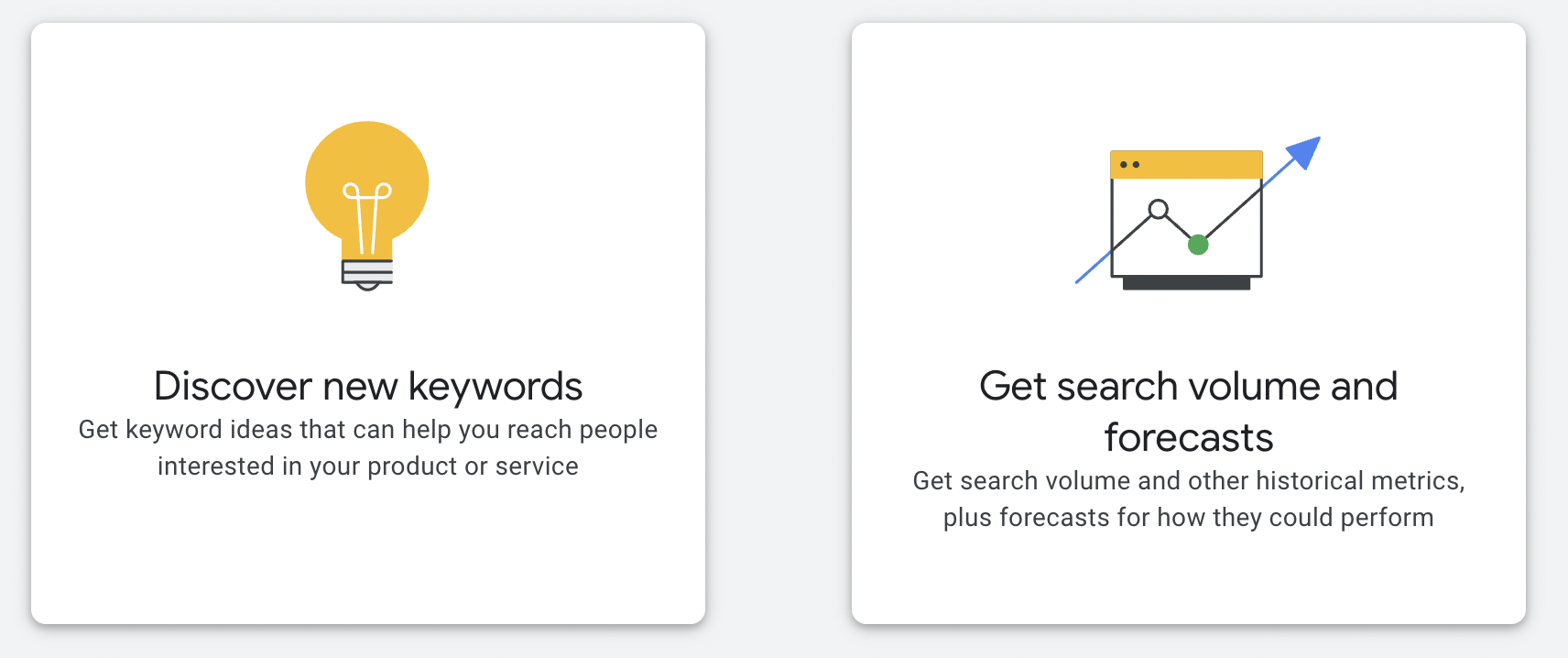
What else I like is that Google shows you search volume by month. So you can clearly see if your keywords have any seasonality to them. This helps a lot when planning your campaigns, and is a great way to out smart your competitors.
Is Google Keyword Planner free?
Yes. Sort of. You don’t have to pay for it as it is available in any Google Ads account, which is free to create. All you need is your Gmail account.
As soon as you create your account, you can find it under Tools.
There is one caveat. If your Google Ads account is new and you have never spent a dime on ads, you will get a “limited” keyword planner. What do I mean by that?
When you get the search volume for the keywords you want, Google will show a range of volume. For example, you might get that a certain keyword has a 0-100 search volume. Not a precise number. It is useful information, nonetheless.
Once you start spending, those ranges disappear. And it doesn’t matter how much you spend on ads.
This means that you are paying for it but indirectly through your ad spend. In my opinion, it’s not a downside. Eventually, you are going to spend some money on ads.
How to get the search volume in the keyword planner?
The keyword planner is located in Tools > Keyword planner. You have to be logged in to your Google ads account.
If you need to know the search volume of your keywords just select the second option named “Get search volume and forecasts”.
You input your keywords. For example, “winter tires”. You can input more keywords, but for the sake of this example, let’s use only one.
Now, let’s unpack what we see here.

Don’t forget to set the country or language. By default, it will be your country, but if you’re working with several countries, i.e. running campaigns there, make sure to change this setting.
You can add or remove any columns by clicking on the Columns icon on the right of that table.
With the keywords, you get avg. monthly searches, that’s your search volume. A small graph indicates the trend of that keyword. This helps with seasonal products. Our “winter tires” volume stats go up in October and drop down in February, which makes total sense.
Just by looking at trends you can know when to prepare for upcoming increase in traffic and spend. Adjust your daily budgets accordingly. You can also choose to to compete during high season as CPC increases as well, and with that your ROI might fall.
You can remove keywords that don’t have search volume at all. This will save you time when creating ad groups. You don’t need keywords in the account if nobody is searching for them.
Next, you see the 3 months and a year change. This is good to see if that keyword volume goes up or down in the long run (year). In the picture above you see the volume increase during the last 3 months, compared to year over year. But what is also interesting is that 22% more people search for this keyword this year compared to last year.
This shows a growing interest, and that is a good sign for you. If the search volume is going down, maybe people are losing interest in that product or service.
Competition is a good column but a bit too vague in my opinion. You have low, medium, and high. But this is very different per country and keyword, so it’s hard to extract any valuable information. Sure, the keyword with high competition will be more expensive than with low competition. But that doe not mean you should not bid on it. Especially, if it can bring customers.
Ad impression share will show numbers only after you start advertising, because it needs information form your account. It shows what share of all impressions you get with your budget, bids, Quality Score etc. Helps you understand where you are with each keyword.
Top of page bid (low range) shows the lower range of what advertisers have historically paid for a keyword’s top of page bid. Top of page bid is the amount you need to bid for a keyword to appear in the top results.
Top of page bid (high range) shows the higher range of what advertisers have historically paid for a keyword’s top of page bid.
Both of these columns help you understand what possible bid price you will have to set in order to compete for higher positions. Again, these are just estimates. When you actually start to advertise, your bid price might be lower due to various factors. But most likely, it won’t be too far from what you see here. So if it says 2.67€, most likely it won’t be 0.50€.
Usually, you might go with more conservative projections and say that they might expect clicks within the higher range. You don’t want to promise cheap clicks and then underdilver.
Forecasting with keyword planner
Keyword planner also shows you a forecast of your keywords. You can find it in a tab right here:
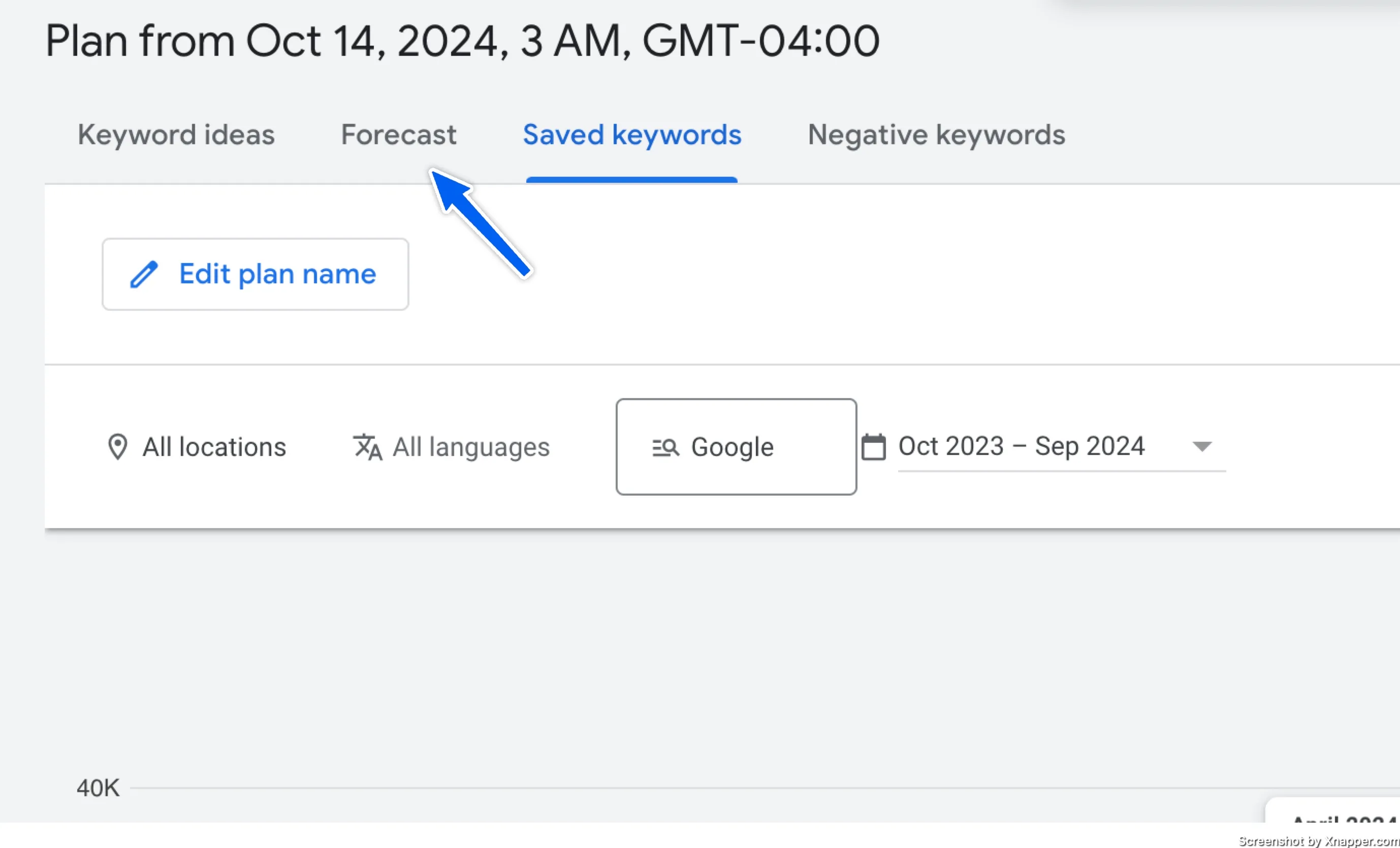
Let’s see how you can use it to your advantage.
I have to mention that it is just a forecast. It’s a tool that calculates possible outcomes with just a few variables and should be taken with a grain of salt.
First you have to pick the bid strategy on top. You can choose between maximize conversions, maximise clicks and manual CPC.
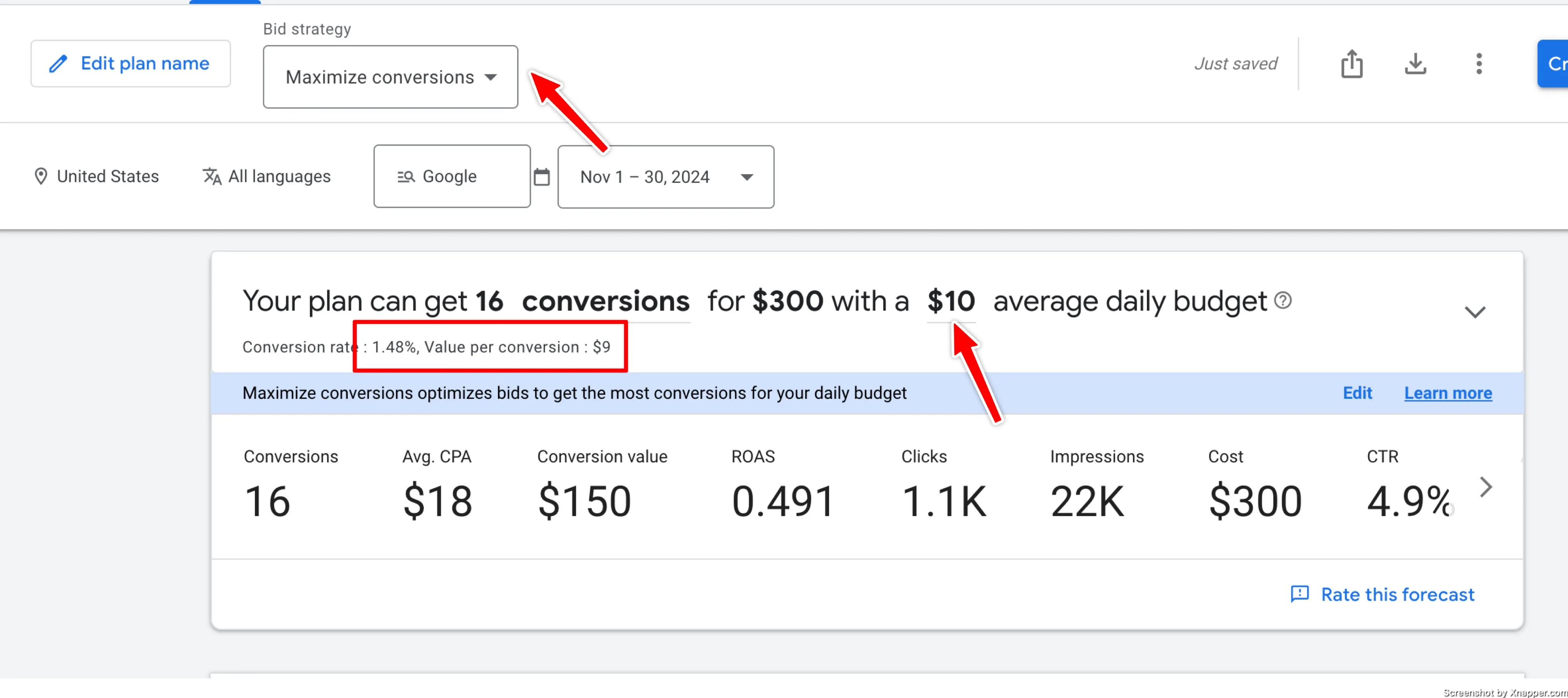
Then you can adjust your daily budget. And right below it you will see your conversion rate and conversion value.
If you have ads running in your account and you have conversions, those values might be populated automatically from your account. Always double-check it.
The numbers this tool will give depend on the values provided. It takes few things into account from Googles’ side as well, but you have to understand that once you start your campaigns it might be different.
Here is side by side comparing maximise conversions and manual CPC. As you can see for the same budget you will get similar results.
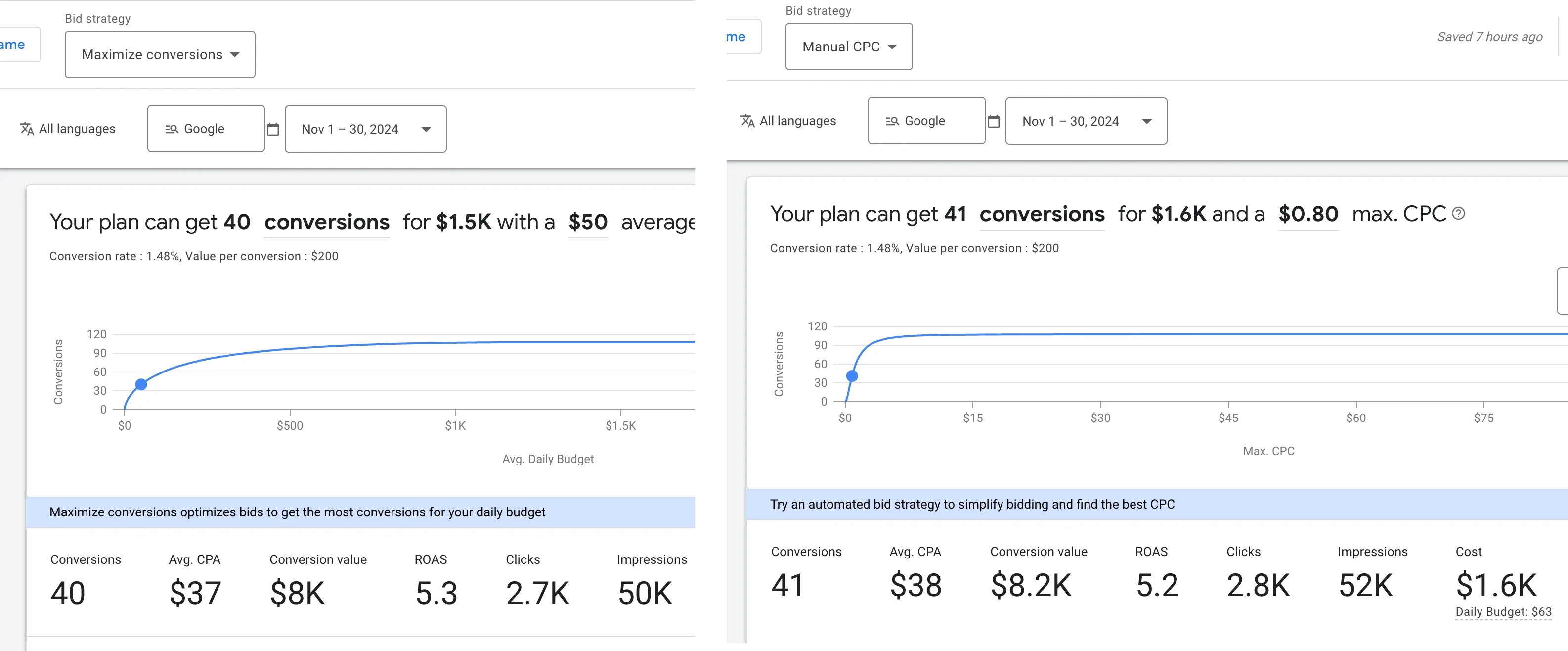
Would the results be the same if you would have run a proper test?
If you scroll down, you will see additional information. This can be just additional insights, both for you and for the client.
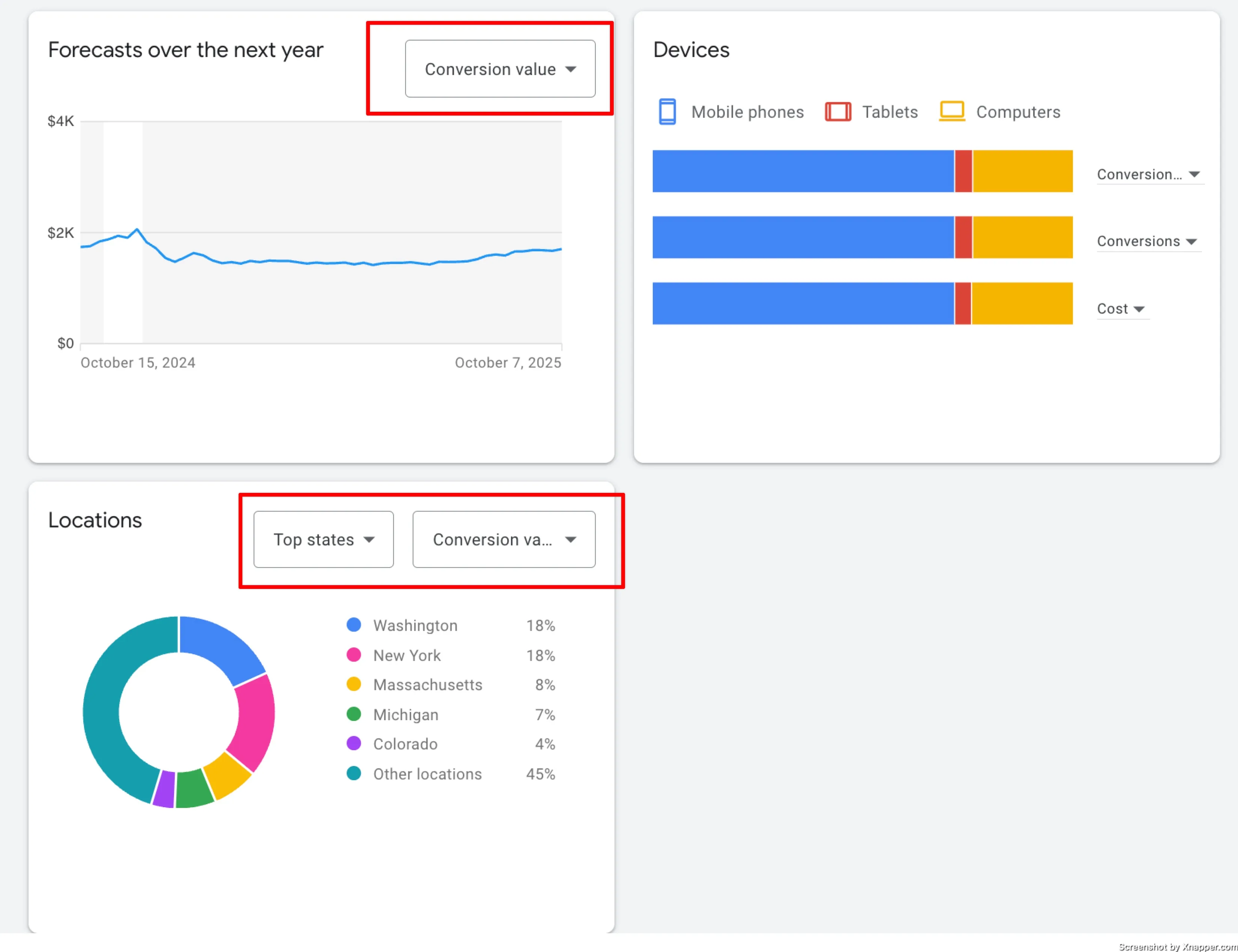
Notice, the dropdowns where you can change the metric. What I find interesting is the Location insights. It shows where your conversions or conversion value might come from. With a smaller budget, you might just want to use the top 5 states as they would be responsible for half of the value coming in, Which is really great to have in mind.
Devices don’t provide a lot of insights as it is consistent practically with any keyword. Most of the traffic comes in from mobile devices, followed by desktops, and then a small portion from tablets. You might only pay attention if this deviates a lot. For example, most of the traffic would come from desktop computers.
When can forecast can be a great use case?
- Setting expectations. If you add your main keywords here you can get an estimate of all the metrics basedon your location and your settings. Even though it’s not 100% accurate, the forecast won’t be that far off. What I mean is that, there might be 10-20% differences, but probably no 50%-100%. So you can use it to set expectations.
- Presenting to the client. There are people who don’t understand keywords, bidding, and other Google Ads stuff. They hire you. But you need to explain to them what they can achieve with a given budget. Using this tool, you can present different scenarios. For example, what ROAS can you expect if you conversion rate is very good, say 2%. And on the other hand, what you can expect is that it is below 1%. It’s kind of like pessimistic and optimistic scenarios. This way, you will look professional and, at the same time, won’t overpromise on your results.
How to find new keywords with a keyword planner?
Let’s get back to the other option – discover new keywords.
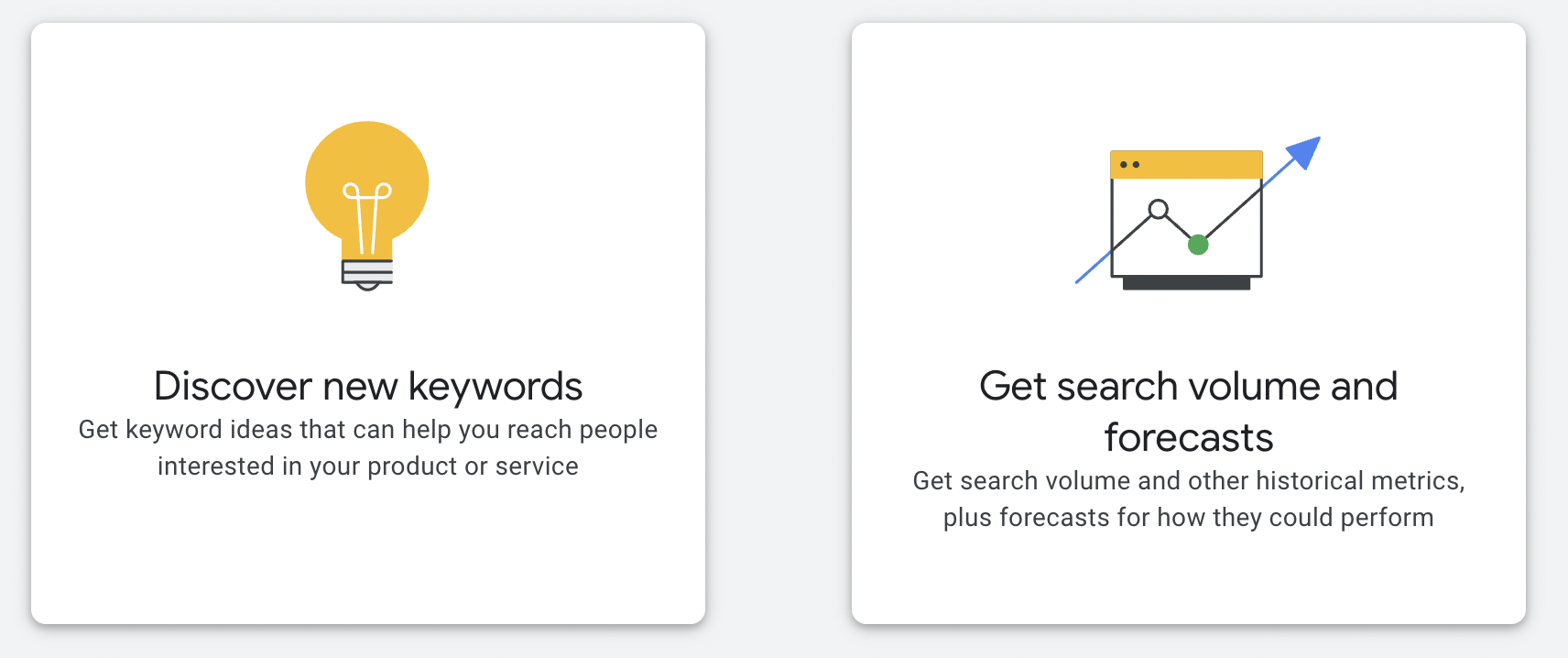
This helps you find new keywords related to the ones you already have. It is hard to come up with all the keywords you would love to bid on, especially at the beginning. You might have some keywords you think are important, but you should always check if there are maybe more or a bit different keywords that you should also use.
Let’s use the same keyword. “winter tiers”.

Don’t forget to change the country and select the language.
Just below your keyword, you might see a suggestion to broaden your search. Scan those keywords as well. Sometimes, it has good ideas, but usually, it is just too broad. In our case, it suggests using “tire parts.” Great if I have them, but if I don’t, then it’s a useless suggestion.

Now you see your keyword along with a lot of other keywords that are related. This does not mean you should use all of these keywords, but you might find some good ones.

You have the same statistics as before: volume, competition, etc. I won’t go over that again.
In this case, I might use a few keywords, like “best winter tires”, or maybe “winter tyres” which is misspelled.
I also see what brands people search for. This is very useful as I can bid on those keywords if I sell those brands. Or maybe I can order them to resell.
There might be too many keywords, or you see that a lot of them do not match your main keywords. Then, you can refine those keywords by using the options on the right.

I can remove “truck.” I can also remove some brands or conditions. This will refine the list, and you will get more precise suggestions. Depending on your keywords, but you might get hundreds or thousands of suggestions. So refining them helps a lot.
I always recommend going through all the keywords to see if you find anything useful. If you do, just add them to your plan. You can either copy those keywords or select them and press add keywords.
When you add them to your plan, you can again use the forecast tool to see what results you might get.
When you select keywords, you will have several options.
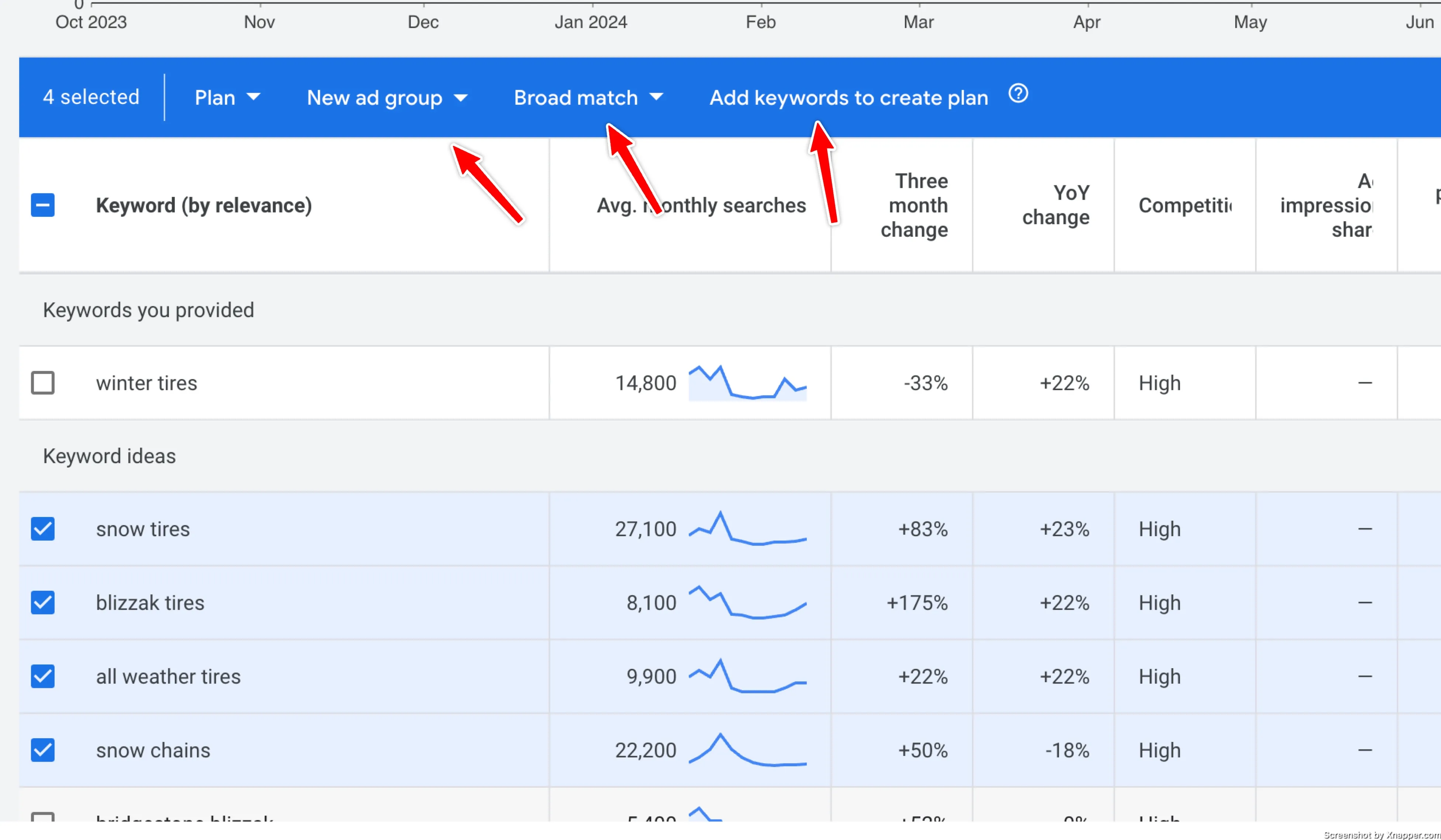
You can create an ad group from here, but I rarely do that. You can also add them to a plan, use it in the forecast, or save the plan for later. When adding keywords, you can select the match type as well.
What I do is export it to Excel and continue working with my structure there. I use it like a draft where I group, arrange keywords, and prepare my campaign structure.

Call it old school but this gives me a better understanding of all the keywords. And it keeps me focused. Also the more I work with them manually the better I tend to understand the business and the intent behind those searches and what kind of variety of keywords there are. I also create responsive ads in the excel file because I see all the keywords in one place and it makes it a lot easier.
Using your website as a filter
You can refine keywords, but you can also use your website or your landing page to filter out some keywords. When entering your keywords, look at the input field below.
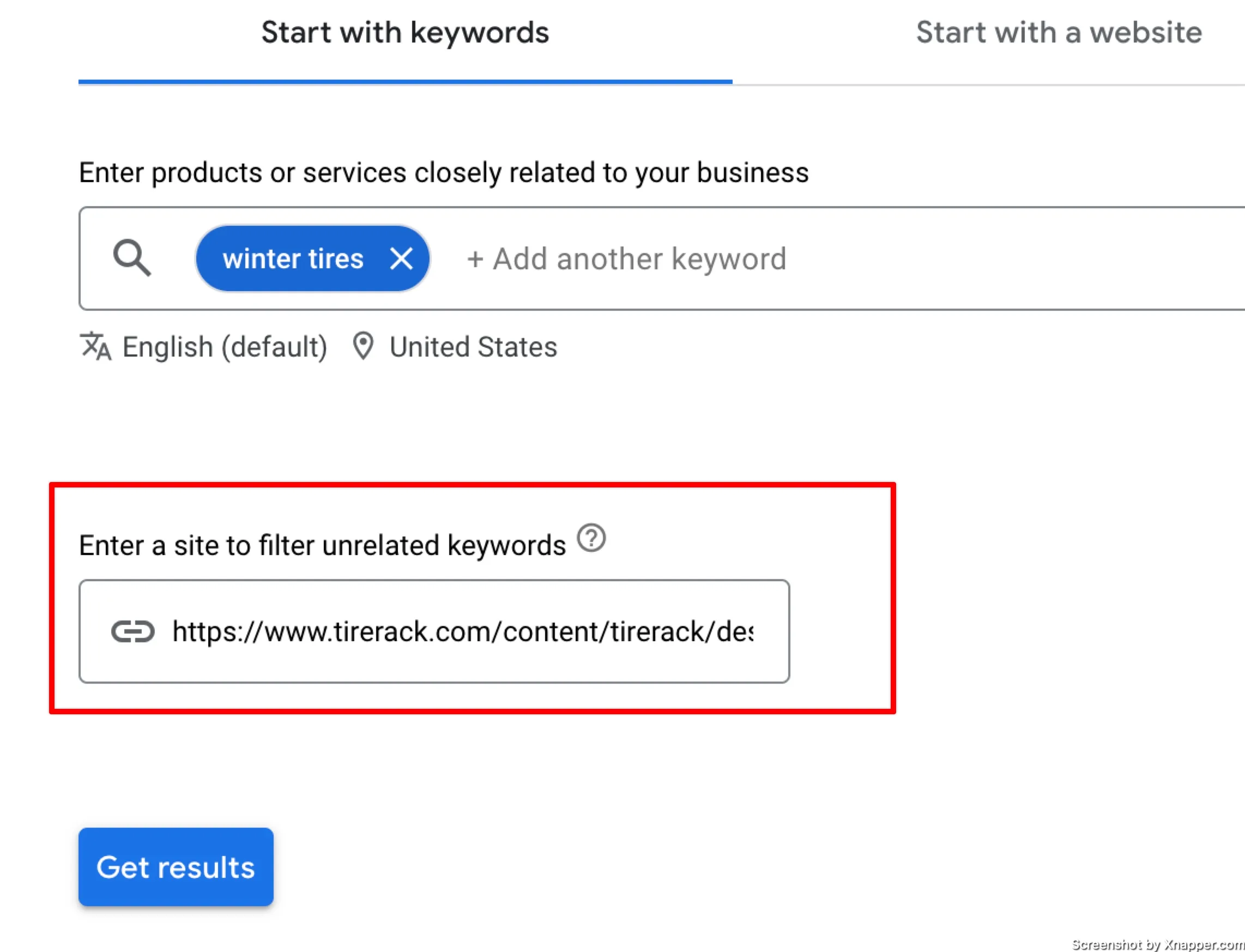
You can specify your page here, and Google will remove keywords that don’t relate to your page. Thread carefully here as what keywords to remove is decided by Google and it does not know better than you.
I almost never use it, as I like to decide what stays and what is filtered out.
But I encourage you to test it and compare both results. In our “winter tires” example, before, it was around 1800 keywords; with this filter, it’s around 1400 keywords.
Starting with your website
Usually, you start with the keywords. Most people have at least a few keywords they want to bid on. However, you can get some keywords just by entering your website or landing page.
Click on the tab on the right.
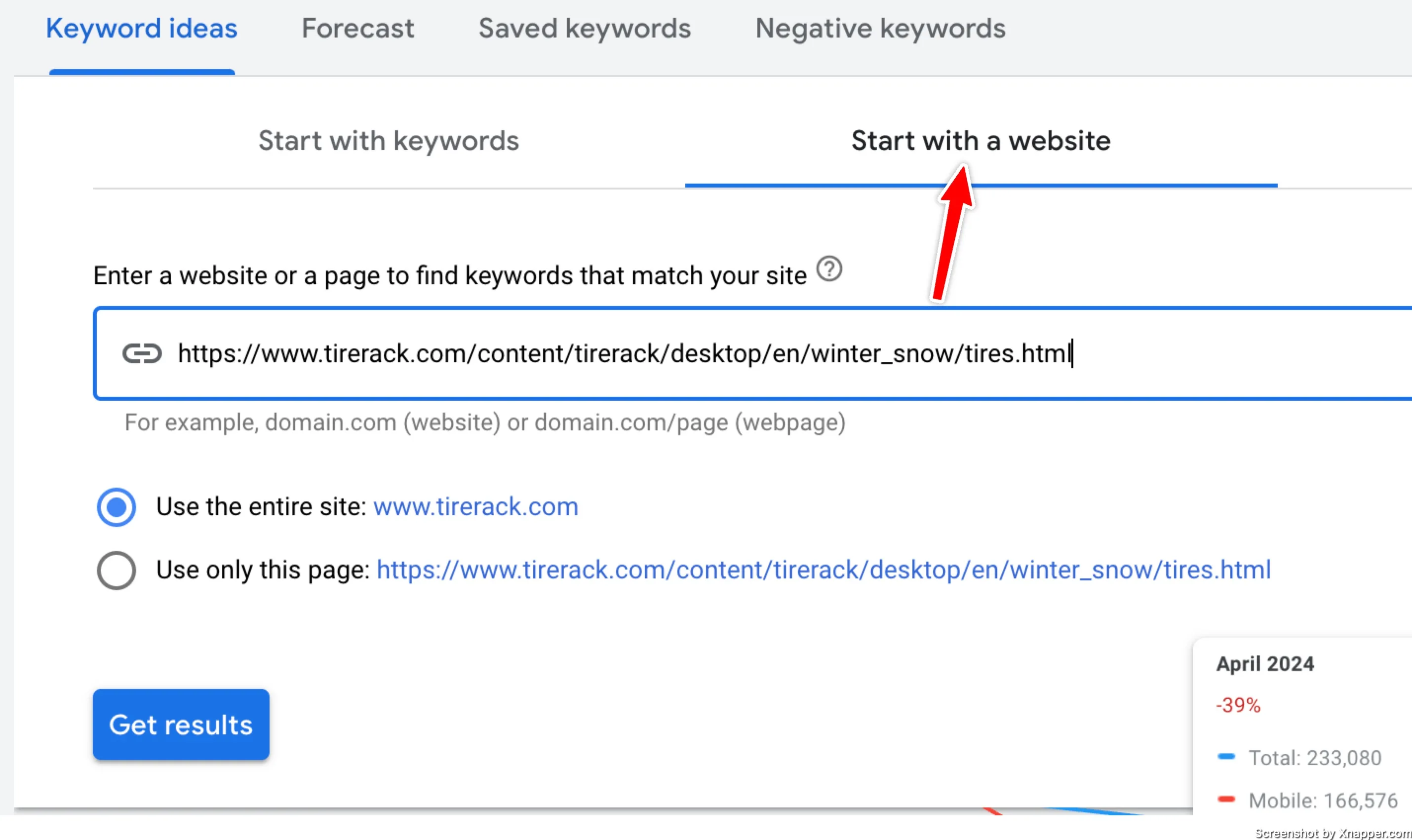
You can use the entire website or just a specific URL. I chose a random website that I found for winter tires. Let’s see the results.
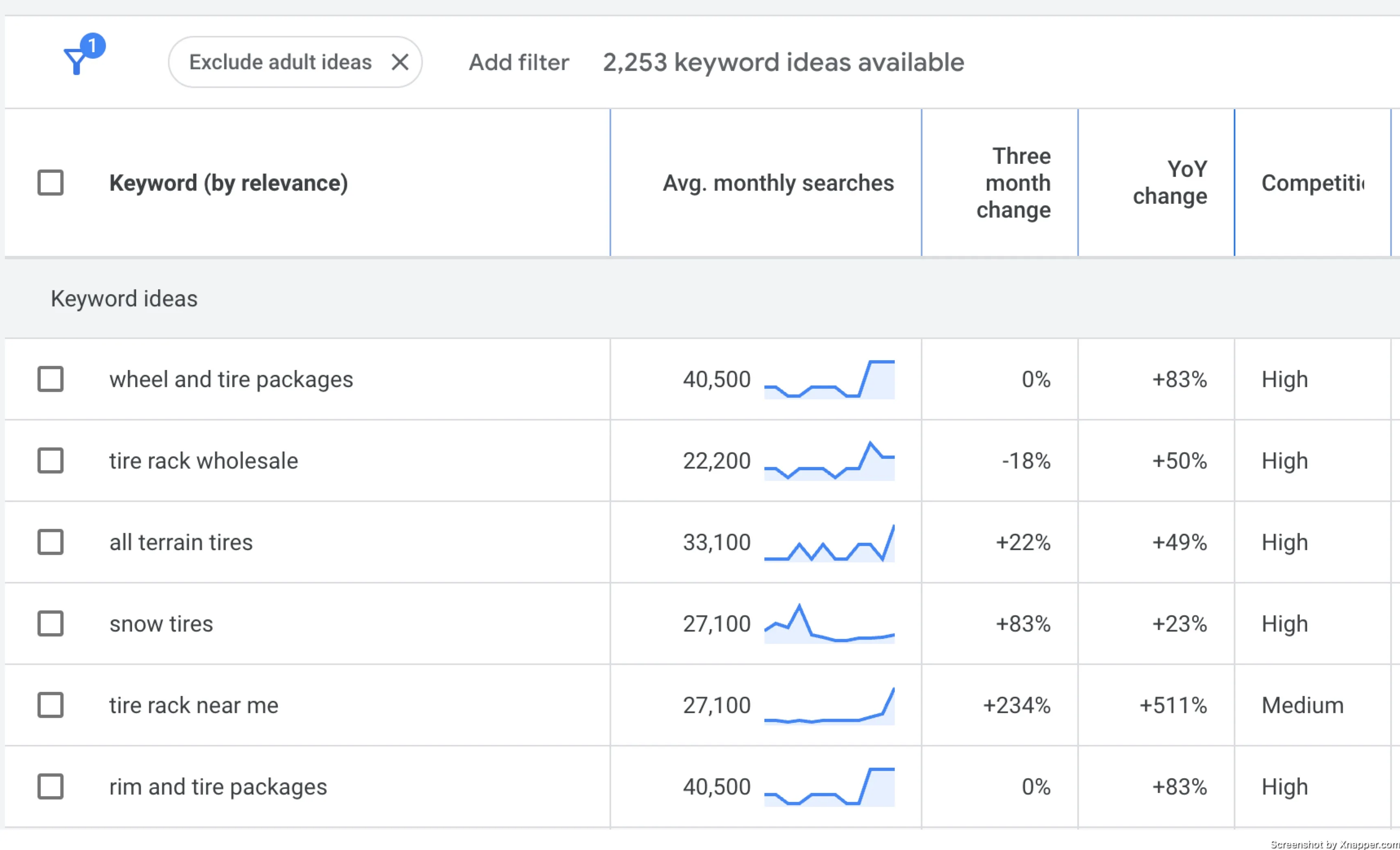
Since I had used the whole website, Google had found a lot more keywords. You can see that most of them don’t relate to only winter tires. Most likely, this business sells a lot more things.
If I use just the landing page, not the whole website, the results are better.
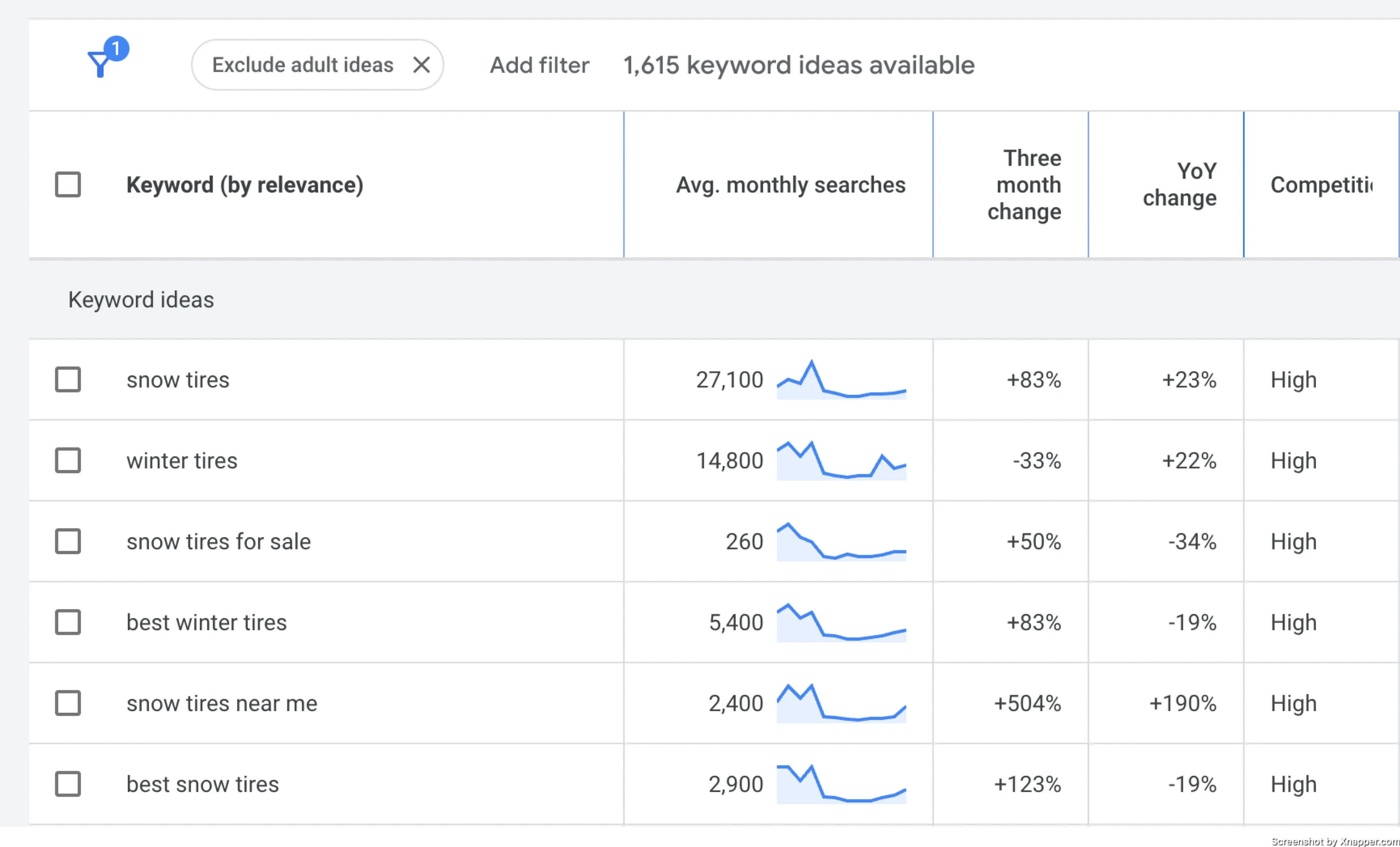
The amount of keywords is close to what we had before. And the keywords listed are similar to our “winter tires”. What’s interesting is that in the US, most people use the term snow tires. This is why this tool is so great.
Starting with a website is just additional information you can get. However, there is one trick you can use to your advantage if you have a low-quality score for some landing pages. Come here and enter it, and see what Google thinks your keywords are on this landing page. If Google finds keywords that are not related to the ones you are bidding on, then you either need to change the landing page or make the landing page more related to those keywords.
You can use the planner in any way you want. I find it useful to get the volume of keywords I picked, or the client asked me to bid on. Low-volume keywords can be excluded, thus saving you time.
And it is a great source of additional keywords along with their statistics. Let me know how you use this planner and if you have any tricks I will add them to this post.
Whenever you’re ready, there are 3 ways I can help you:
- Book a call with me. During a 1-hour call, we can go through your account and identify growth opportunities or do a quick audit to see what can be improved instantly. Short call, big gains.
- Get my book “The Google Ads Playbook”. It’s almost 300 pages on how to create, manage and optimize campaigns. If you’re just starting out, you will get massive value out of it. No fluff. No BS. No basic information. Nothing held back.
- Subscribe to my FREE weekly newsletter. Don’t miss new articles. Get them straight into your inbox.
I share weekly tips on how to create, manage, and scale Google Ads campaigns. Subscribe to my free newsletter.
I’m also down with connecting on LinkedIn.
Or follow me on X, for some quick updates and fast insights.