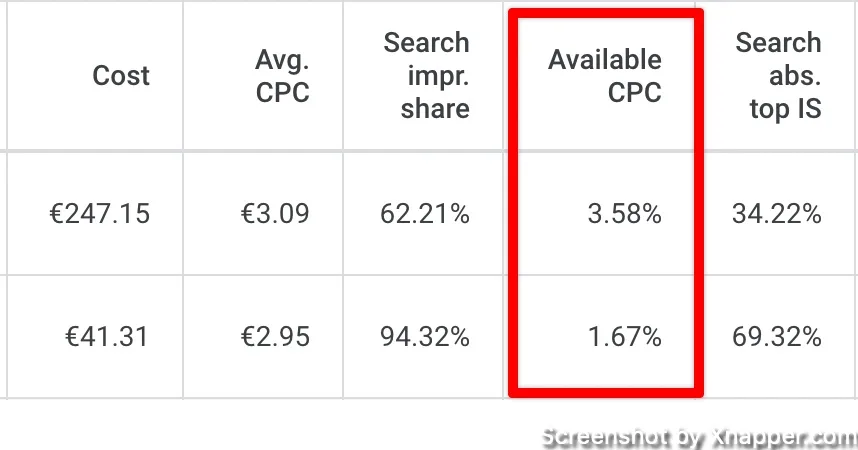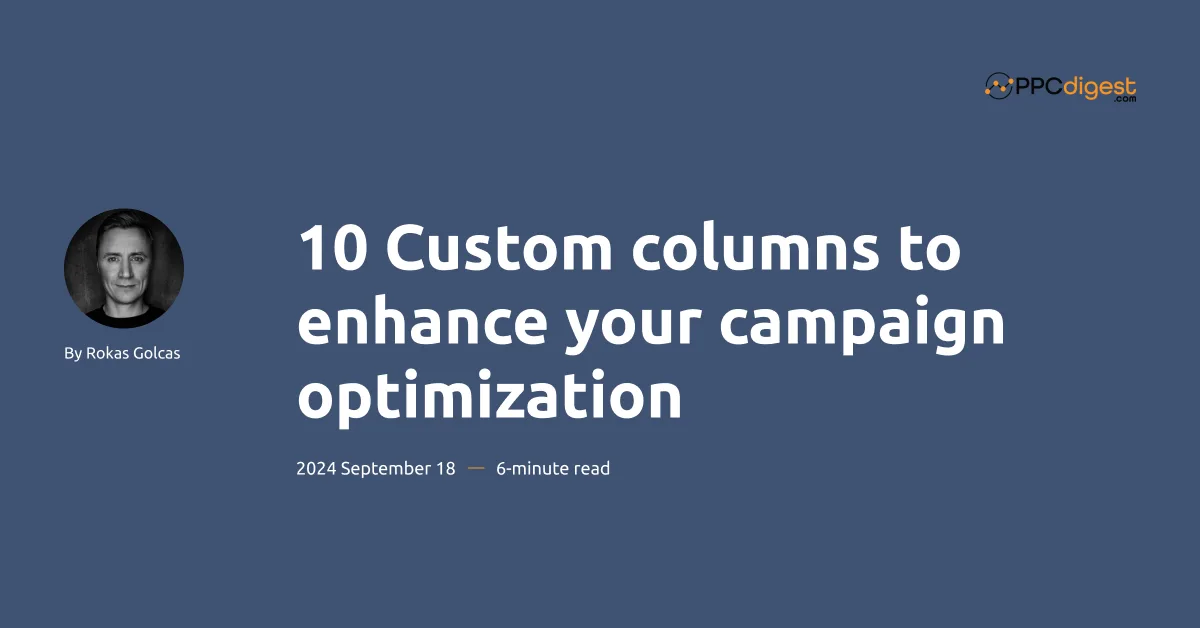
Most of your time with Google Ads you spend in the account looking at data. So it is very important to have all the data that can help you optimizing your campaings.
There are many default columns, which you might be familiar, but what truly kicks it up a notch is the custom columns.
So, if you’re serious about your Google Ads efforts, you need to learn how to create a custom column. Additionally, I will show you 10 custom columns that I use in various accounts.
What are custom columns?
Custom columns are a feature in Google Ads that allows you to create a column based on a formula. Not only you can create different metrics combining your own data and Google data, but you can also create calumns that give you a text based value, for example “true or false”.
Here’s what you can do:
- use formulas as you would in your spreadsheets
- Specify the data type: number, percent, money, text, true/false, date
- combine other custom columns in your custom column
- compare ranges, filter out data
- apply multiple filters to one formula, and much more.
Having that functionality in the account just makes it a lot easier to analyze the data without need 3rd party tools. You can easily follow trends, spot any inconsistencies quicker and manage your account more efficientely.
How to create a custom column in Google Ads?
When in the account, click on Columns and select Modify columns.
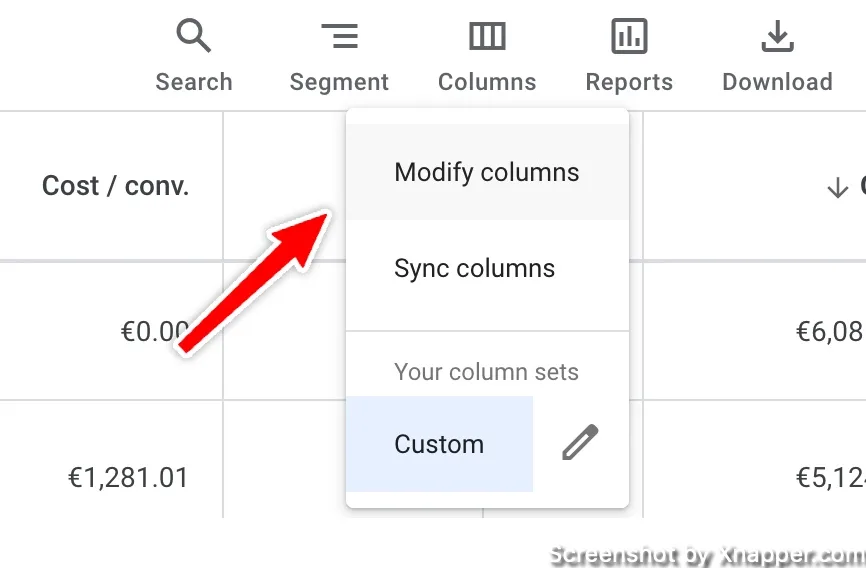
You will get a view where you can add different standard columns or rearrange them. But if you you look a bit lower and expand Custom columns, you will see a link to create a new custom column.
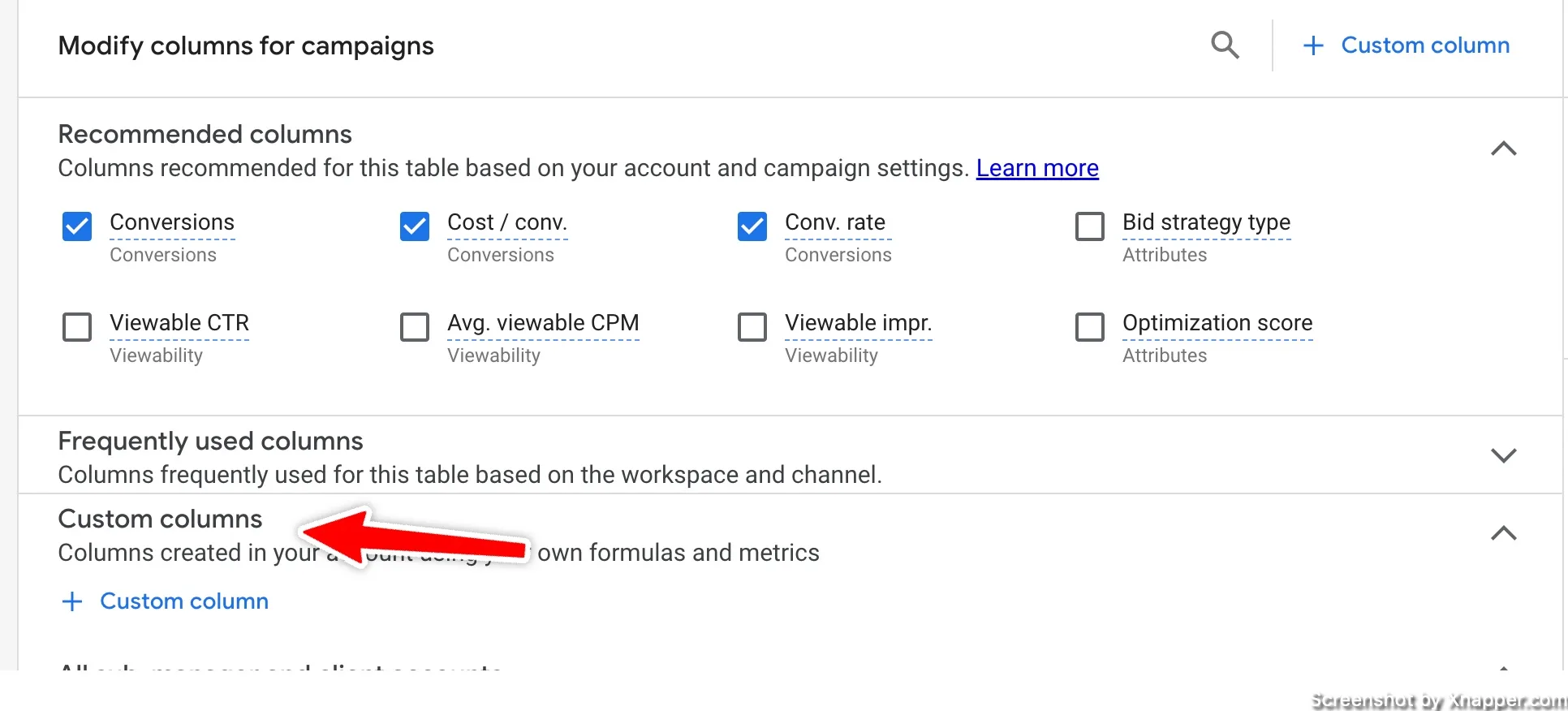
After clicking it, you will be presented with a screen to input your formula. Let’s move on to the list of columns and I will show you how to create them.
Cost per Add To Cart
The first one is quite simple but oftentimes useful. When you have several conversion actions, usually only one is Primary and counted in the Conversion column. If you need to see other conversions, you need to add All conversions column and then segment.
However, you can create a custom column with a separate conversion or CPA for that conversion. I took the ‘add to cart’ action, and I wanted to know how much the add to cart costs.
Use this formula: Cost / Conversions: add to cart.
Data format: percent
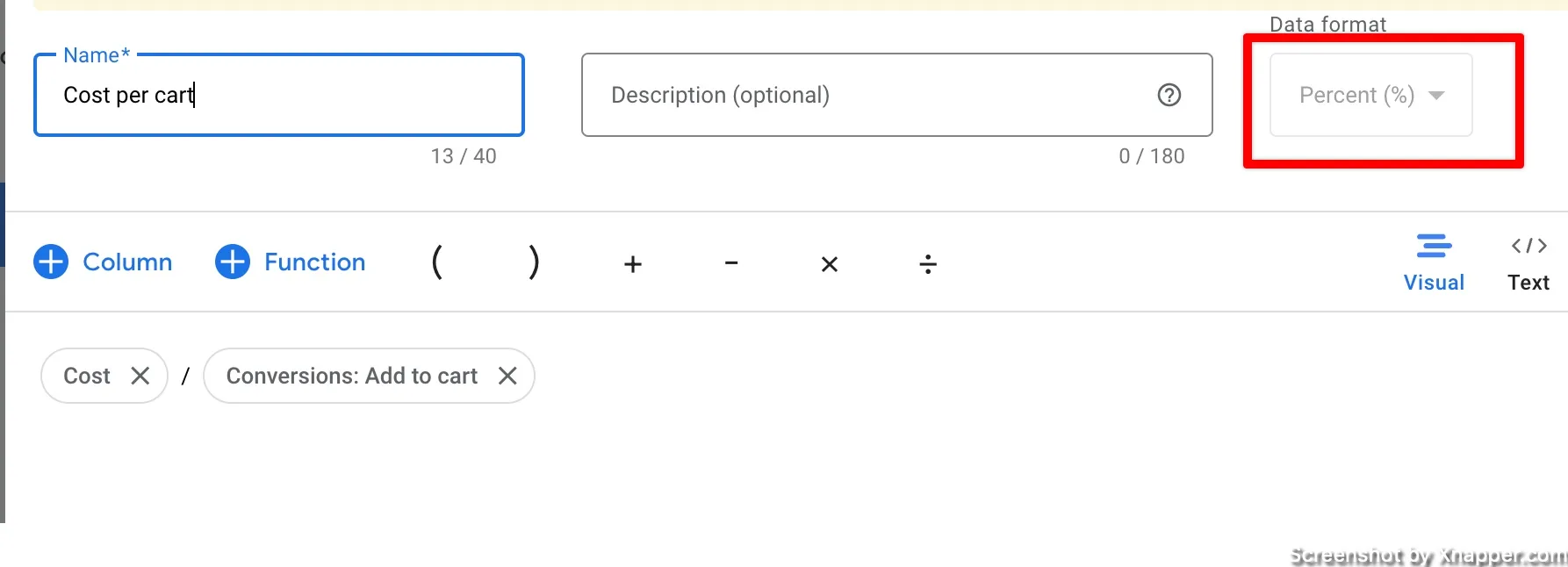
For this to work, you first need to add to the cart created as a conversion. Once you select the conversions, you can filter out which conversion exactly you want to include in this formula. The filter will be on your right side.
New keyword opportunities
The next one I like a lot. It helps me spot keywords that are performing well, but I might overlook them due to a low number of conversions or the amount of keywords in the account.
Formula: if(and(Conversions >3, Clicks < 50), “yes”, “-“)
Data format: text
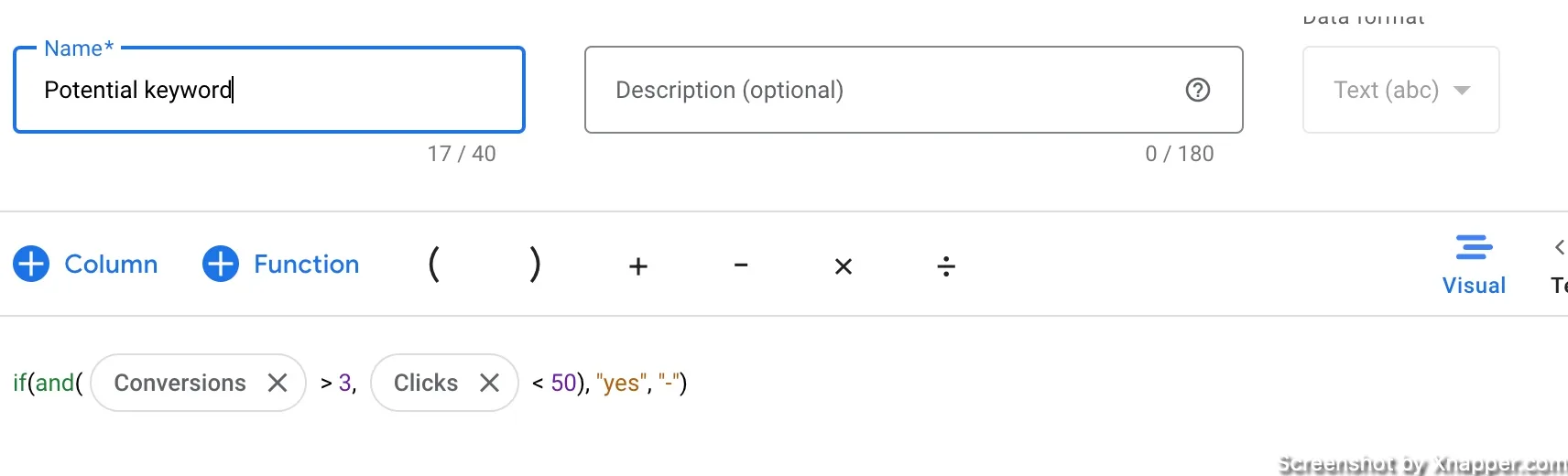
This column helps you identify new potential keywords based on your set parameters. The formula looks to see if a search term has had more than 3 conversions and less than 50 clicks. If it has then it returns “yes” and if it doesn’t then it returns “-” in your column. Then use filter to include only “yes” keywords to save your time.
Conversion per impression
Every impression counts. I know that there is an ad and a landing page in between the impression and conversion.
But this helps you understand which ad has the highest chance of conversion. A great metric to have if you do a lot of ad testing.
Here’s the formula Conv. / Impr
Data format: percent
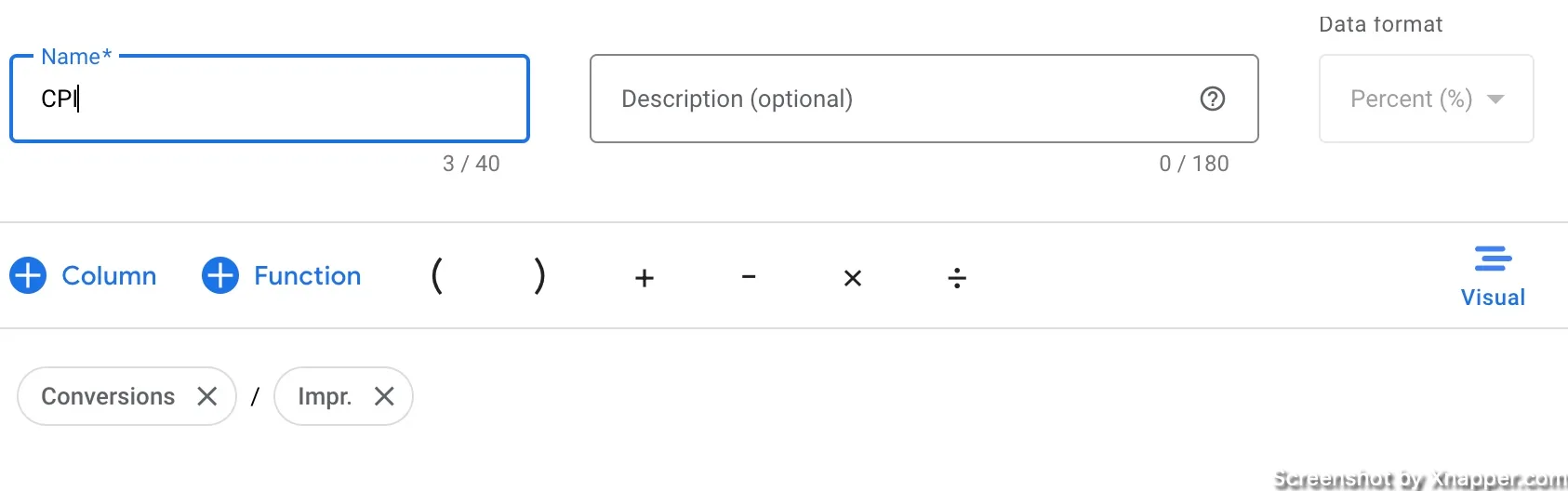
This is how the account looks.
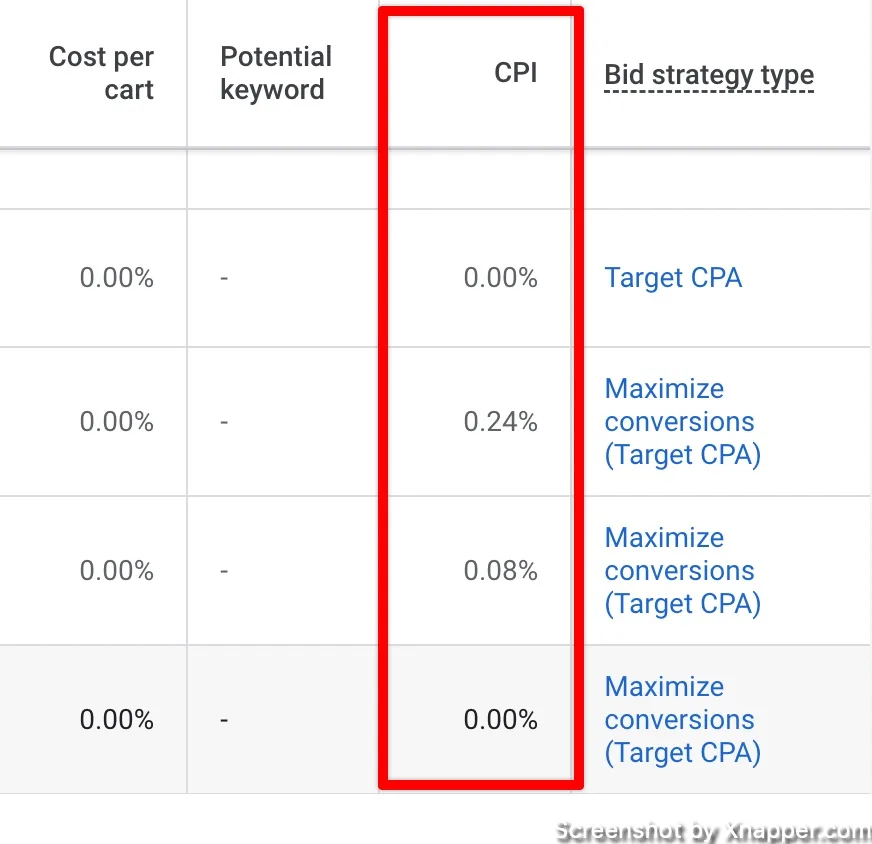
Yes, you also look at total conversions and cost. But if some ads have higher CPI, what was that made them convert more often than the otters Well thats your job to figure out.
Daily spend monitoring
A simple but cool column to have that shows what percentage of the daily budget was spent.
It helps you understand which campaigns spend a lot during the day and which are not hitting their limit.
Maybe you can move the budgets for a better performance.
Formula: ((Cost / report_days_count()) / Daily_Budget)
Data format: percent
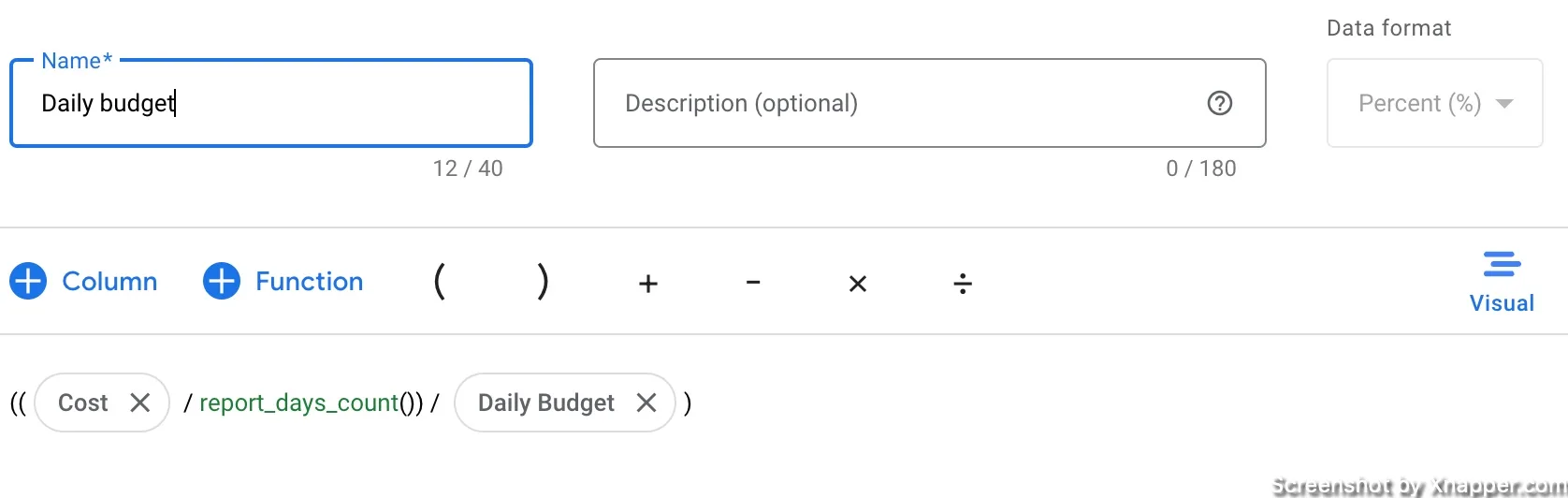
This column gives you insight into how much of your campaign level budget is being spent per day. This is great for identifying campaigns that are underspending or overspending which then allows you to adjust bid strategy targets or reallocate budgets to other campaigns to make sure you’re getting the most out of your overall account budget.
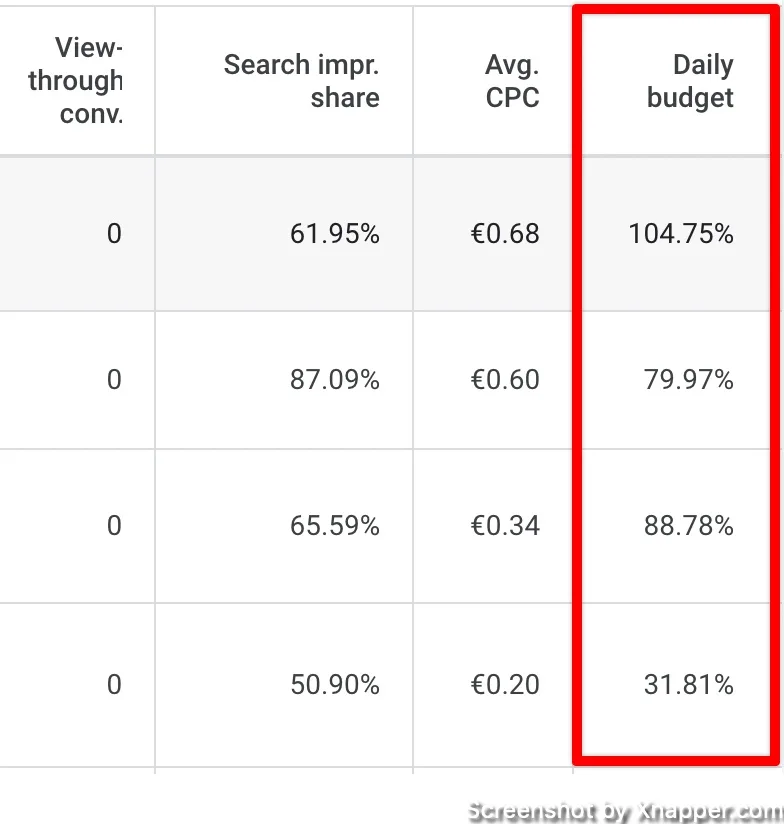
Spend on Search partners
Usually you would not want to have this enabled. But if you do, you can have a column that quickly shows you how much you spend on search partners.
Formula: Cost.network(partners) / Cost
Data format: percent
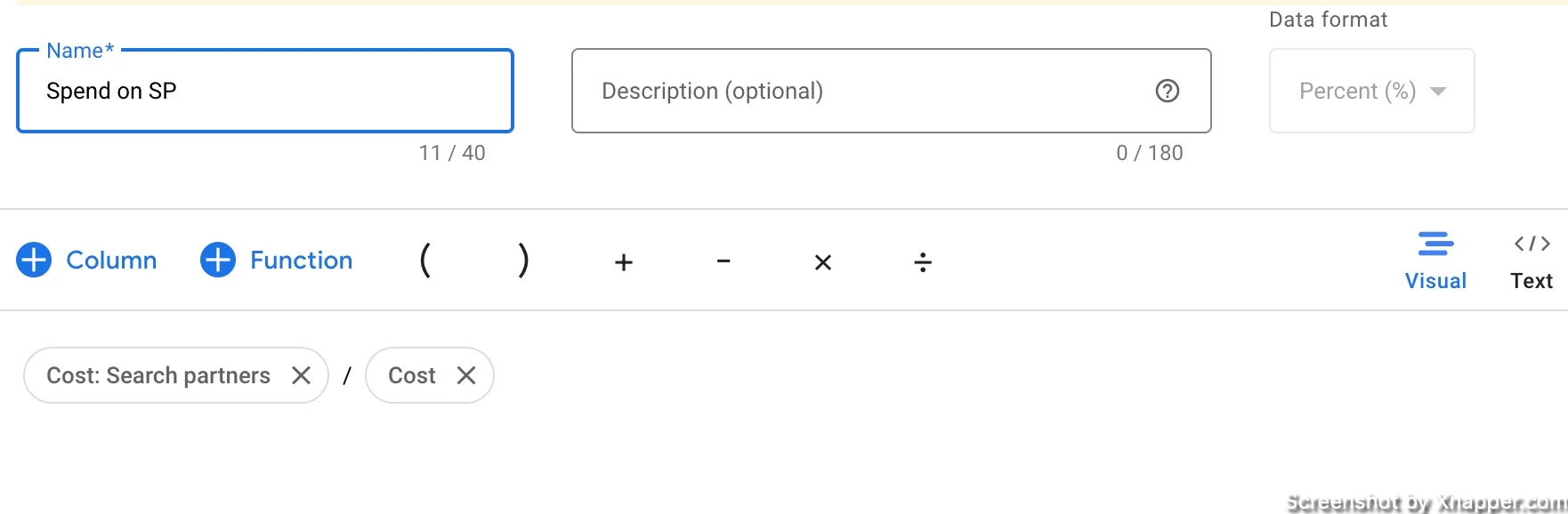
This custom column gives you insight into how much of your budget is being spent on ‘Search Partners’ so that you can make an informed decision on whether to continue running search ads on them or not.
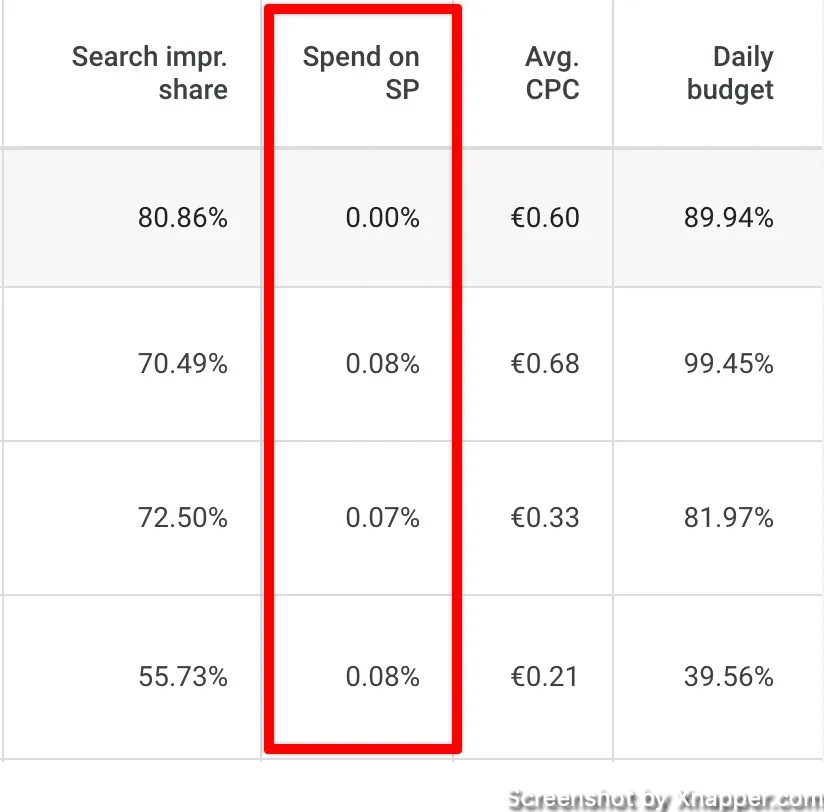
Target KPI
This can be used with a lot of metrics. I like to use it with CPA. For that, we will use this formula.
Formula: (Cost/conversions) < 500)
Data format: true/false
It will show campaigns where you are hitting your targets with a simple true or false.
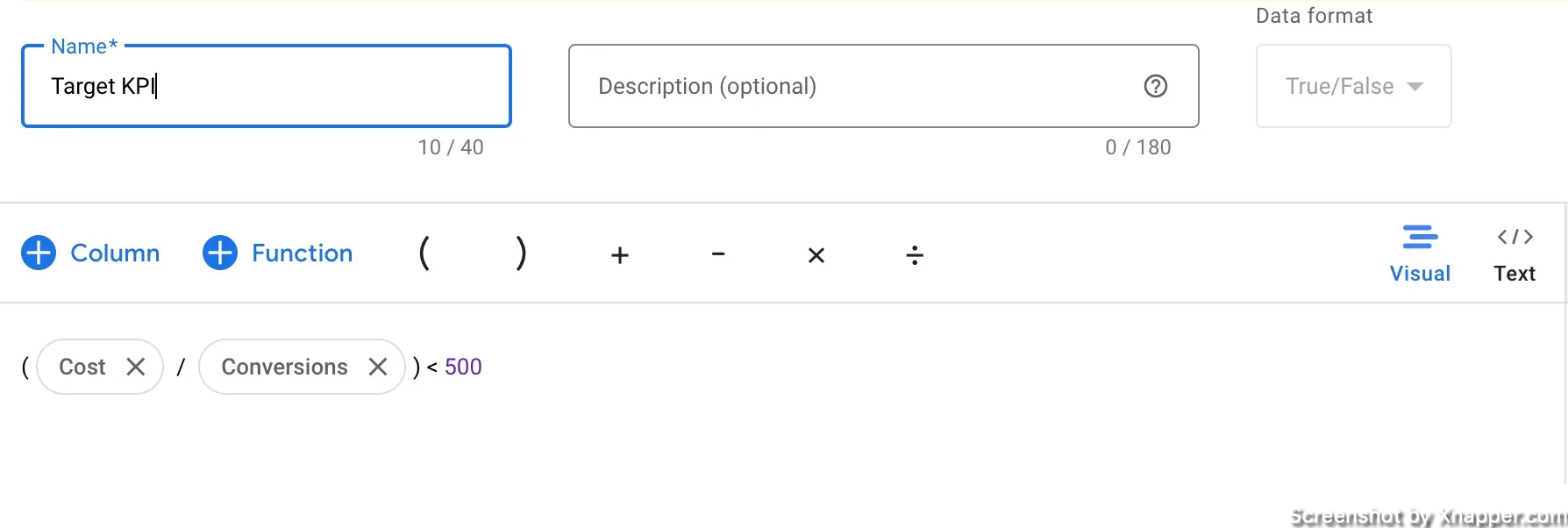
This custom column gives you insight into if a Campaign / Ad Group / Keywords is achieving your set account level KPI.
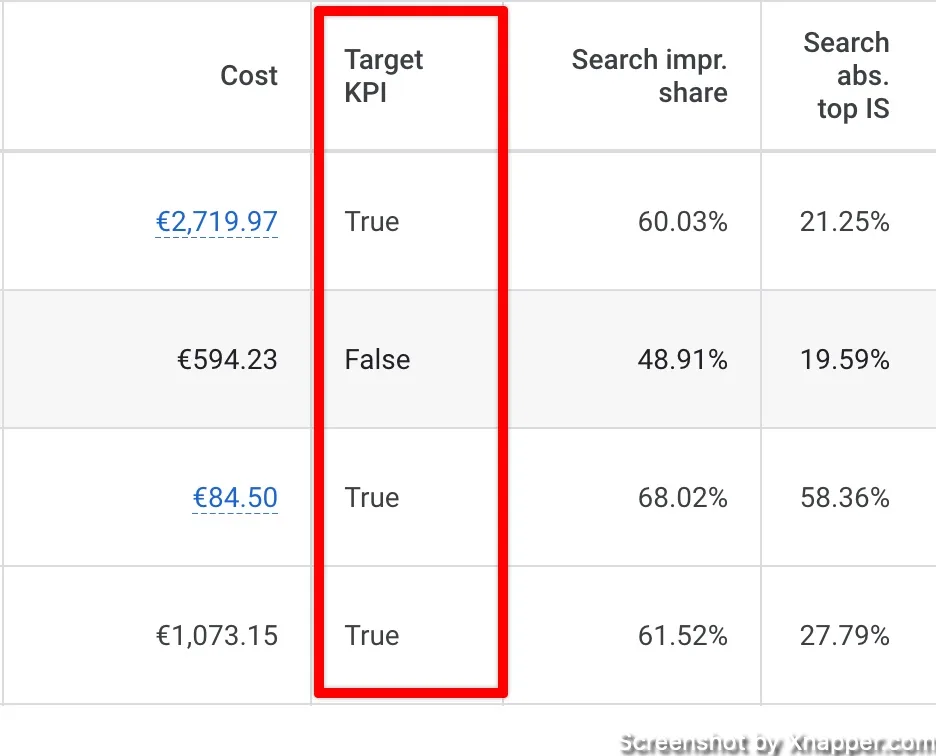
Available CPC
Want to know how much of your CPC you have left? Use this formula. It will show you a percentage of your available CPC next to each keyword. If you have a lot of headroom left, you can increase the CPC.
Formula: (Max_CPC-Avg_CPC)/Avg_CPC
Data format: percent
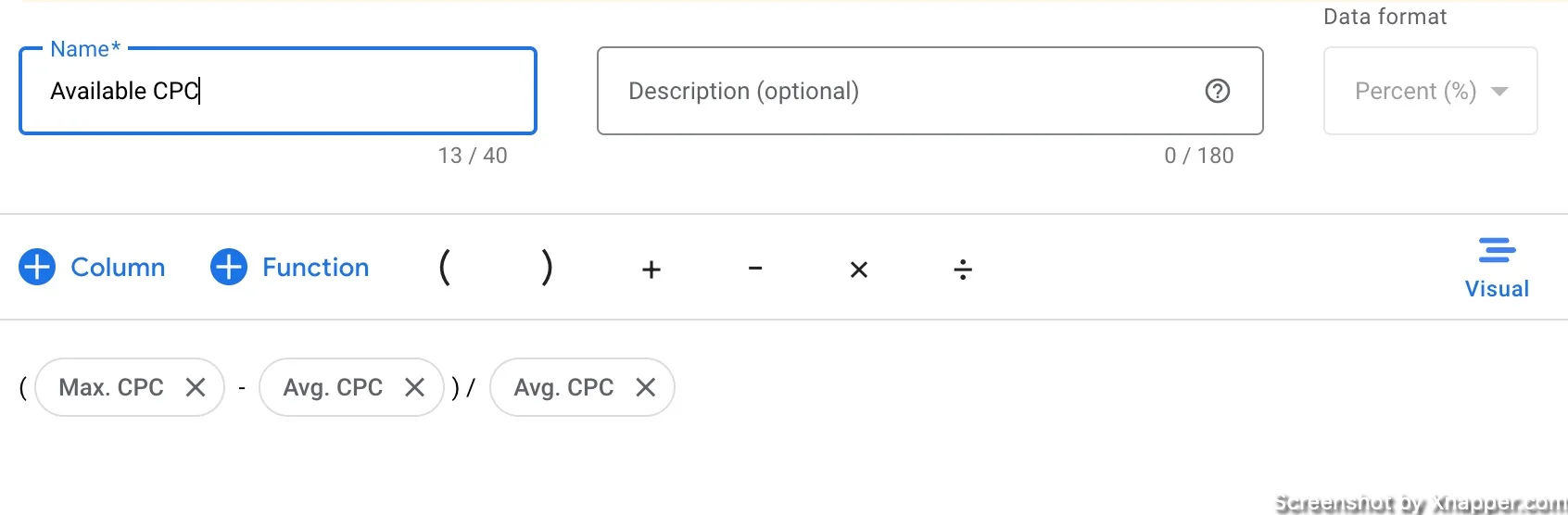
Lead qualified leads, contracts
This is similar to what you get for your Conversions column. For this to work, you need to have extra conversions in the account. If we’re talking about Qualified leads or Contracts signed, these are offline conversions sent to the account. The column setup is easy, it’s the getting those conversions in the account, that’s hard.
Once you have it, just use Conversions and then filter out Qualified leads of whatever you want.
Formula: All conversion (filtered) / Cost
Or just: All conversions: Qualified leads.
Data format: percent or number or money
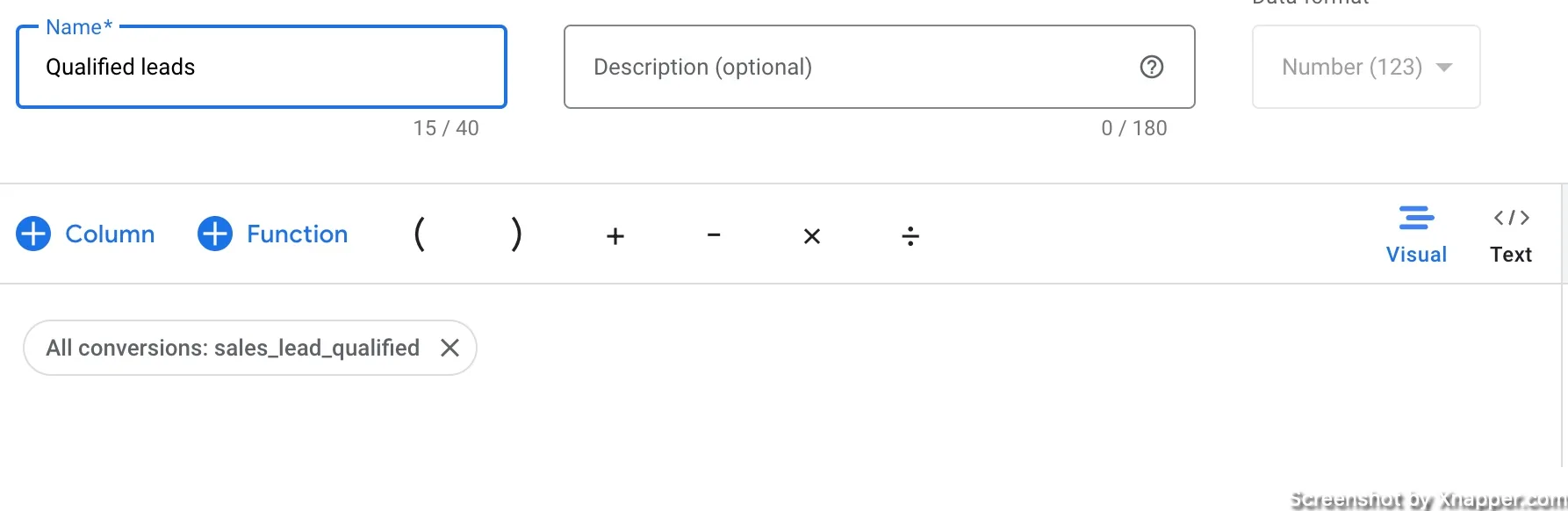
It’s a great way to see the full funnel.
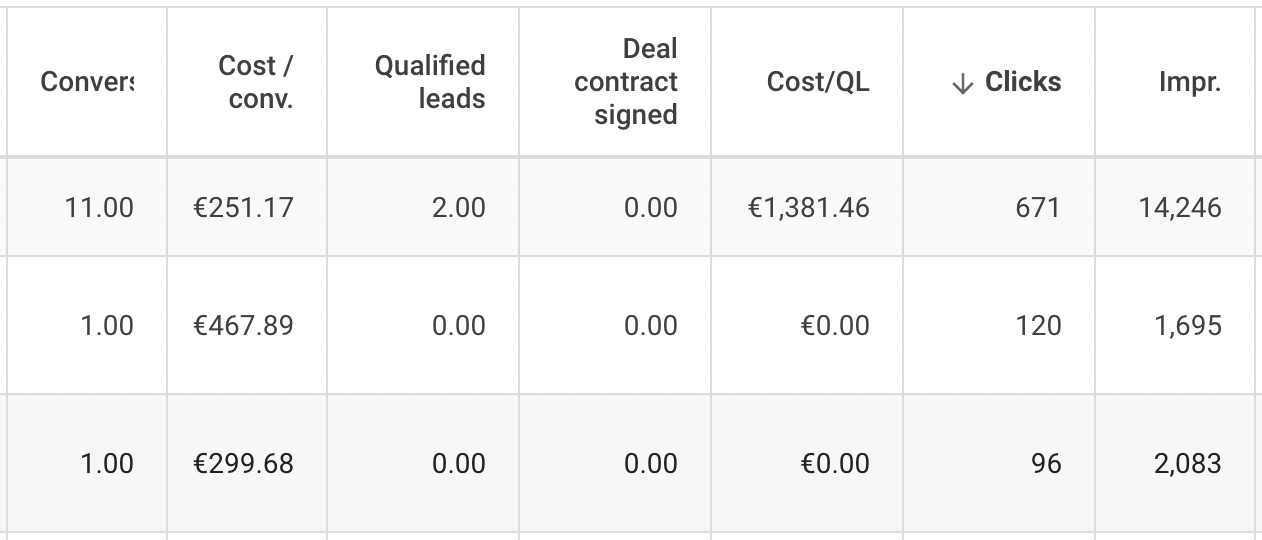
Target CPC
If you’re on manual CPC and you don’t know what CPC to set, this will show you what your CPC should be to reach your Target CPA. Don’t increase the CPC and just leave it; always check if that increase also impacts the number of conversions.
In general you should know what CPCs to set. You have Google informing when your CPCs are too low, you have your daily and monthly budgets, but if that is too complicated this should help.
Formula: 500/ Cost_per_conv * Avg_CPC
Data format: number
*Just replace 500 with your target CPA.
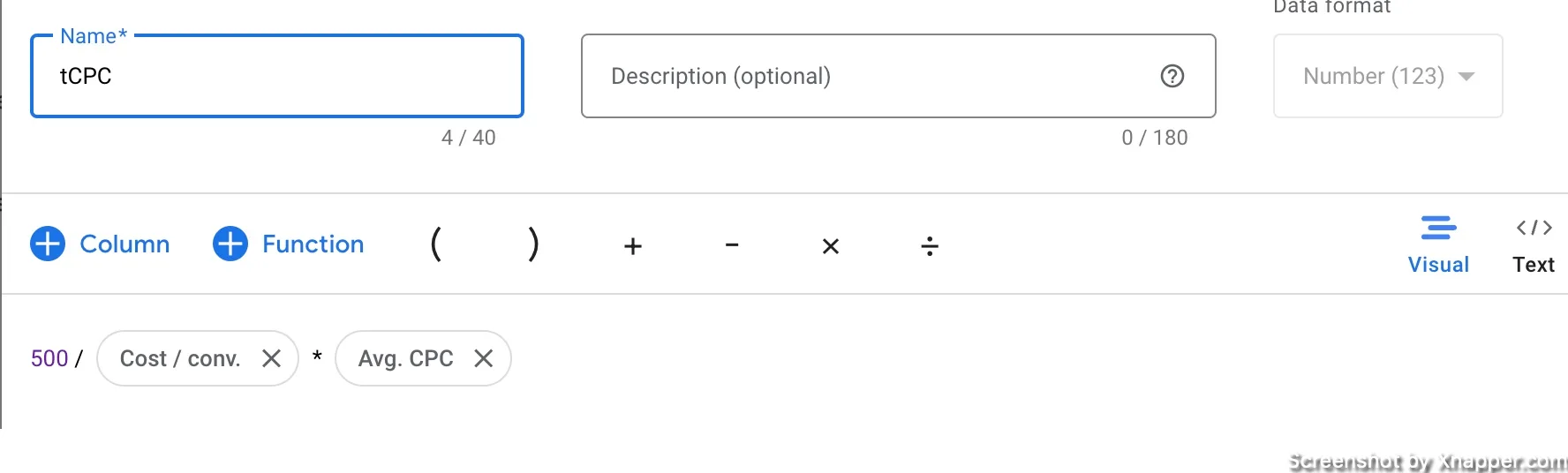
And this is what you can expect as a result.
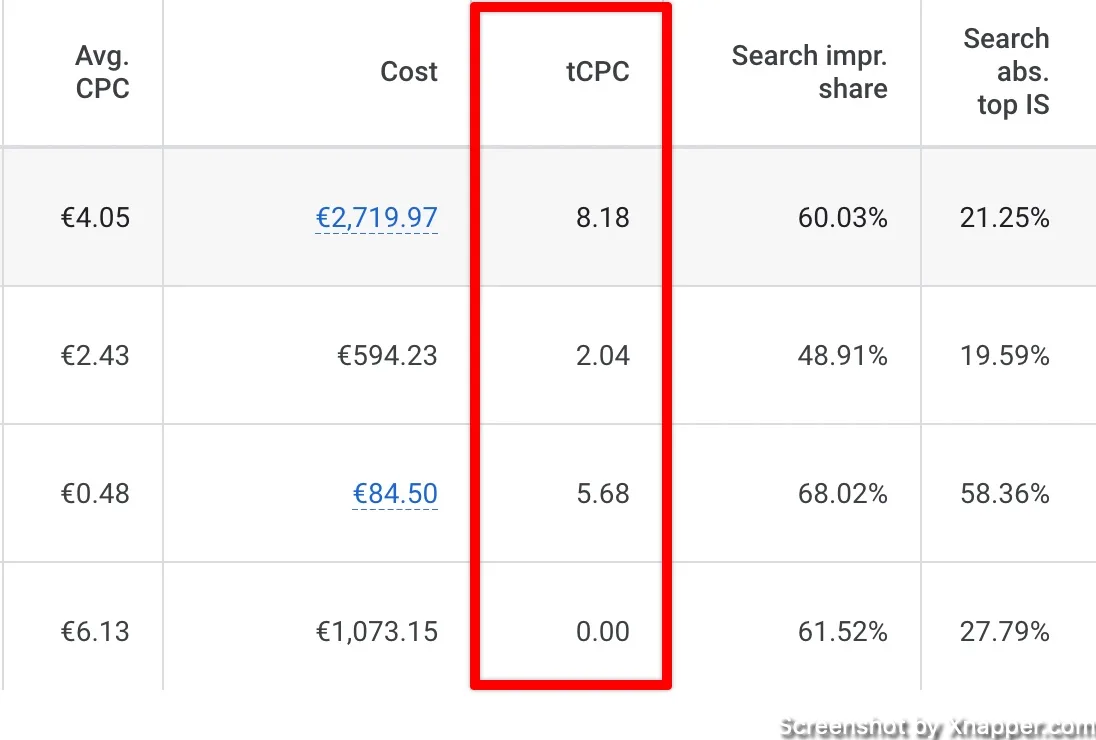
Combining view-through conversions
Conversions and view-through conversions are different metrics. In my opinion, you shouldn’t combine them. But sometimes you need to see the total number of both.
In that case, use this.
Formula: Conversions + View Through conversions
Data format: number
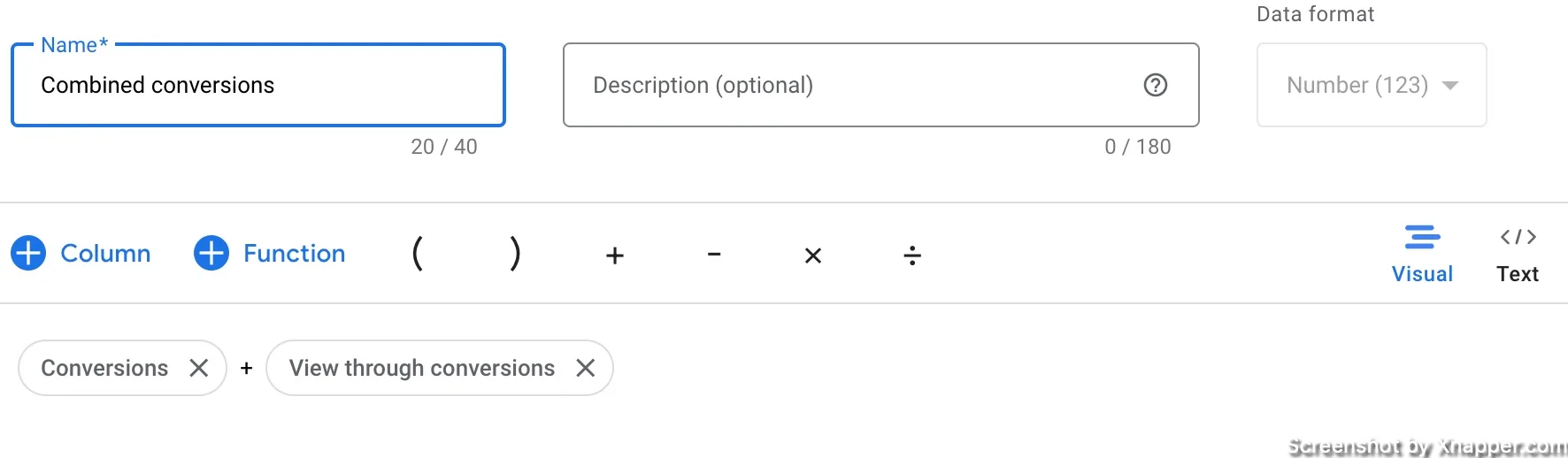
You can add a conversion rate to that total number and a separate custom column. However, this works only for display campaigns, so keep that in mind.
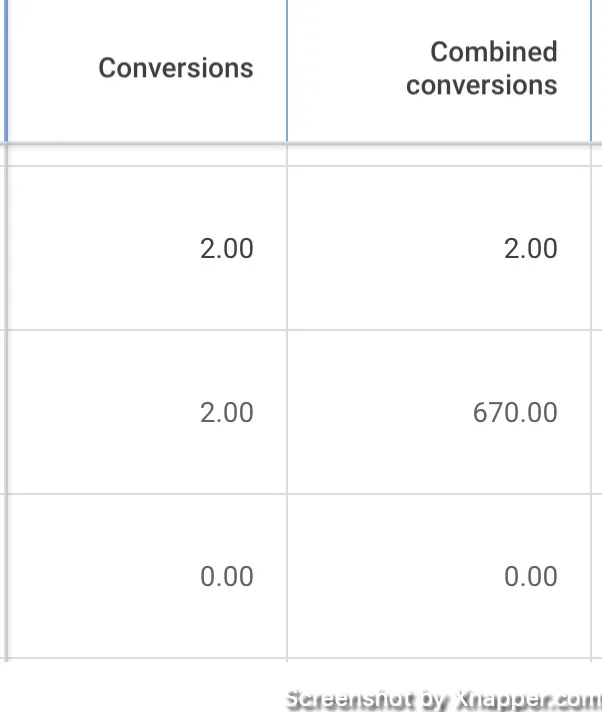
Create column sets
I assume you will be heading to your account to create many different columns. That is great. But it can start looking messy with all these new columns. What I would recommend is to create column sets and save them.
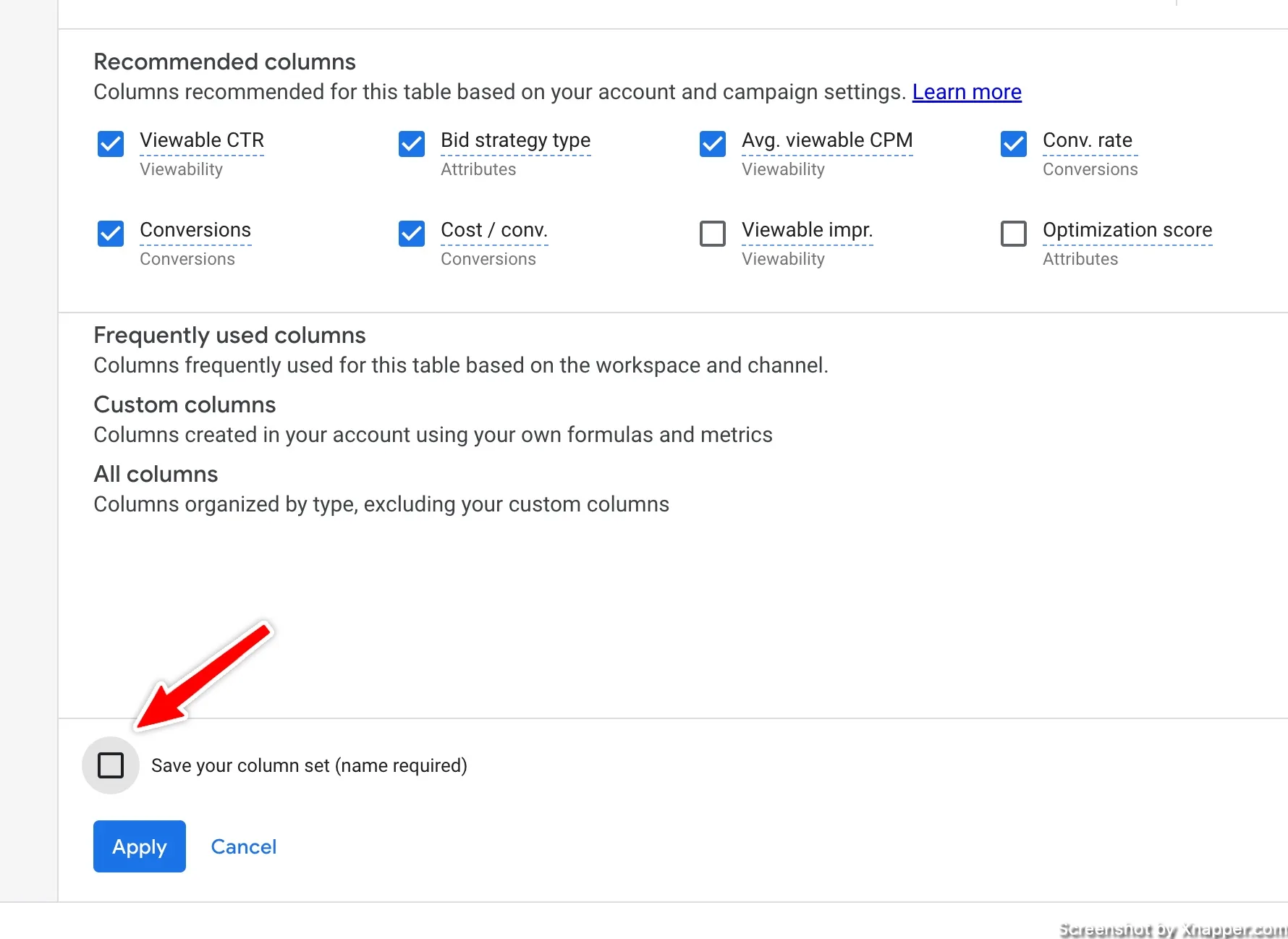
Then you will be able to quickly change between your sets, just by clicking on Columns. Cool, right?
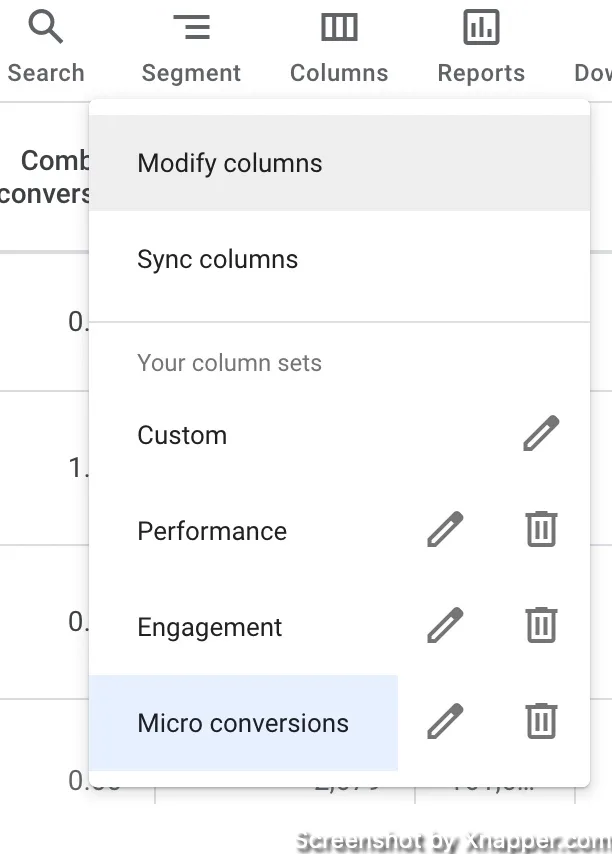
Tips for Creating Custom Columns
Custom Column Name
Keep this short, idealy 1-2 words. It will be shown with your other comuns and long names will take a lot of your screen space. Not convenient to view and analyze. You can use acronyms, but be mindful of creating too many new ones as you might yourself forget what they mean.
Custom Column Description
Describe your column, what it does, and why it’s needed. It’s especially useful if more people are using the account. But even if it’s just you, after several months, you might forget what you have created or why.
Data Format
Always check if the correct data format is selected. If you made a mistake, delete that custom column and recreate it.
Whenever you’re ready, there are 3 ways I can help you:
- Book a call with me. During a 1-hour call, we can go through your account and identify growth opportunities or do a quick audit to see what can be improved instantly. Short call, big gains.
- Get my book “The Google Ads Playbook”. It’s almost 300 pages on how to create, manage and optimize campaigns. If you’re just starting out, you will get massive value out of it. No fluff. No BS. No basic information. Nothing held back.
- Subscribe to my FREE weekly newsletter. Don’t miss new articles. Get them straight into your inbox.
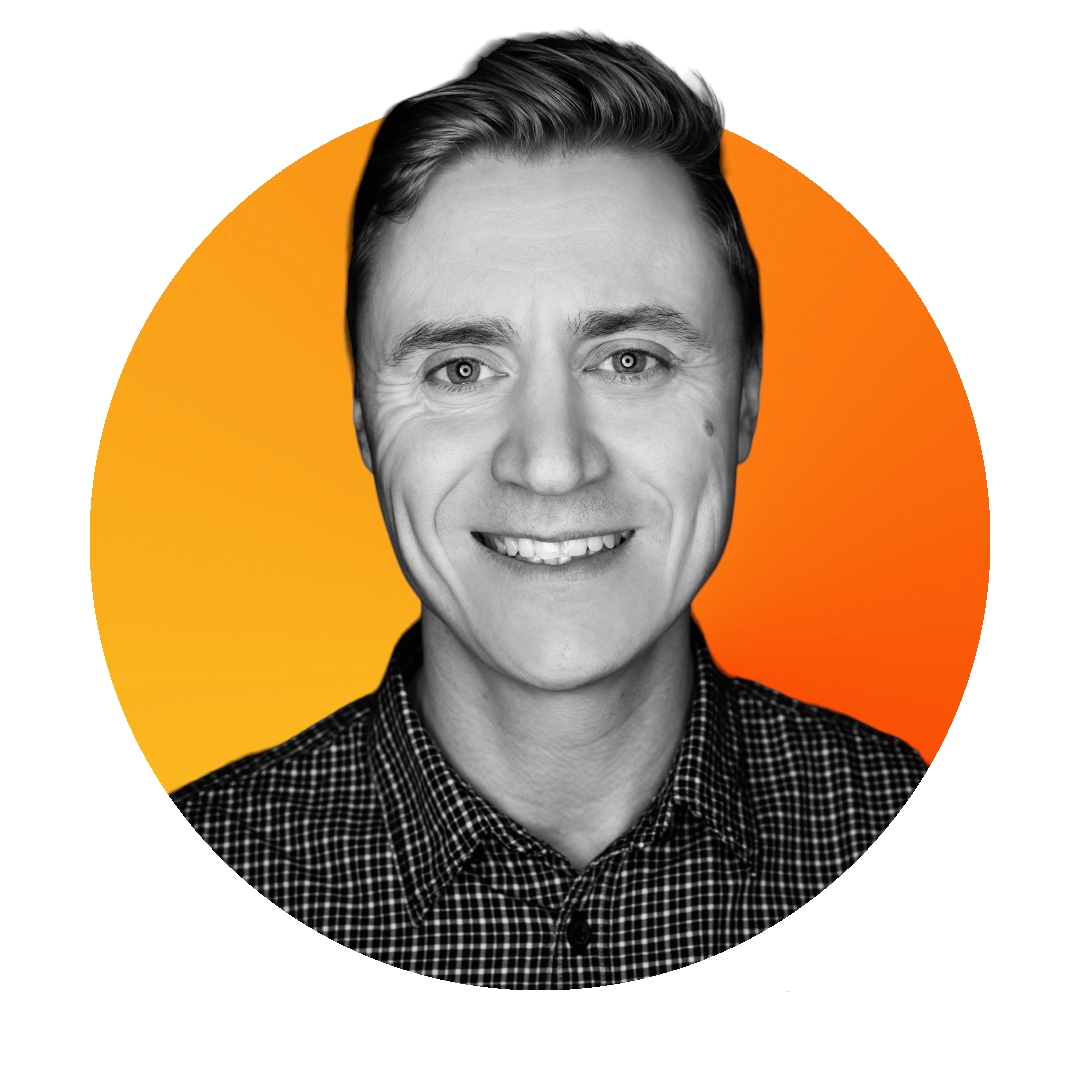
Blogging gives me a chance to share my extensive experience with Google Ads. I hope you will find my posts useful. I try to write once a week, and you’re welcome to join my newsletter. Or we can connect on LinkedIn.