
If you have an online store, Shopping ads might be what you were looking for. It allows you to promote your inventory to people searching for products on Google.
It’s similar to search ads, but shopping campaigns have a more visual format. The ads show your product picture, price, title, store name, promotional messages, and more.
Seeing your products helps users make better purchase decisions. If they click, they have a higher chance of buying the product. You’re not wasting your budget on people who just came to your site to browse.
What also is great about these ads is that they are pretty easy to manage. Of course, each campaign has its caveats, but creating and managing Shopping campaigns is easier than Search campaigns, in my opinion.
In this post, I will cover everything you need to know to get started with Shopping ads.
Understanding Google Shopping Ads
How Google Shopping Ads work
Google shoppings ads are visually appealing and informative ads that display essential product information directly within the search results. Unlike traditional text-based Google Ads. They feature an image of the product, its title, price, and store information, offering users a quick and convenient way to compare products and prices from different retailers.

Shopping ads rely on the product data from your Merchant Center (instead of keywords) to determine when and where to display your ads. The product data you provide in Merchant Center includes information about the items you sell. This information helps us match a user’s search to your ads, ensuring we display the most relevant products. We will get to that shortly.
Shopping ads triggered by search queries that match the keywords and product attributes in your product data feed. When users click on a Shopping ad, they are directed to the product page on your e-commerce website, where they can complete the purchase.
Google Merchant Center Integration
Google Shopping Ads are deeply integrated with Google Merchant Center, a centralized platform for managing and maintaining product data. In order to create and run Google Shopping Ads campaigns, businesses must first create a Google Merchant Center account and upload their product data feed. This feed contains essential product information, such as titles, descriptions, images, prices, and availability, which Google uses to generate PLAs.
The integration between Google Shopping Ads and Google Merchant Center ensures that your ads display accurate and up-to-date product information, ultimately enhancing the overall user experience and increasing the likelihood of conversions.
Benefits of using Google Shopping Ads
Increased visibility
One of the most significant benefits of using Google Shopping Ads is the increased visibility they provide for e-commerce businesses. Shopping ads are displayed prominently in search results, often above or beside traditional text-based ads, and in the dedicated Google Shopping tab. This enhanced exposure increases the chances of users discovering and engaging with your products, ultimately driving more traffic to your website and leading to higher sales.
Higher conversion rates
Google Shopping Ads tend to have higher conversion rates compared to other forms of online advertising. Since Shopping ads display essential product information upfront, users can make more informed decisions before clicking on an ad. This transparency results in higher-quality traffic, as users who click on an ad are more likely to make a purchase, knowing the product, price, and store information in advance.
Better targeting
Google Shopping Ads enable businesses to target specific products or product groups, ensuring that the right products are shown to the right audience. By leveraging the product data in your feed, Google can better match your ads to relevant search queries, resulting in more qualified traffic. Additionally, you can use negative keywords to exclude irrelevant searches and improve the overall targeting of your campaign, maximizing the return on investment. This precise targeting leads to more efficient ad spend and a higher likelihood of attracting customers who are genuinely interested in your products.
More traffic
What is unique about Shopping ads is that more than one of your Shopping ads can appear for a given user search. Which would never happen with Search campaigns. This gives you a higher chance to get that user to your store. What is even better is that a Shopping ad and a text ad can also appear at the same time. This again doubles your chances to get that click everyones is competing for.
Detailed performance insights
As with many campaign types Google provides a lot of information on your Shopping Ads performance. Hence, you can make a lot better decisions and better optimise your spend.
Setting Up Your Google Shopping Ads Campaign
Creating Google Merchant account
To get started with Google Shopping Ads, you first need to create a Google Merchant Center account. It’s free. The Merchant Center is where you’ll manage and maintain your product data, which is essential for running Shopping Ads campaigns. To create an account, visit the Google Merchant Center website and sign up using your Google account. Follow the on-screen instructions to complete the setup process, including providing your business information, website URL, and agreeing to the terms of service.
Upload your product data
Product feed is probably the most essential part of Shopping campaigns as it contains all the information. This information is used to create your ads. Google also uses that information to determine when to show your products, as there are no keywords in Shopping campaigns.
A product feed is a big spreadsheet with all the information about your products.
[id] – the unique ID of each of your products
[Title] – usually, the product name
[Description] – a longer description of your product.
[Price] – product price
The list is a lot larger. But you don’t have to know it. Google has a comprehensive list of required and recommended attributes, which can be found in the Merchant Center Help Center. Make sure to adhere to these guidelines to avoid disapproval of your ads or suspension of your account. Besides, plenty of third-party tools can help you get your products from your store to the Google Merchant Center. It depends on which eCommerce platform you use.
Once you upload your feed you should see how many are approved or pending.

Product data feed optimization
Optimizing your product data feed is crucial for the success of your Shopping Ads campaign. Ensure that your product titles and descriptions are clear, concise, and include relevant keywords that potential customers may use when searching for your products. Use high-quality images that accurately represent your products, and provide accurate and up-to-date pricing and availability information. Regularly updating and optimizing your product data feed will help improve the visibility and performance of your Shopping Ads.
Remember, that this is done outside of Google Ads account. This is your product feed. The better it is the better the results.
Linking Google Ads and Google Merchant Center
To run Google Shopping Ads campaigns, you need to link your Google Ads account with your Google Merchant Center account. Make sure that the emails you use with Merchant centre and Google ads have admin access rights. Sign in to your Google Merchant account, click on the settings above on the right. Select Linked accounts.

You should see your Google ads account. If you don’t, ensure you have the same email added to both accounts.
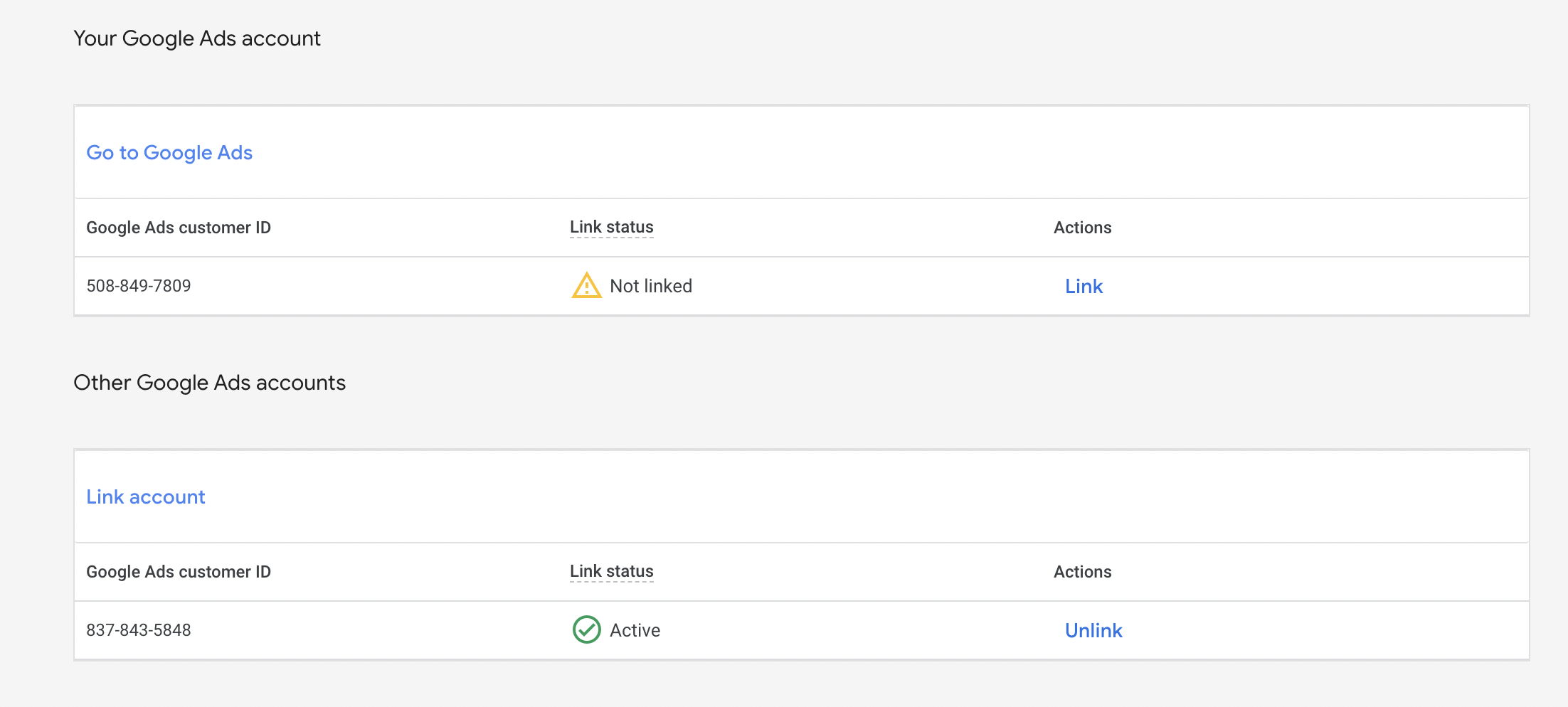
Click link accounts and follow the steps. Now you’re ready to create Shopping campaigns in Google Ads.
Creating a Google Shopping Ads campaign
As with any other campaign, there is a structure for Shopping campaigns. But don’t worry, it’s not as complicated as in Search ads. This structure is easier because Google does some of the job for you. Since it has your feed, it knows what you sell. It divides your products into categories: brands, product types, product groups, and even conditions. It all depends on your feed.
First few steps are the same for all campaigns. I’m sure by now you got it. Select Create a new campaign without a goal, then select Shopping campaign.

After selecting Shopping, you should see that Google automatically chooses your product feed if you have linked accounts before creating a campaign.
Next, Google will recommend selecting the Performance max bidding strategy, but I recommend starting with Standard and later on testing out Performance max.
Then we have familiar settings such as budget and bidding. If you select Performance max, you have only one strategy focusing on value. You can go with manual CPC, Maximise clicks, and ROAS bidding with standard bidding. Start with manual CPC.
Moving on. Locations, again, you should know what to do. Select your target country.
And finally, enter the ad group name and desired bid. You can name “All products” for now. Each time you create a Shopping campaign, Google uses your entire feed, meaning all products.
Publish your campaign, and let’s move on to ad groups and how to bid differently for different products or categories.
Click on Shopping campaign, select ad group, and hover with your mouse on All products.
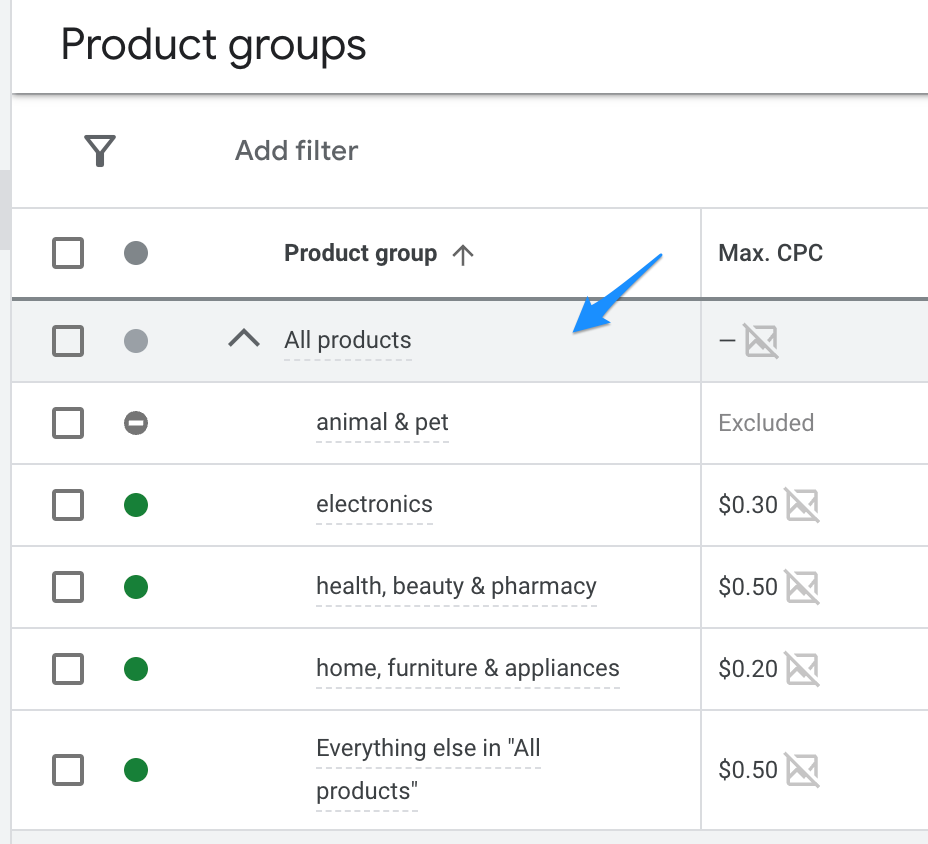
You should see a pencil that allows you to click an edit product group. Click on it, and you should see the list of your categories.
You can see the name Google assigned automatically, the number of products this category has, and other statistics. You can leave all products if you want, but I recommend something else.
It is better to add different categories like in the example above. This way, you will be able to enter different bids.
If you click on the drop-down Product type, you should see other ways to bid on your products, down to an individual product ID.
Select the categories you want and click save. Now you should be able to see those categories instead of all products. Note that Google will always create a category “everything else.”
Optimizing Your Google Shopping Ads Campaign
To ensure the success of your Google Shopping Ads campaign, it’s essential to continually optimize your product feed. Let’s go over some of the things you can do to make your Shopping campaigns perform better.
Product feed optimization
High-quality images
Use high-resolution images that accurately represent your products. Clear, visually appealing images can significantly impact click-through rates and conversions. Be sure to follow Google’s image requirements and recommendations for size, format, and background. This will not only improve your Shopping ads, but your e-commerce store as well. Win – Win.
Compelling titles and descriptions
Since everything in the ads is basically from your store feed, optimize your product titles and descriptions to include relevant keywords and convey essential information to potential customers. Ensure that your titles are clear and concise, while your descriptions provide valuable details about the product. Avoid keyword stuffing, as this can negatively impact your ad performance.
Accurate product categorization
Properly categorize your products using Google’s product taxonomy to improve the relevance of your ads and help customers find your products more easily. Accurate categorization can also lead to better-targeted ads, higher click-through rates, and increased conversions.
Campaign optimization
Separate campaigns for product categories
When starting, you can go with one campaign. Then, within the ad group, add all of your categories so you can see the cost and click distribution, and can change bids.
After some time, you will notice that some categories perform better than others. You can move them to a separate campaign and separate budget. This way, you will ensure that your best sellers have enough budget.
Devices
Shopping campaigns are no exception for device category bidding adjustment. You will likely get most of your traffic from mobile devices. But you have to watch your ROI. If you notice that some of your devices perform worse than others, reduce the bids.
Bidding
I mentioned that Google offers a Performance max bidding option for Shopping campaigns. I’m not a big fan of it, but you are welcome to try it. I recommend picking either one more significant product category or several smaller ones, so the campaigns have enough product to get traffic and create a separate campaign with new bidding. You can run both campaigns simultaneously or remove the product categories in the older campaign.
Negative keywords
Utilize negative keywords to exclude irrelevant search queries that may trigger your ads but are unlikely to result in conversions. This can help improve the relevance of your ads and reduce wasted ad spend.
Conclusion
In conclusion, Google Shopping Ads are an essential tool for e-commerce businesses looking to boost visibility, drive higher conversion rates, and improve targeting. By understanding how Google Shopping Ads work and setting up a well-structured campaign, you can begin to see immediate benefits. To ensure continued success, it’s crucial to optimize your product feed, monitor ad performance, and make necessary adjustments to bids and targeting.
A successful Google Shopping Ads campaign requires ongoing optimization efforts. As the e-commerce landscape evolves, staying up-to-date with best practices and continually refining your campaign is essential to maintaining and improving performance.
Don’t hesitate to start using Google Shopping Ads to elevate your e-commerce business. By following the steps and strategies outlined in this article, you’ll be well on your way to achieving success and maximizing your return on investment in this powerful advertising channel.
I share weekly tips on how to create, manage, and scale Google Ads campaigns. Subscribe to my free newsletter.
I’m also down with connecting on LinkedIn.
Or follow me on X, for some quick updates and fast insights.