
If you’ve done display campaigns, you know how annoying those app placements are. Google made it harder to find out how to exclude apps and YouTube for reasons known only to them.
But today let’s get our edge back and learn several ways how you can exclude those placements that just drain your budget.
Exclude content themes
The first stop is the content theme exclusion in your campaign settings. When you create a display campaign, scroll down until you see More settings. Click and find Content exclusions.

I usually exclude everything in the Content type column and Sensitive content. This way, I try to avoid any websites with clickbait titles. Obviously, it’s not entirely possible to exclude all of those sites, but it’s a start.
This works only for Display campaigns on a campaign level.
Exclude App placements as Category
Let’s move on to probably the most annoying placement – apps. Why are these placements bad? Well, at least in my experience, they rarely convert and eat up a lot of your budget.
The reason is most likely due to app user behavior. Many utility apps, such as weather apps and others, monetize their content with ads. They know people might not pay for the app itself, so they have ads. Whoever comes on those apps wants to do one thing quickly, like check the weather. They don’t care about the ads. Even though they click, their willingness to engage or buy is really low.
Also, there is another reason. A while back, when Google launched its Google Play store, they wanted all apps to earn money to compete with Apple. So, they started heavily promoting apps as placements and made it harder to remove them. Yes, it was a lot easier. That’s why you see a lot of mobile placements. Google is pushing as much traffic to those apps as possible so their store grows and app developers make money. Don’t quote me on that, lol.
Go to your display campaign, and in the left menu, find Audiences, Keywords, and Content. Expand it and click on Content. Scroll down until you find Exclusions, and click Edit. You can exclude it at the account, campaign, and group levels. I would be cautious with the account level, so let’s stick to the campaign level.
Find Placement exclusions.

You see App categories. Click on it. Select everything within that category and save. This should exclude the majority of app placements. However, in my experience, somehow, some placements slip through. I guess nothing is bullet proof.
This way, we can also send you the placement report report and work from there.
Exclude app placements based on placement report
You have probably been here, combing manually through all the placements. But for others who don’t know, in the left menu, find Insights and reports, expand, and click on Where and where ads showed. Then click on the second tab.
You can make your life a bit easier with a filter. Just select Placement contains mobile app. Then just select all and exclude at the campaign level (or whichever you like).

Exclude app placements manually
There is another hack that will exclude all apps category a bit more easily. Go into placement exclusions, where we excluded all apps before. But now select Enter instead of Browse. Enter mobileappcategory::69500, and click Add 1 placement.
You will see that it excludes All Apps.
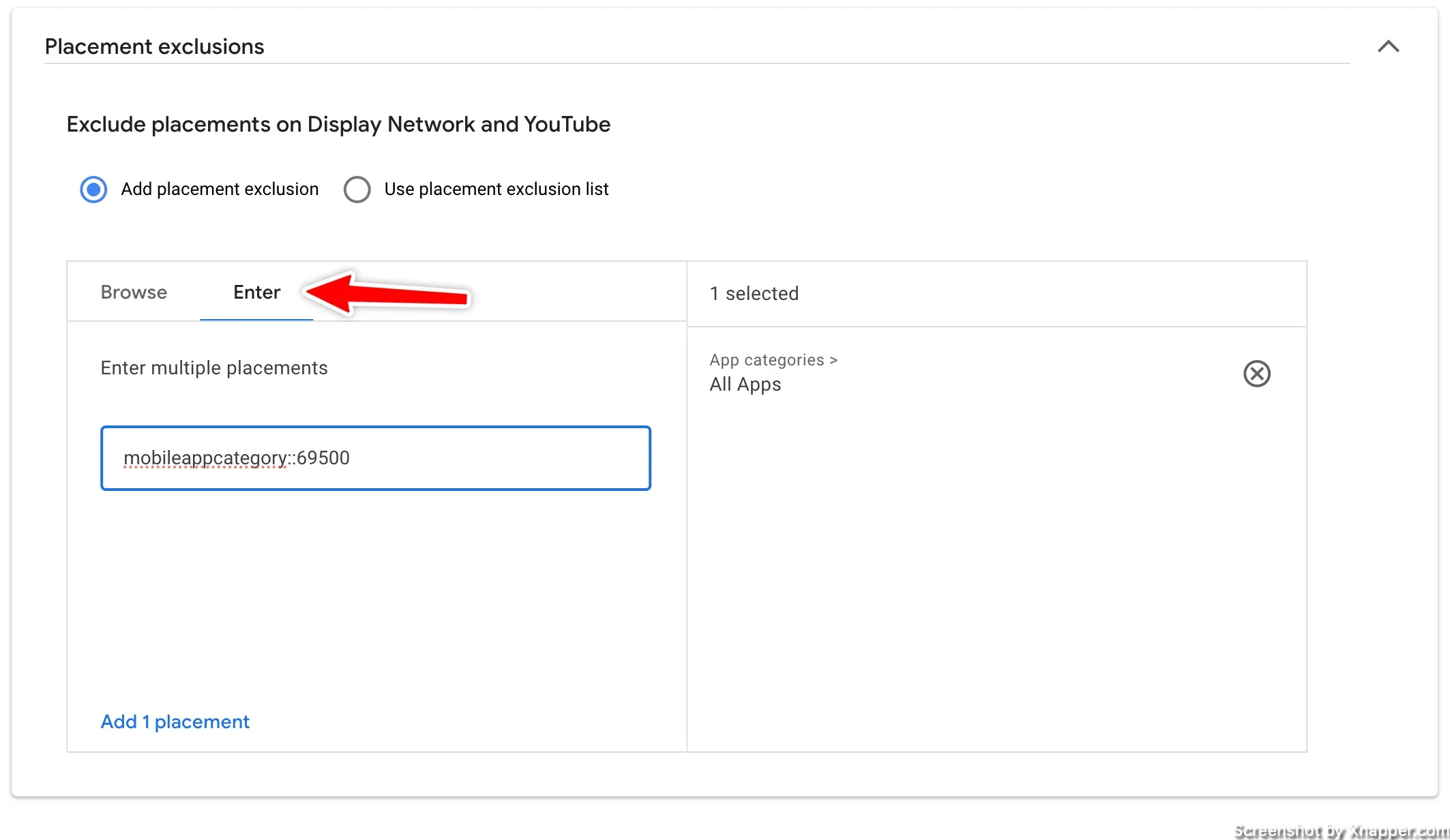
Exclude YouTube placements
YouTube placements can drain your money as well. I usually have a different ad group for YouTube placements so that I can target specific channels or videos. This gives me a better audience. For example, if I sell iPhone covers, I might target all iPhone unpacking videos or iPhone hacks videos. I know that people with iPhones are watching those.
In this case, I would want to exclude them from my other ad groups or campaigns. You can either use the placement report we discussed earlier and use the filter to find all YouTube placements, select, and exclude. However, you will have to do it periodically.
Another way to do this is to exclude youtube.com as a domain. In the same way we excluded app placement above, you can enter YouTube.com and add placement, as shown here:
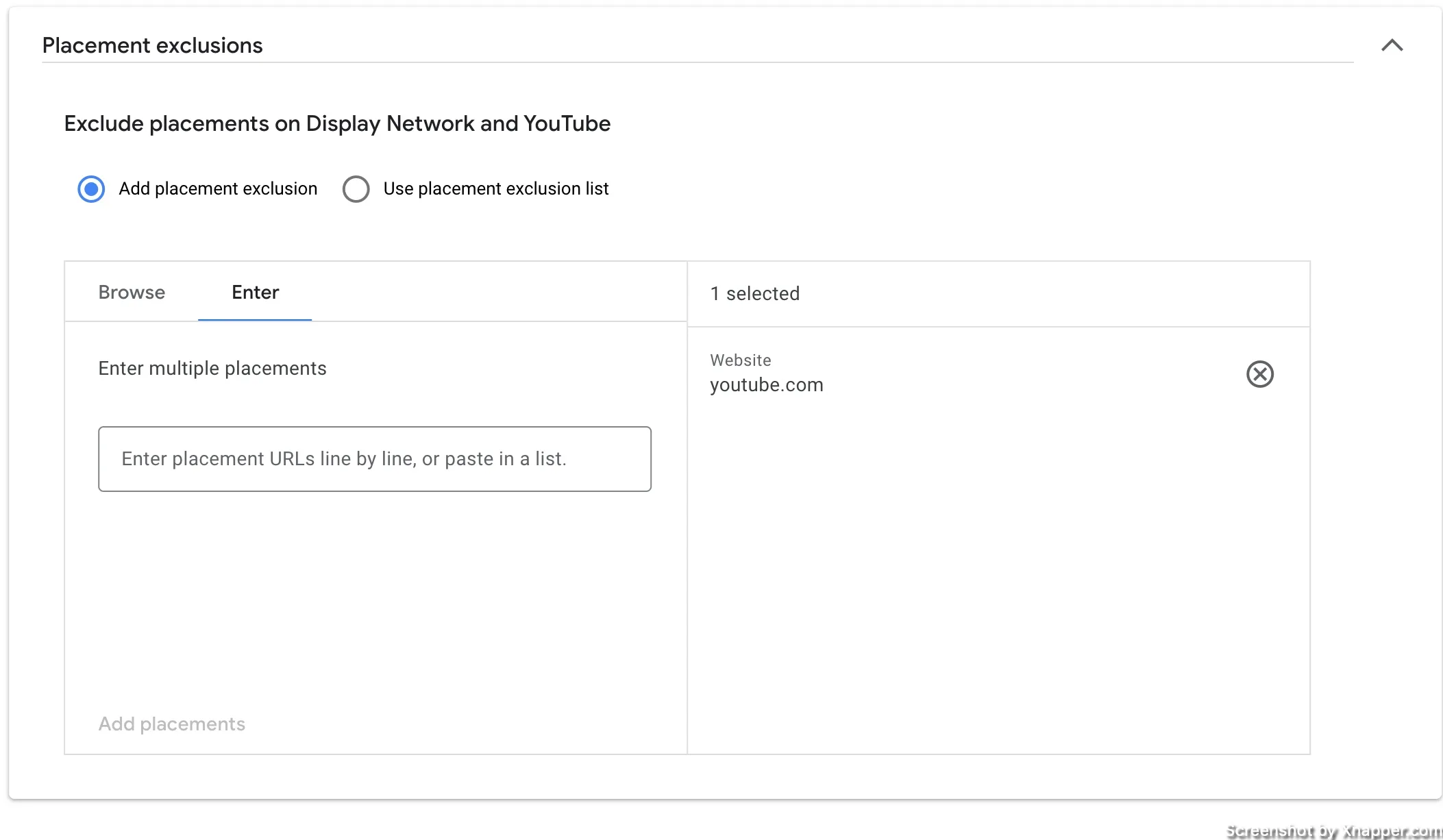
Excluding placements at the account level
You can exclude placements at the account level. However, since you may have several campaigns, those exclusions will impact them and all newly created campaigns. Sometimes, people forget the account level exclusions and wonder why their campaigns are not performing. I always advice using a campaign level exclusions.
As per Google:
These settings apply to campaigns running on YouTube, Display, and the Search partner network, except Search and Shopping campaigns. However, they may provide limited coverage of in-feed ads and content shown in apps.
On your left menu, find Tools, then Content suitability.

First, we have general Inventory type settings. Think of it as the general level. Google provides explanations for each. If you don’t have specific requirements, just leave them recommended, and let’s check out the other settings.

Bellow, we have advanced settings. Expand it.

Here, you can exclude things at the account level, including keywords, placements, and other sensitive content that we covered in the Content Themes section.
Automate exclusions with scripts
You can do all the things above, and you should solve your problem. However, it’s not only App and YouTube placements that drain your money. It’s other crappy websites as well. And even if you do everything above, you still need to look at the placement report and manually remove underperforming placements.
I created a little script that can do this for you. If you don’t know how to work with scripts I’ve written a post about it.
Focus on clicks
In the sample script, I added these conditions:
Clicks > 50
Conversions = 0
If you think your placements deserved some clicks before excluding them, you can use this script. What it does:
- finds all placements across your display campaigns
- creates an exclusion list, name “automated exclusions”. You can find this list in Tools > Shared library.
- Then adds this list to ALL your display campaigns.
If you want to change the criterion, replace my numbers with whatever you want. Also, notice the lookback period. It’s how many days the script should check. So, with the Last 30, it will look at data from the last 30 days. You can adjust that as well here.

Focus on impressions
Similar to the above, I focus only on impressions. My thinking is that, on average, display ads have a 0.5% CTR, so I need 200 impressions to get 1 click. If no one clicked on my ad after 200 impressions, it must be a crappy placement.
This script will exclude more placement than the first one.
Impressions > 200
Clicks = 0
Conversions = 0
After you save the script, you can select how frequently it runs. Depending on your traffic, it can be weekly or monthly. Each time it runs, it will look at the criteria and exclude those placements.
Note. I write my own scripts and test them on my accounts to see if they work. However, this does not guarantee they will work for you. Always preview the script before launching it live. Also, if you see the performance drop, just remove the exclusion list, and everything will be back to normal.
Whenever you’re ready, there are 3 ways I can help you:
- Book a call with me. During a 1-hour call, we can go through your account and identify growth opportunities or do a quick audit to see what can be improved instantly. Short call, big gains.
- Get my book “The Google Ads Playbook”. It’s almost 300 pages on how to create, manage and optimize campaigns. If you’re just starting out, you will get massive value out of it. No fluff. No BS. No basic information. Nothing held back.
- Subscribe to my FREE weekly newsletter. Don’t miss new articles. Get them straight into your inbox.
I share weekly tips on how to create, manage, and scale Google Ads campaigns. Subscribe to my free newsletter.
I’m also down with connecting on LinkedIn.
Or follow me on X, for some quick updates and fast insights.