
Negative keywords are key to campaign success. They’re vital for both beginners and experts.
Sadly, many overlook them. Instead, they chase new Google features or best practices. Trying new things is good. First, though, master the basics. Then, adopt a “test everything” mindset.
Today, we’ll examine how negative keywords can significantly impact your results.
What are negative keywords?
Negative keywords are key in pay-per-click (PPC) advertising. They stop ads from showing for specific search terms. This ensures ads only appear for relevant searches. Picking the right negative keywords fine-tunes targeting. It avoids showing ads to people not interested in the product or service.
Even if you have exact keywords in the ad group, Google will still try to squeeze in some closely related terms. Here, I have an exact match keyword in the ad group and view its search term report.
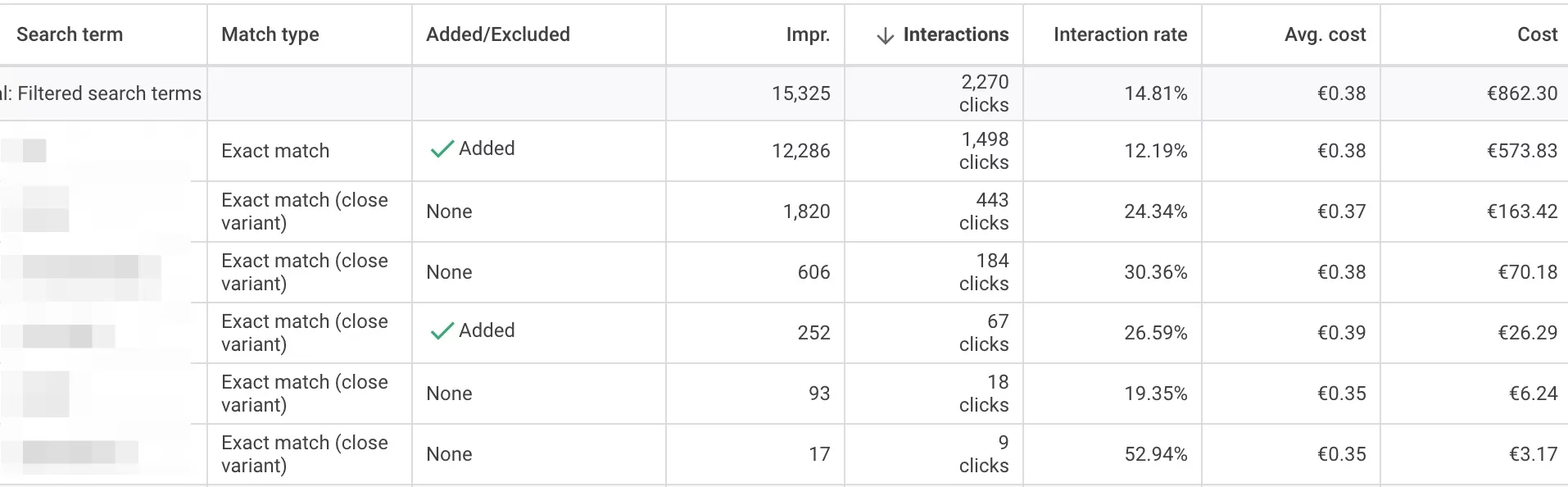
You can set negative keywords in Google Ads or other PPC platforms. They come in different types, like exact, negative phrase, and broad match. Proper use filters out irrelevant searches, cutting costs and boosting metrics like CTR.
Different match types for negative keywords
You may know that keywords have match types, but some forget that negative keywords have match types as well. Additionally, negative keyword match types work the same as regular match types used to work. This means Google is not squeezing in closely matched terms. This is understandable from Google’s point of view. It does not want to limit the traffic you’re paying for. In other words, the exact match in negative keywords is 100% exact match, whereas in regular keywords, you will get some traffic from closely related terms.
Match types control how ads are filtered against irrelevant searches. There are three main types: Exact, Phrase, and Broad. Each offers different control levels to boost campaign performance and ROI.
Exact match negatives are the strictest. They prevent ads from showing only for exact matches. For example, with “running shoes” as a negative, ads won’t show for that phrase. Yet, they will show for variations like “buy running shoes.”
Phrase match negatives offer a middle ground. They block ads for searches with the exact phrase in the same order. For “running shoes,” this includes “red running shoes” but not “shoes running tips.”
Broad match negatives are the most flexible. They exclude ads for any search with words from the negative in any order. For “running shoes,” no ad will appear, regardless of the context.
Using these match types helps target audiences better, improves Click-through rates, and avoids wasted budget. Regularly updating negative keyword lists with these match types in mind is key to a healthy PPC campaign.
But you have to be careful when adding negative keywords, especially broad match type. You may want to add “free” as a negative keyword, but what about if someone searches for “running shoes free shipping”. If you provide free shipping then you will miss out on this traffic.
Benefits of using negative keywords
Cutting down costs
The biggest benefit is cutting down costs as they filter out irrelevant traffic. First, these keywords filter out less relevant audiences. This is especially important in a very expensive niche where one click can cost $5-$10. You only want your ad to appear for people who want what you have to offer.
Increases CTR
When you remove negative keywords, your ad stops showing for those search queries, and you get a higher CTR (click-through rate). People don’t click the ad if it’s not relevant to what they searched for. Higher CTR also increases your Quality Score, which has an impact on your ad rank. A good Quality Score may reduce your CPC and increase your ad position.
Better budget allocation
Now that you have removed irrelevant traffic, you may have additional money to spare. You might increase bids for the existing keywords and get a higher position. Or you might add additional keywords, expanding your reach.
Increases Conversion Rates
Similarly to CTR, adding negative keywords increases your conversion rates. Now, the people who click on the ad are more likely to convert since they are a more targeted audience.
Reduced CPA (cost per action)
With all the irrelevant traffic gone, your targeted audience becomes better, you spend less, and the chance of conversion is higher. This, in turn, reduces your CPA and increases ROI.
How to find negative keywords?
Now that you know that negative keywords are quite important let’s see where and how you can find them. There are two ways to find negative keywords. One is to write them down with your business in mind, and the other is to use a search term report.
Your Business
You have a major advantage over Google. You know your business better. This applies to both owners and employees. You understand the business, the customers, and the products. Start here.
You should be able to come up with a list of keywords that you already know will not be good. An easy example would be the word “used”. Let’s take a search like “iPhone 14”. Most likely people would be looking to buy a new iPhone. But there is also a demand for used products, such as a search query “used iphone 14”. So if you don’t have anything used in your store you can exclude this keywords from all your campaigns.
Another good example is the word “repair” or “warranty.” A store that sells electronics does not necessarily fix them. But there are plenty of searches with those two words that can increase your spending without getting any sales.
Set aside some time to think about what keywords might indicate that this person will not buy anything. Here’s what you might consider depending on what you sell:
- People searching for information, rather than a product. Search that contains “how”, “who”, why” or ” what”, could be excluded. For example, “how to connect iPhone 14 to a TV”. If you bid on the phrase or broad match keyword “iPhone 14”, your ad might show up for this search. But it’s quite obvious that a person is not searching to buy an iPhone. Additionally, you can exclude keywords like “news,” “updates,” “pictures,” etc.
- Already mentioned keyword “used”. Additionally, you can exclude “old”, “vintage”, and “antique”.
- Keywords with a negative connotation, like “cheap”, “broken”, “scam”, “ripoff”.
- Sometimes, even keywords like “sale”, “discount,” etc. Be careful, though. Only exclude them if you’re not making sales. Otherwise, you might miss out on potential customers.
This is just to get you started. You can always add more keywords as you go. The list does not have to be final. To be honest, it never is.
Search term report
Search Term report shows you keywords that match the keywords in your ad group. If you’re using broad or phrase match, you will match a lot more keywords than what you have. This is how those two match types work.
Say you have the keyword “sony LED tvs” as a phrase match. If a user enters “cheap Sony LED TVs,” your ad will show up because this search matches your keyword. This is how phrase match works.
Search term report sort of “unpacks” your keyword to show what users have entered into their Google search when your ad was triggered.
All you have to do is go to your ad group, select one or all of the keywords in that ad group, and click on the search terms report.

These are all the variations of users’ searches that matched my main keyword and triggered my ad. Now, you have even more insights into how people search.
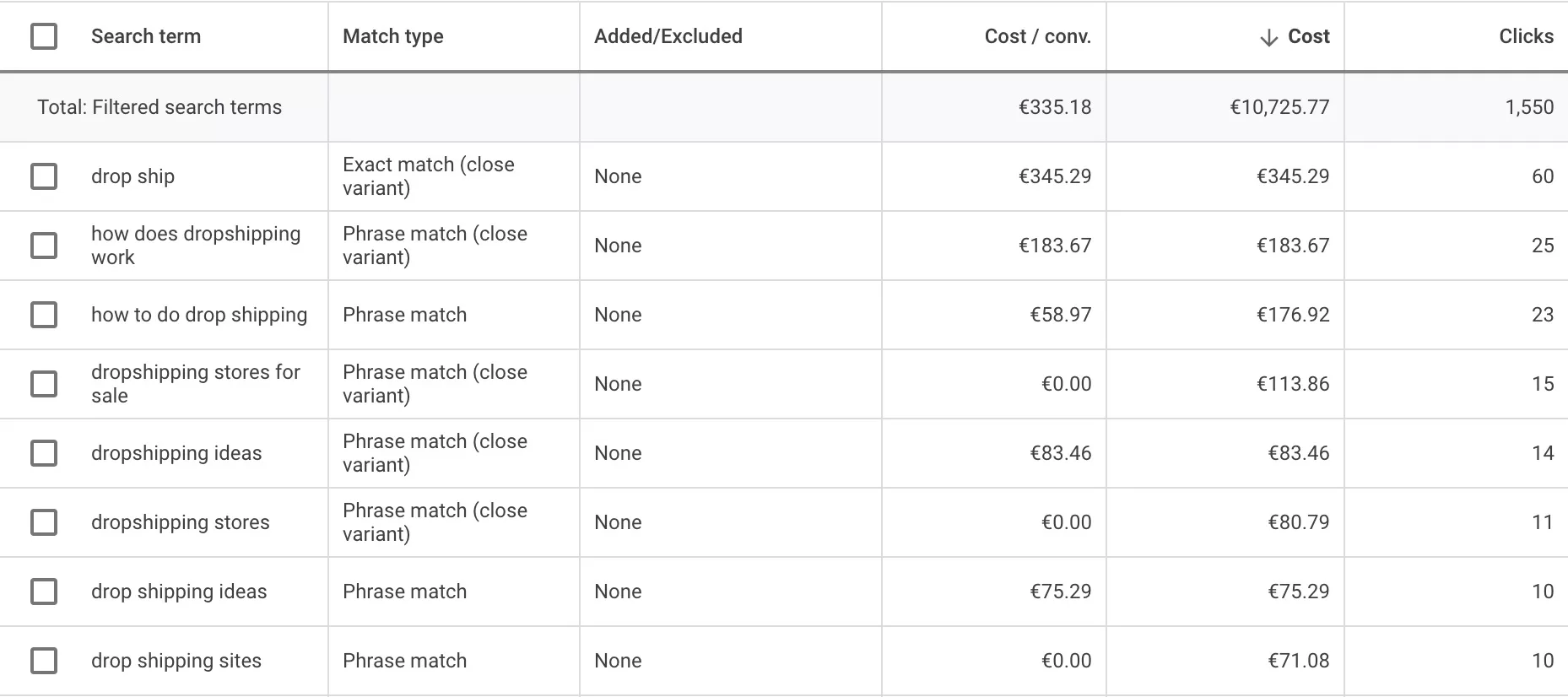
Furthermore you can include or exclude these keywords. And exclude means adding them to as a negative keywords, which is what we want.
You want to look for keywords that are not related to your business. As you comb through all the keywords, try to spot phrases that you don’t want to bid on. Then, you just simply select them and click here to add them as a negative keyword. This tells Google not to show your ad when users enter this exact search query.

This is a big and tedious task. But you have to go through all the keywords, find all the negative keywords, and exclude them.
Upon completion, you should see costs going down and maybe the price per conversion lowering as well. Because now you’re not paying for cl, whichicks you don’t want.
This cleanup of your keyword list needs to be performed constantly. How often, depends on your keywords, niche, budgets, etc. You will notice that after a while, no bad keywords pop up, which means you probably removed all or most of them.
If you have many broad keywords that get a lot of clicks, you should do this at least weekly. If the keywords are more niche and you don’t get as many clicks, monthly should be okay.
Account, campaign, or ad group level?
You can use negative keywords at the ad group level, campaign level, or even account level. The reason you have this choice is that sometimes you just want to exclude specific keywords from the campaign or ad group.
For example, before I mentioned that you might not sell anything used. But what if you sell new and used items in your store? You might want to have separate campaigns for used and new items and exclude terms from each other. This allows for better cost control.
Negative account-level keywords are applied to all campaigns. So you have to think carefully about whether you want to add them there. I would not recommend this at the start, as you might accidentally exclude something, forget that you did it, and then see campaign performance drop. Also, there is a limit of 1000 negative keywords at the account level. These keywords also apply to YouTube and the Display network. Another reason is not to use them on the account level.
Campaign-level negative keywords are applied to all ad groups within that campaign. Subsequently, negative keywords for the ad group apply only to that particular ad group.
Which one to use depends on your campaign structure.
For example, let’s say you have one campaign with 3 ad groups for specific products. Then, you can add these keywords to a campaign level.

If you would have a different ad group, for example, selling used iPhones, then you would need to add keywords to an ad group level like this:

This is because you can’t add the word “used” as a campaign-level negative keyword, as it will be applied to all ad groups and not trigger ads in the ad group “Used iPhones”.
Your goal is to make sure you’re not wasting your money on irrelevant keywords. If you’re not sure if a negative keyword will affect other ad groups, then don’t exclude it on the campaign level. Use ad group level. Sure, it might be more work, as you might exclude the same keywords for several ad groups, but at least you will be certain that it does not affect anything else.
Once you better understand negative keywords and become familiar with the process, you can start grouping keywords and excluding them on the campaign level. This saves time, and your account will look more tidy.
Negative keywords lists
There is another way to manage negative keywords – a negative keyword list. You can create a list of different negative keywords and assign that list to a new or old campaign.
Why is it useful? Because you don’t have to go and add each keyword to a campaign. You have your main lists and you just assign them to selected campaigns.
I recommend having at least one list with your main negative keywords. The keywords that are applicable to all campaigns or at least the majority of them. For example, keywords with negative cannotation, I mentioned earlier in the post.
Once you create new campaigns, it’s very easy to apply the list. Click on tools, then Exclusion lists.

Click to create a new list and copy/paste or type your keywords. You can add more keywords later, it’s an ever expanding list.

Click save. Then click on the keyword list again and you will be able to assign this list to any campaign.

After a while, you will get used to adding negative keyword lists to your new campaigns.
Broad, phrase, or exact negative keywords?
A quite common question is which match type to use when excluding negative keywords. It’s similar to choosing what keywords to bid on—just the opposite.
With exact match negative keywords, you’re sure what exactly you’re excluding. So, if you’re not sure if you will exclude too much, then just use the exact match. It is actually the default match type when you exclude keywords through the Search Term report.
Broad match keywords are usually used when you want to exclude all searches containing that word or phrase. For example, if I know that I don’t want any traffic coming from searches containing the word “used”, then I will exclude it as a broad match on the campaign level. Maybe even for all campaigns.
Phrase match can be used when you want to exclude a bit more specific terms. If you’re selling clothes but you don’t have “blue jeans,” you might use the phrase match. You don’t want to exclude either “blue” or “jeans” because you might have other blue-colored jeans or other items in blue (blue shirt).
But you also don’t want to use exact match, as you want to exclude all terms that relate to “blue jeans”, such as “blue jeans price” or “blue jeans on sale”.
Automate your work (using AI)
Let’s discuss how you can create your own script. Unless you know JavaScript, we will use AI to help us out. I don’t know how to code, but as I said, you don’t need to.
Before we jump into chatGPT, we need to define what we want the script to do. Let’s start with a task everyone should be doing at least on a weekly basis – check search term reports for poorly performing keywords.
When I check the report, I look for keywords that have a high spend and no conversions. I check if I can pause them or reduce the bid. If you’re on automated bidding, your option is only to pause the keyword.
Based on what I want, this is what the script should do:
- Check the Search term report for each keyword
- Find keywords that have more than 100 clicks and 0 conversions
- Add those keywords as negatives
- If keywords have 1 or more conversions, check if CPA is above 20€, then reduce the CPC by 20%
So I went to chatGPT and wrote, “Can you generate a Google Ads script based on these inputs?” and just listed what I wrote above. This is the first versions:
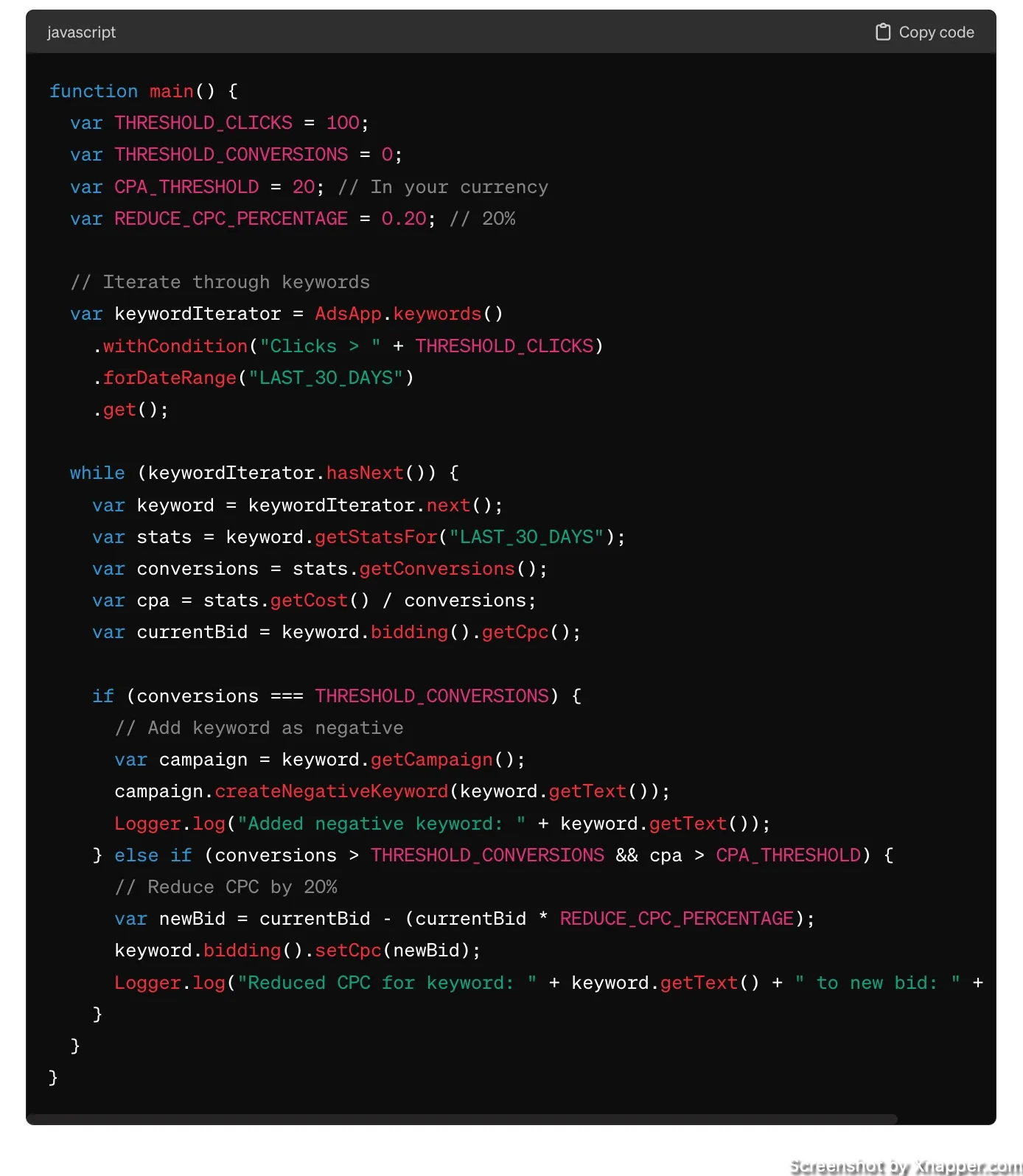
Just like, to you, it means nothing. I don’t understand the code. But I don’t need to. Obviously, there is a little risk, but there is a way to test the script. Later about that.
I’ve tested it and realized it was missing a few things. I wanted to create a list of negative keywords so I can check it and see if something was not added by mistake. I also wanted to exclude campaigns with automated bidding strategies. So I asked for an update.
Update the script with these changes:
- Ignore campaigns that are on automated bidding strategies
- instead of adding negative keywords, create a negative keyword list named “script negatives” and add those keywords to this list
- then apply the list to a campaign where this negative keyword was found in
Here’s the final version. You can copy if you want:
function main() {
var THRESHOLD_CLICKS = 100;
var THRESHOLD_CONVERSIONS = 0;
var CPA_THRESHOLD = 20; // In your currency
var REDUCE_CPC_PERCENTAGE = 0.20; // 20%
var NEGATIVE_KEYWORD_LIST_NAME = “script negatives”;
// Check if the negative keyword list already exists
var negativeKeywordListIterator = AdsApp.negativeKeywordLists()
.withCondition(‘Name = “‘ + NEGATIVE_KEYWORD_LIST_NAME + ‘”‘)
.get();
var negativeKeywordList;
if (negativeKeywordListIterator.hasNext()) {
negativeKeywordList = negativeKeywordListIterator.next();
} else {
// Create the negative keyword list if it doesn’t exist
negativeKeywordList = AdsApp.newNegativeKeywordListBuilder()
.withName(NEGATIVE_KEYWORD_LIST_NAME)
.build()
.getResult();
}
// Iterate through keywords
var keywordIterator = AdsApp.keywords()
.withCondition(“Clicks > ” + THRESHOLD_CLICKS)
.forDateRange(“LAST_30_DAYS”)
.get();
while (keywordIterator.hasNext()) {
var keyword = keywordIterator.next();
var campaign = keyword.getCampaign();
var biddingStrategy = campaign.getBiddingStrategyType();
// Ignore campaigns with automated bidding strategies
if (biddingStrategy !== “MANUAL_CPC” && biddingStrategy !== “MANUAL_CPV”) {
continue;
}
var stats = keyword.getStatsFor(“LAST_30_DAYS”);
var conversions = stats.getConversions();
var cpa = stats.getCost() / (conversions === 0 ? 1 : conversions); // Avoid division by zero
var currentBid = keyword.bidding().getCpc();
if (conversions === THRESHOLD_CONVERSIONS) {
// Add keyword to the shared negative keyword list
negativeKeywordList.addNegativeKeyword(keyword.getText());
// Apply the list to the campaign
campaign.addNegativeKeywordList(negativeKeywordList);
Logger.log(“Added negative keyword to list and applied to campaign: ” + keyword.getText());
} else if (conversions > THRESHOLD_CONVERSIONS && cpa > CPA_THRESHOLD) {
// Reduce CPC by 20%
var newBid = currentBid – (currentBid * REDUCE_CPC_PERCENTAGE);
keyword.bidding().setCpc(newBid);
Logger.log(“Reduced CPC for keyword: ” + keyword.getText() + ” to new bid: ” + newBid);
}
}
}
You can also add an alert to this script. When you list the requirements for the script, you can add “send an email to your@email.com when changes were made”. This way, you can send an email to yourself if the script made any changes.
Now, we can take this script and go to the Google Ads account to implement it.
Setting Up Your Script
In your account, go to Tools & Settings > Bulk actions > Scripts. Click to create a new script. You should see a blank page. Delete everything and paste the script you copied from me or from where you got it. Give it a descriptive name so you know what it does.

Now, you have to click on Preview to make sure it works. You will have to authorize the script, so make sure you have the right access to the account. Once you authorize it, the script will run and give you the results.

The preview just lists what will happen if you run the script. So make sure you see what you want.
You might see no changes because the script hasn’t made any, which is not bad. It just means that whatever the criteria you set did not match anything, no changes were made.
It might also give you some errors. If you bought the script, you can ask the creator how to fix them. If you created it through chatGPT, you can also ask how to fix the error. You shouldn’t see any errors for simple scripts.
Once you’re sure the script works, you can run it and then save it. Now, go back to the Scripts in the menu. You will see your script, and you can adjust the frequency of this script.

Depending on your account, you may want it to run weekly or monthly. Always check what has been done after you run the script for the first time. For this list specifically I asked to create a negative keyword list and add keywords there. So I go to the list and check if at least the list was created, since that’s what I saw in the preview.

I see that the list was created, and no keywords were added. That is good. If there were keywords, I would go and check what keywords were added and then go to the Search Term report to see how this keyword was performing and make sure there were no mistakes.
Recommended negative keyword lists
Brand keywords
Yes, you should have a negative keyword list with your brand name and its variations. More often than not, brand terms should be excluded from search campaigns. Usually, you would have a separate campaign focusing only on your brand keywords. Since you will be excluding it from all campaigns, it’s easier to have it as a list.
Competitor keywords
A less often used, but still a good list to have. Usually, it does not affect your campaigns, but it depends on the industry. If you don’t want your ads to show up when people enter competitor name + your product, have a negative keyword list.
Informational queries
I mentioned that above, a list of keywords “how”, “who”, why”, “when” or ” what”. Along with “news,” “updates,” “pictures,” etc. Most of the time they are not great converters. Of course, depends on your industry, strategy, budget and so on.
Negative connotation keywords
“Cheap”, “broken”, “scam”, “ripoff”, “Fraudulent”, “Inferior”, “Faulty”, “Substandard”, “Deceptive”, “Worthless”, “Poor”, “Defective”, “Misleading”, “Counterfeit”, “Sham”, “Dodgy”, “Unreliable”, “Mediocre”, “Dishonest”, “Junk”. You get the point. You don’t have to add the whole dictionary, but most popular should be on this list.
Main negative keywords (your niche)
This list will be unique to each business. As I mentioned, it might contain keywords like “used,” or it might contain keywords like “repair.” However, you should have a list that contains all the keywords that are not relevant to your business. The above lists ar more or less common to many businesses. This list will be just yours.
Best Practices for Managing Negative Keywords
I’m sure you already know what you will have to do on a regular basis, right?
Review Search Terms Reports
This is your window into the exact queries people use that trigger your ads. Scrutinize this report to unearth terms that aren’t aligned with your ad’s goal. Add them to your list or just ad group/campaign.
How often you visit search term report depends on your spend mostly. Of course, there are other factors, such as match types. But if your spending is low, lower than $500, then you won’t accumulate a lot of impressions and clicks to visit the Search term report daily.
At the start, visit it more often to get the hang of it and get used to this routine. Later, you will notice how often new keywords appear and how often you should review them.
Understand Keyword Match Types
Broad, phrase, and exact match types for negative keywords help control the spectrum of queries from which your ad will be exempted. Familiarizing yourself with these can allow for nuanced campaign refinements. I’m sure for most of you, keyword match types are nothing new, but trust me, even with all of this being a click away, people still don’t understand how match types work.
There is a lot of different ways in structuring your accounts. But you might have different ad groups with different match types and this is where negative keywords are especially important.
Organization is Key
While it might be tempting to dump all negative keywords into a campaign, it’s often beneficial to categorize them at the ad group level. This granular approach provides more control and can lead to better campaign outcomes.
My recommendation is to have several lists. Just like you organize the keywords you bid on, you have to have a structure with negative keywords. Don’t name the list “list 1” or “list 2”. Try to be as descriptive as possible.
Also, if you’re unsure about excluding keywords on the campaign level, do it on the ad group level. This way, you will know that this negative keyword won’t impact your whole campaign, just that particular ad group.
Review negative keywords
Things change. Keywords that were not converting or were not relevant to your business might be useful now. This is important for old accounts, especially those which were managed by different people/agencies.
Once I’ve seen an account with 20 lists (which is max) with thousands of keywords in each. After looking through I found keywords that were added by accident and once removed started performing very well. People who manage accounts also make mistakes. It’s human nature.